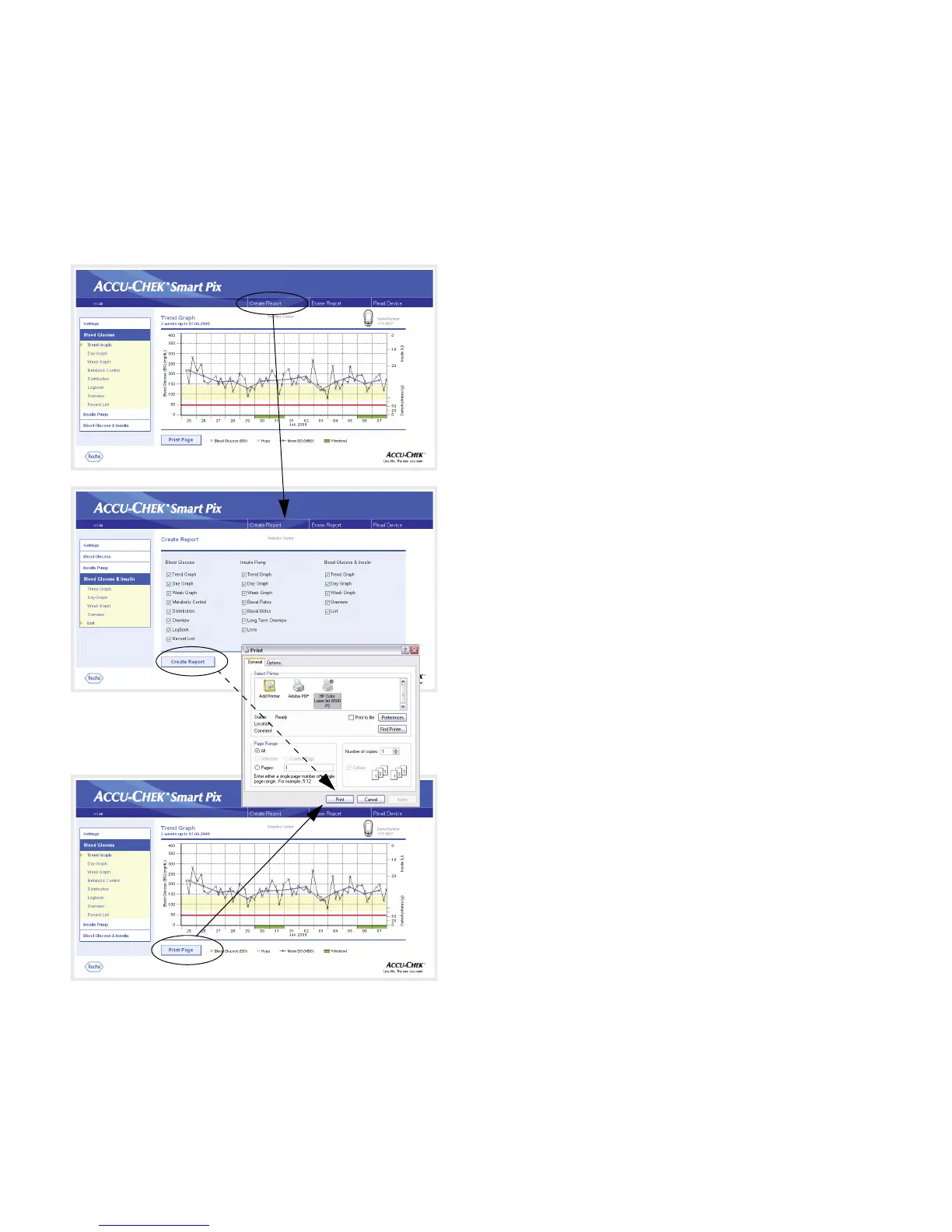Chapter 4, Accu-Chek Report
4-2
Accu-Chek Smart Pix user's manual
4.1 Printing reports
All the reports displayed on the screen can also be printed
out.
Do
not
use the integrated print function of the browser to
print one or more reports after data transfer, instead use the
special print functions offered by the Accu-Chek Smart Pix
system.
• In any view of the report, click on the
Create Report
button on the menu bar.
• Select the reports you want to prepare for printing.
• Now click on the
Create Report
button at the bottom
of the screen.
• In the preview that is now displayed, click on the
Print
button.
• In the next dialog box, you can select the printer and
configure it if necessary. Click on the
Print
button
when you want to start printing the report on the
printer you have selected.
• Close the window showing the print preview.
If you only wish to print the currently displayed analysis, use
the
Print Page
button below the relevant report.
