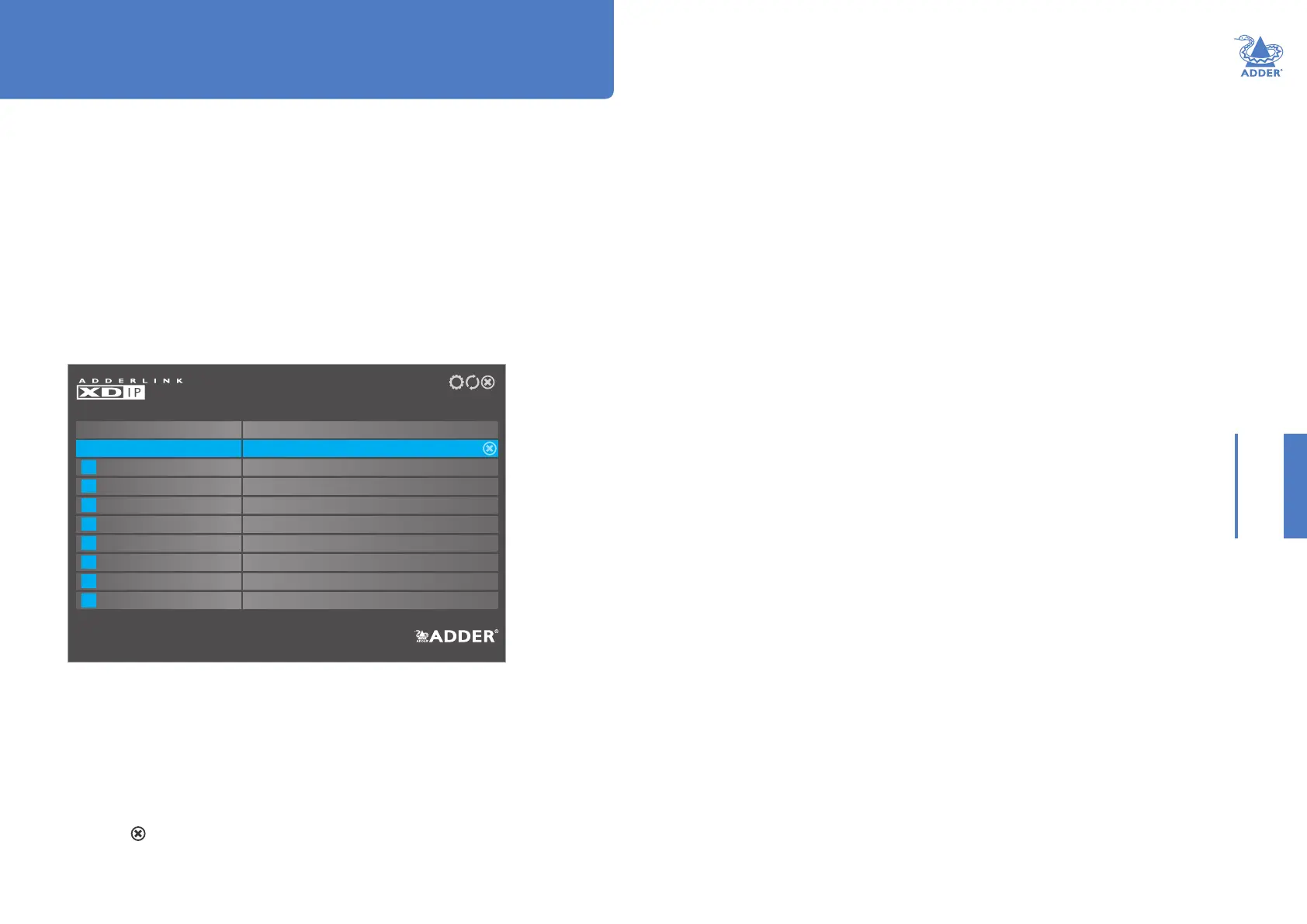30
INSTALLATIONCONFIGURATIONOPERATION
FURTHER
INFORMATION
INDEX
Operation
AdderLink XDIP nodes provide great exibility in operation, supporting a variety of
connection topologies as discussed in the Introduction chapter (see page 2). Where
switching between channels is required, user control is always centered upon the
receiver node(s).
SWITCHING CHANNELS
To select a channel (using the channel list)
1 Using the console keyboard and/or mouse on your receiver node, either:
• Use the OSD hotkey: Press and hold CTRL and ALT, then press C *
• Use the mouse OSD launch (this needs to be pre-congured - see page 21).
The channel list page should be displayed:
Receiver 1
Description
Name
Local Computer
Transmitter 1
Transmitter 2
Description
Description
Description
Description
#
0
1
2
3
4
5
6
7
8
2 Using the mouse, click the required entry (or use cursor up/down keys and Enter).
The channel list will disappear and the output of the chosen channel will be shown on
your console monitor.
3 To change to another channel, repeat steps 1 and 2.
To disconnect from a channel (using the channel list)
To disconnect your console from the current channel, without switching to another:
1 Display the channel list (as above).
2 Click the icon shown next to the currently selected channel.
* Note: The standard hotkey combinations can be changed, see next page
To select a channel (using hotkeys)
The quickest way to switch between channels is to use hotkeys. This is where the order
of transmitter nodes within the channel list really comes into play.
1 Press and hold the CTRL + ALT * keys,
2 Press the number of the required channel (1 to 8 for the transmitters, 0 for the local
computer).
The output of the chosen channel will be shown on your console monitor.
To switch between channels (using hotkeys)
Before you can use this method, you will need to dene which keys to use, see page
31. For the purposes of this example, we will assume that the letters L and K have
been set for next and previous, respectively.
1 Press and hold the CTRL + ALT * keys,
2 Press L to change to the next available channel in the list or K to select the previous
one.
To disconnect from a channel (using hotkeys)
To disconnect your console from the current channel, without switching to another:
1 Press and hold the CTRL + ALT, then press X *,
2 Press the number of the required channel (1 to 8 for the transmitters, 0 for the local
computer).
HT
