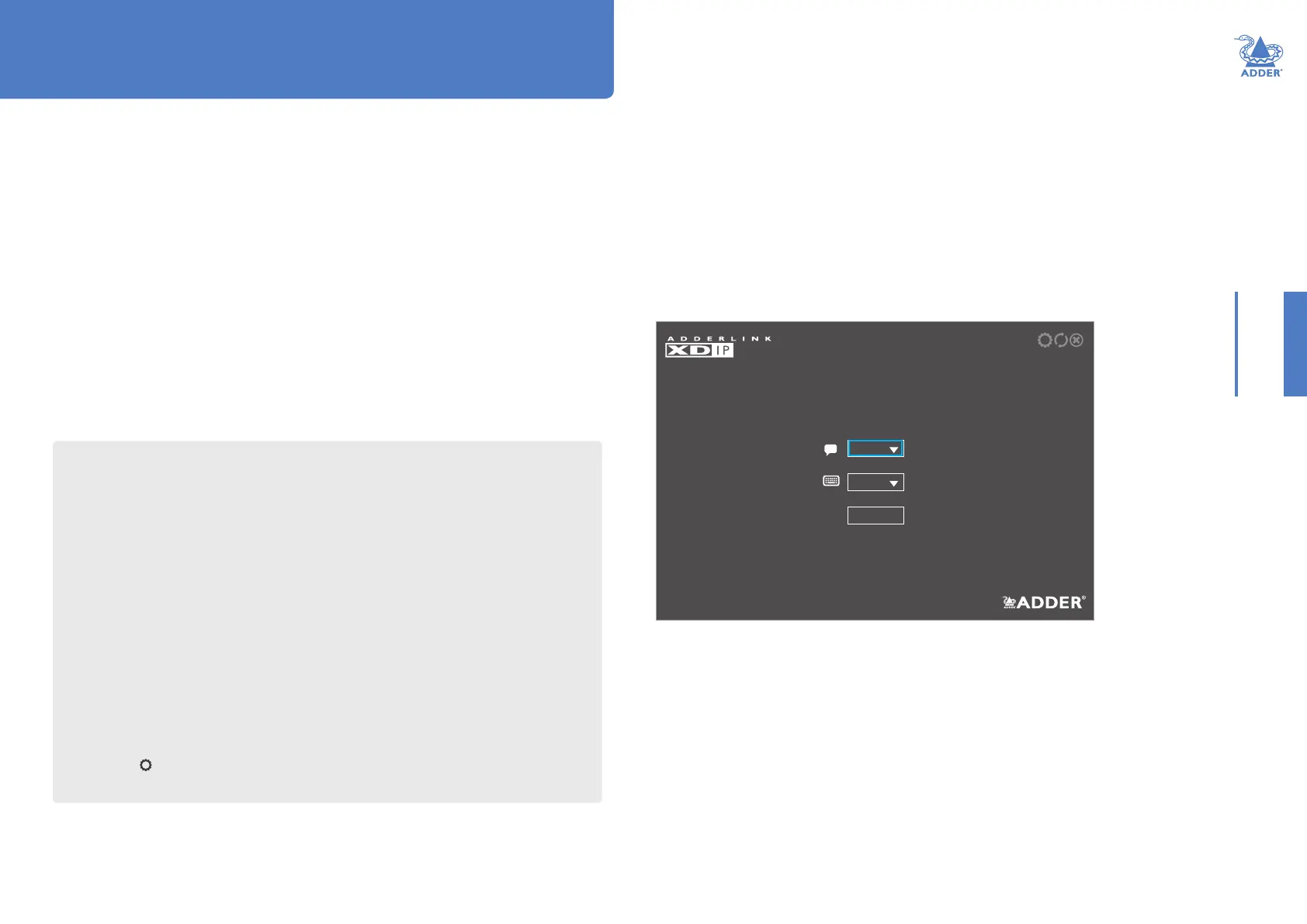13
INSTALLATIONCONFIGURATIONOPERATION
FURTHER
INFORMATION
INDEX
Conguration
English
Welcome
Please choose your language and keyboard layout.
00:0F:58:02:DF:3B C1.00.00|
gb
OK
To use the conguration wizard
Note: If you are creating a transmitter to add into an existing installation, skip to page 17.
1 Connect your various AdderLink XDIP nodes as discussed in the Installation section.
2 Power on all nodes. Nodes that are currently in their Start of Life state will show
their front panel PWR indicators in red (congured transmitters show green while
receivers show blue). To return a node to its Start of Life state, you need to Restore it,
see page 19.
3 Using a monitor, keyboard and mouse connected to the Console ports of an intended
receiver node, you should see the following opening page:
Note: The node’s PWR indicator should be red at this stage. If not, restore the node to its
default settings (see page 19).
4 If necessary, change the language and keyboard layout.
5 Click OK to continue.
continued
INITIAL CONFIGURATION
To streamline the initial installation procedure, AdderLink XDIP nodes use a
conguration wizard to guide you through the necessary stages. For the simplest
installations, this may be all that is necessary to completely tailor the nodes to your
requirements. However, for more complicated installations you may also need to access
the main Admin menu (see page 20) once the initial conguration is complete.
AdderLink XDIP conguration is primarily driven via the receiver(s). During the
initial conguration and subsequent post-installation alterations, a transmitter can be
congured via a receiver, but not vice versa. Also, one receiver cannot congure another
receiver. Where two or more receiver nodes will be required, run the wizard from the
rst receiver node and, once complete (including all transmitter nodes), move to the
console of the next required receiver node and run the conguration wizard again from
there. Transmitters congured in the rst run can be associated with multiple receivers,
as required.
Navigating the conguration wizard, OSD and Admin menu
The AdderLink XDIP user interface has been carefully designed to be easily navigated
by either mouse, keyboard or a combination of both.
When using the mouse, you merely need to point and click on screen items. As the
mouse hovers over a screen item, if it is clickable it will become highlighted.
When using the keyboard to navigate, use the following keys:
• Tab key - To move forward between sections.
• Shift + Tab keys - To move backward between sections.
• Arrow keys - To change between the options within a section.
• Enter key - To select the highlighted option.
• Esc key - To exit the current page.
On a receiver node, to display the OSD:
• Press CTRL + ALT + C *
Once the OSD is displayed, to enter the Admin menu:
• Select the icon in the top right corner of the page.
See page 30 for more details about keyboard navigation during operation.
* Note: The standard hotkey combinations can be changed. See page 21.
HT
