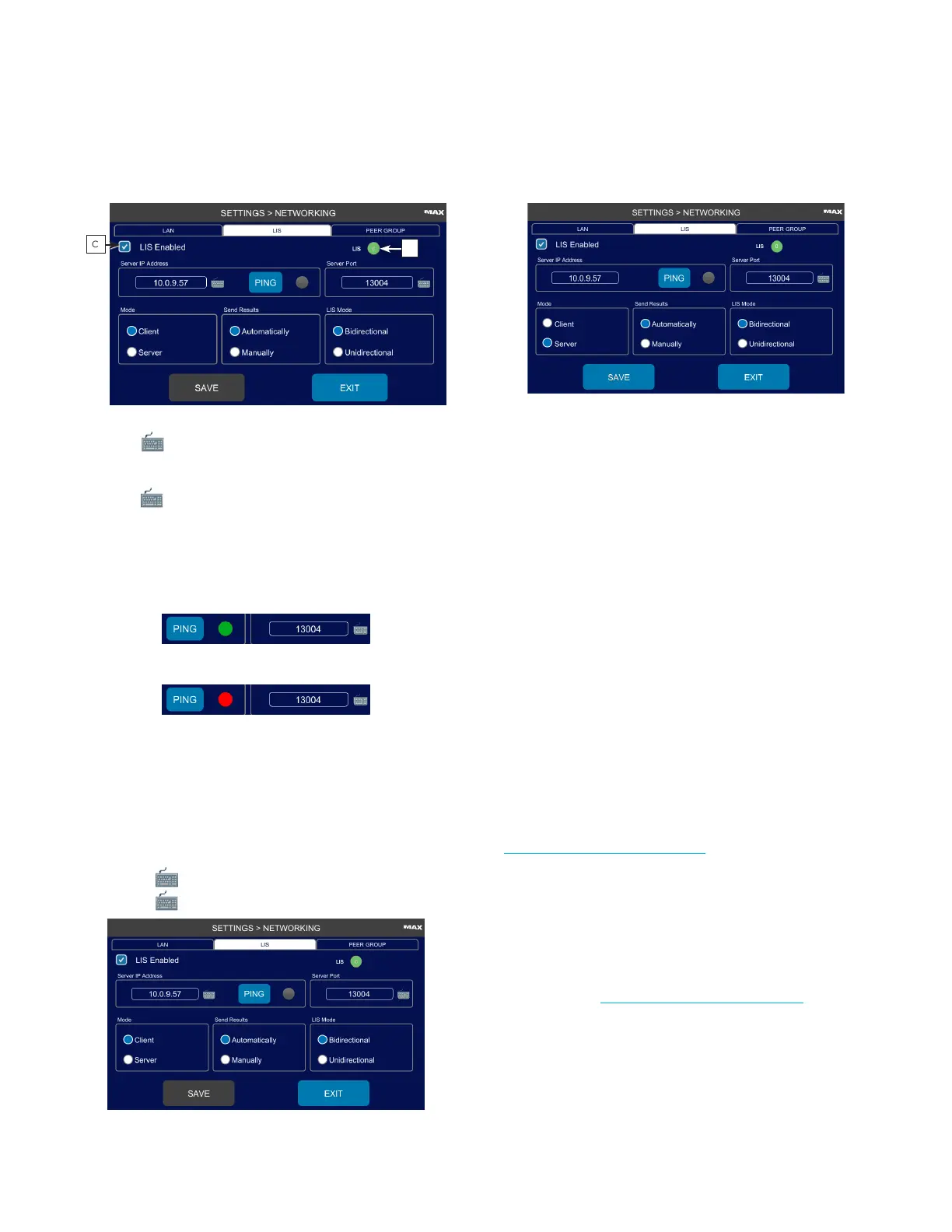Chapter 2: Installation and Setup
OsmoPRO MAX Automated Osmometer User Guide
34
C
B
4. Press next to Server IP Address and enter the IP
address.
5. Press next to Server Port and enter the port
number.
6. To check if the IP address is active, type it in the IP
Address to Ping field and press PING.
– Successful connection: PING icon is green.
– Unsuccessful connection: PING icon is red.
7. Configure these settings as needed for your lab and
press Save.
Mode: Client or Server
– Select Client (usual case) for the instrument to
operate as a client that requests data from a server
instrument.
a. Press and enter the Server IP Address.
b. Press and enter the Server Port.
If the instrument is the server, only the port number
can be configured (default 13004).
c. Send Results: You can configure the system to send
results to your LIS system in Automatic or Manual
mode.
Automatically: Sends results immediately after
each test. If the communication link becomes
disconnected, the results are stores as Pending LIS,
indicated by a number in the LIS indicator circle.
When the link is restored, the data is sent, and
there is no indicator number.
Manually: Accumulates test results in the Results
database until a user selects to send it to the LIS
from the Results screen.
Configure the Peer Group Connection
AdvancedQC™ is a free, web-based peer group program
that allows your laboratory to compare your quality control
data with other laboratories using Protinol™ Protein-Based
Controls and Renol™ Urine Osmolality Controls.
Register for this program to easily monitor QC trends
and quickly spot shifts in instrument performance.
To register for the peer group program, go to
aicompanies.com/advanced-qc.
Once your registration has been approved, you receive
an email containing login information to begin entering
data for your lab, instrument(s), and controls.
The OsmoPRO MAX is configured at the factory to connect
to the Advanced QC site. Authorized operators can configure
the frequency and method used to upload results from the
instrument (see Configure Quality Control Actions).
