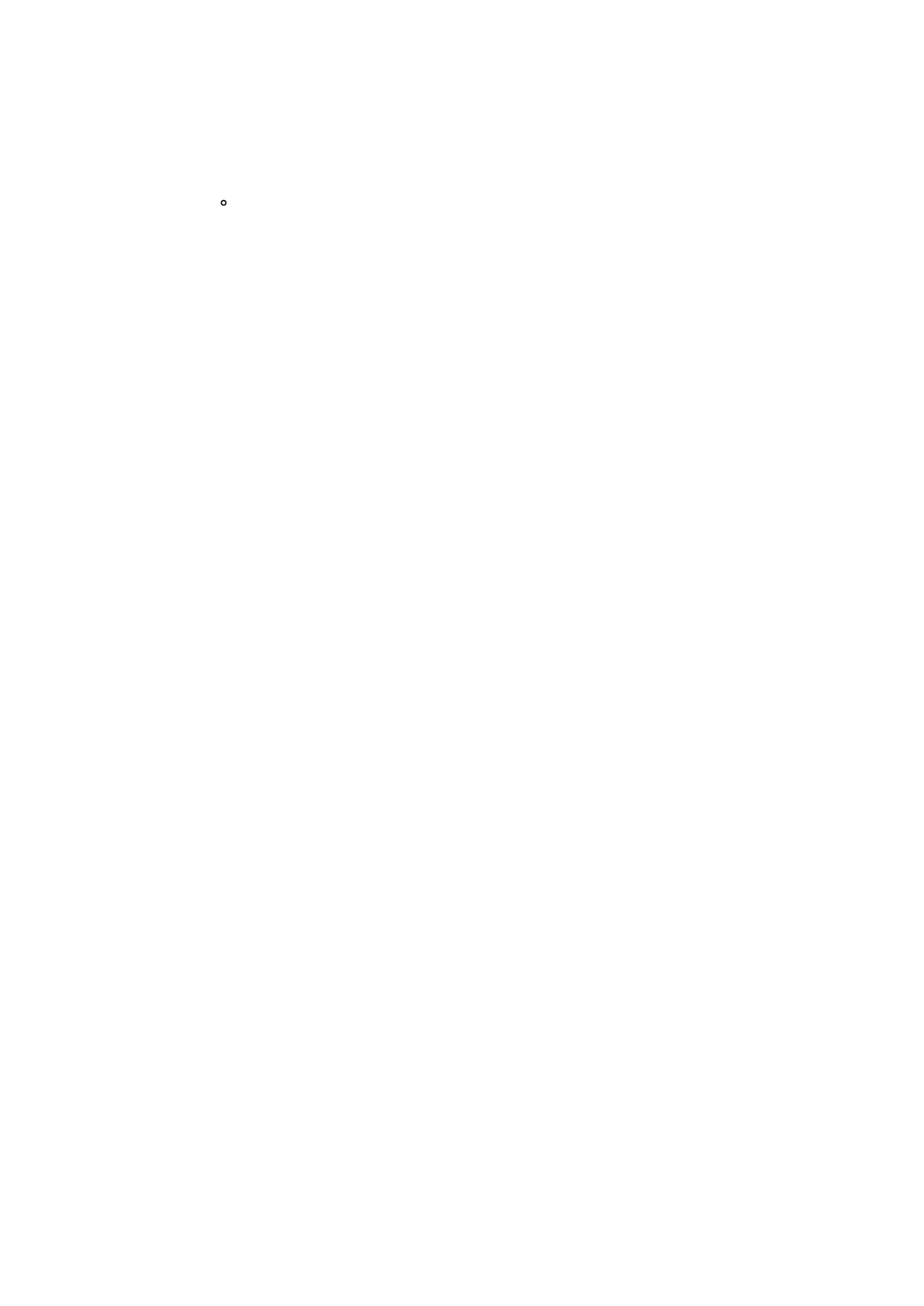Add new device
1. Tap Add new device.
2. Tap Scan nearby or Select a brand and the device type.
3. Ensure that the small green LED on Smart Home Hub is blinking before moving forward.
4. Tap the button or follow the instructions of your device to pair it.
Usually it is a single tap of the button, but other devices may have special button presses.
Bring devices from other rooms
1. Tap Bring devices from other rooms.
2. Tap on the box next to the device you want in that room and do so for all devices that you want in
that room.
3. Tap Add located at the bottom right hand side.
c.
Edit a room
You can modify the room name and wallpaper at any time you want. You do have the option to delete this room
using this
Steps
1. On the dashboard of SmartThings Connect, tap the 3 lines icon located top left corner.
2. Tap on Rooms.
3. Select the room you want to delete.
4. Tap the 3 vertical dot icon located at the right hand side.
5. Tap Manage room.
6. Tap on the room name or Wallpaper to edit them.
7. When done, leave the page by pressing the back arrow icon located at the top left corner.
d.
Delete room
You can choose to delete the room that you've created at any point in time. Any devices assigned to a deleted space
will move back to "Unassigned" room.
Steps
1. On the dashboard of SmartThings Connect, tap the 3 lines icon located top left corner.
2. Tap on Rooms.
