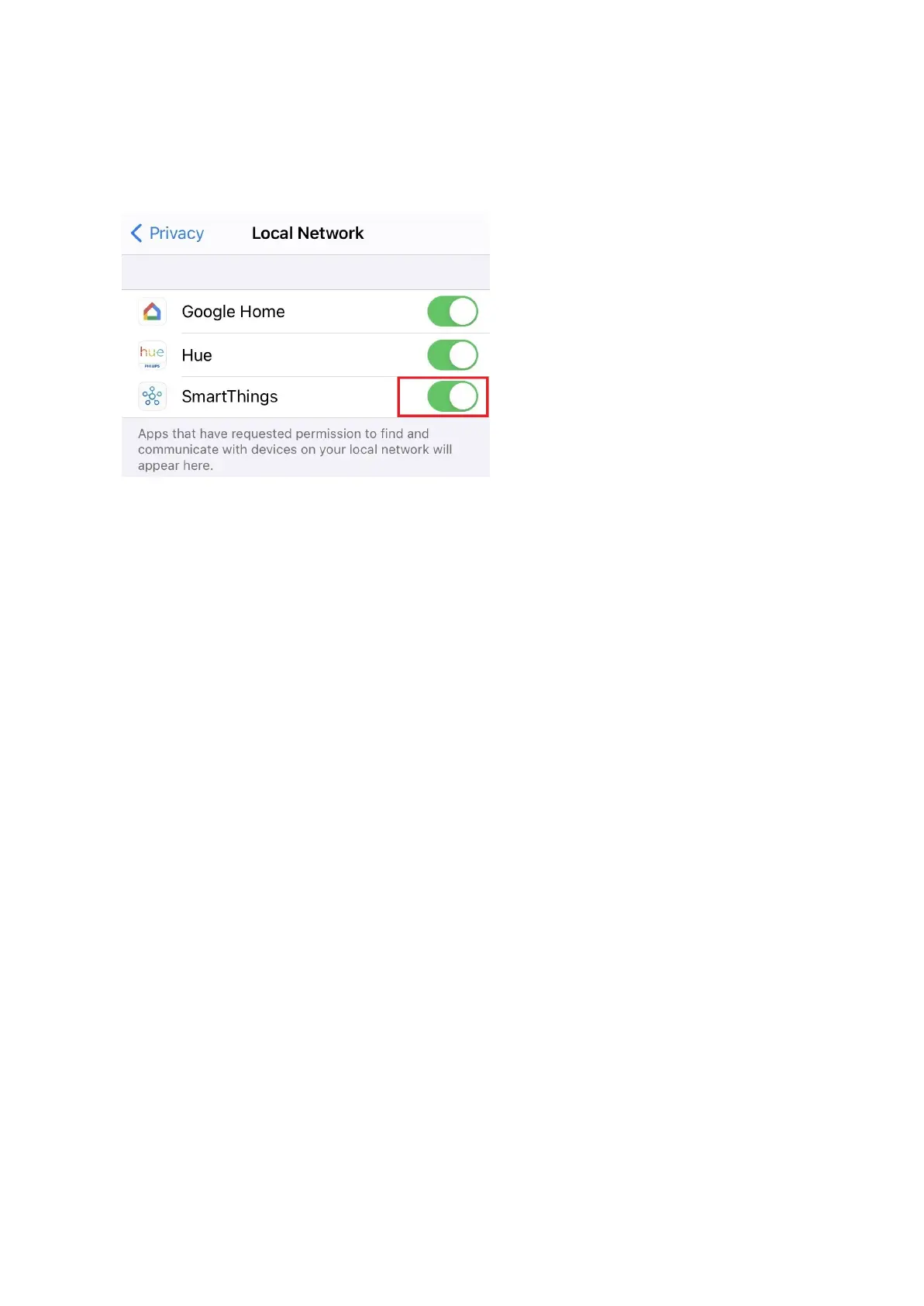Make sure SmartThings app has permission to find and communicate with devices, it may be disabled by default in
some cases. This will need to be enabled in order for SmartThings app to connect to SmartThings as a local device.
1. Go to your iOS „Settings“ page
2. Tap Privacy
3. Tap Local Network
4. Look for SmartThings then ensure it it enabled for Local Network connection.
i.
Solid or Blinking RedLED
If you find a solid red or blinking red LED, this may indicate a hardware issue, but there are potential recovery methods.
If you find that none of these troubleshooting steps are not working, you may need to replace your hub.
Try a general hub reboot (Soft Reboot):
1. Use a small tool and press and hold the recessed reset button - located on back of hub
2. Release the button after LED goes red, then turns dark.
3. Wait a few minutes for the hub to reboot -> LED should turn solid blue, if paired to SmartThings should
become solid green (if not paired to Smartthings app, then it should flash red/green when ready to be
claimed by your app)
Try power cycling your hub (Hard Reboot):
1. Disconnect power and ethernet cables from hub.
2. Wait 2-3 minutes, then reconnect ethernet and power to the hub
3. Wait a few minutes for the hub to reboot -> LED should turn solid blue, if paired to SmartThings should
become solid green (if not paired to Smartthings app, then it should flash red/green when ready to be
claimed by your app)
Factory reset your hub:
1. Disconnect power from your Aeotec Smart Home Hub
2. Press and hold the recessed reset button in the back of your hub.
