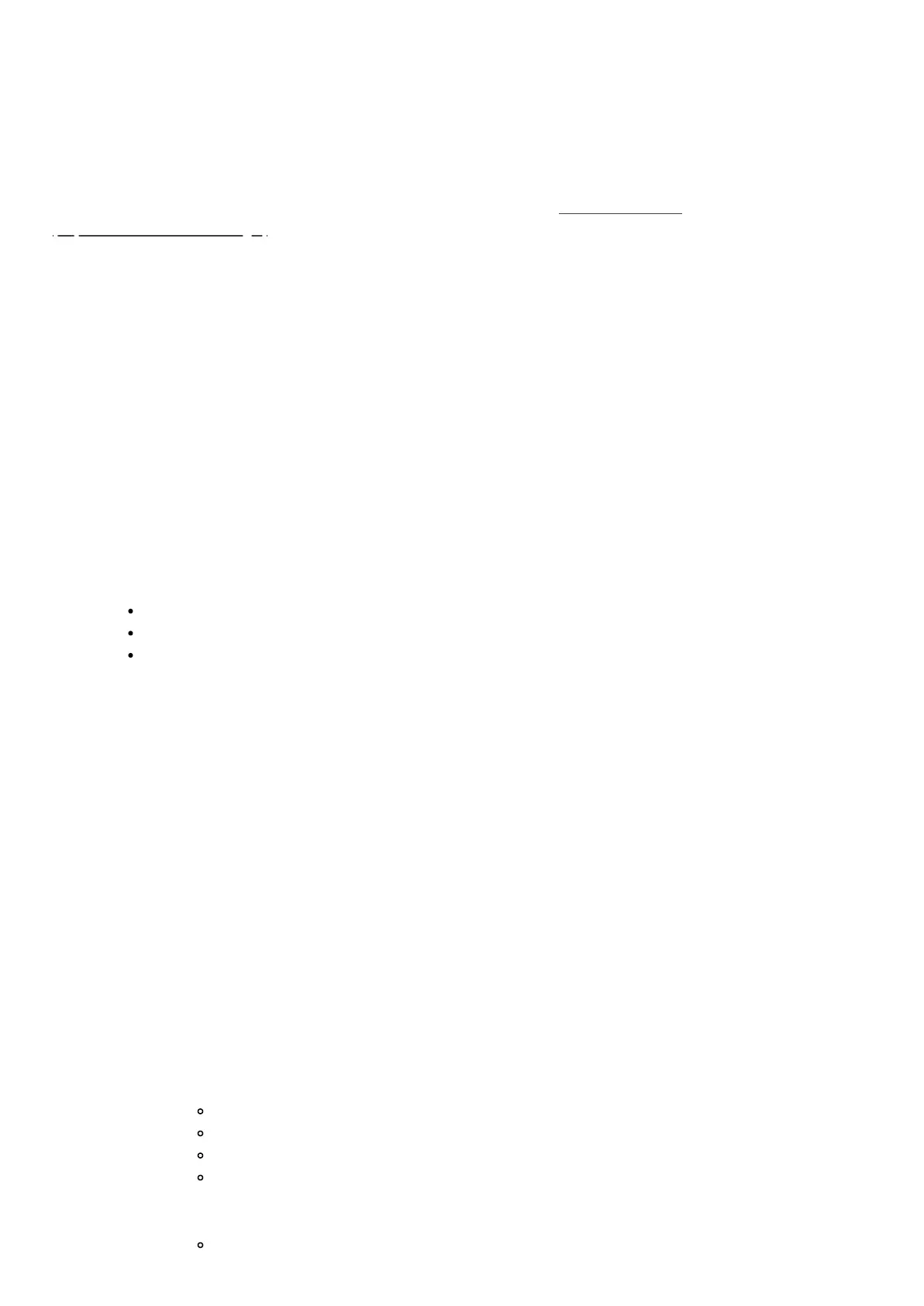SmartThings Home Monitor - Smart Home Hub
Modified on: Fri, 20 Nov, 2020 at 2:25 PM
This solution shows you how setup and use 'SmartThings Home Monitor' in Smart Home Hub
(https://aeotec.com/smartthings/) with SmartThings Connect app. It forms part of a broader guide on managing and using
Smart Home Hub which can be found here (https://aeotec.freshdesk.com/a/solutions/articles/6000240160).
a.
Setup SmartThings Home Monitor
SmartThings Home Monitor in the SmartThings app harnesses your smart devices for custom home security and
monitoring, giving you peace of mind and keeping your home safe and sound.
Steps in app
1. From the Home screen, tapthe Plus (+) icon and select SmartApp.
2. Select SmartThings Home Monitor
3. You'll be prompted to set the specific rules for the 3 alarm states:
Arm (Away): The home is unoccupied and you want monitoring by all sensors.
Arm (Stay): The home is occupied and you want monitoring by select sensors.
Disarm: You want to disarm all monitoring and alarms.
These alarm states can be activated at the top of the Home screen to choose which of these 3 states you want
to activate.
a.1. Security
Security alerts will use devices such as motion or door and window sensors to trigger the alarm.
Steps
1. From the Home screen, tapSmartThings Home Monitor
2. Tapthe three dots icon in the top right
3. TapSettings
4. Select Security
5. Configure Armed/Away Intrusion Sensors
6. TapNext
7. Configure Armed/Stay Intrusion Sensors
8. TapNext
9. Configure the following alarms and notifications:
Push Notifications
Audio Notifications
Turn on Lights
Turn on Siren
10. TapNext
11. Configure the following security mode reminders:
Reminders to arm the system when all members leave
