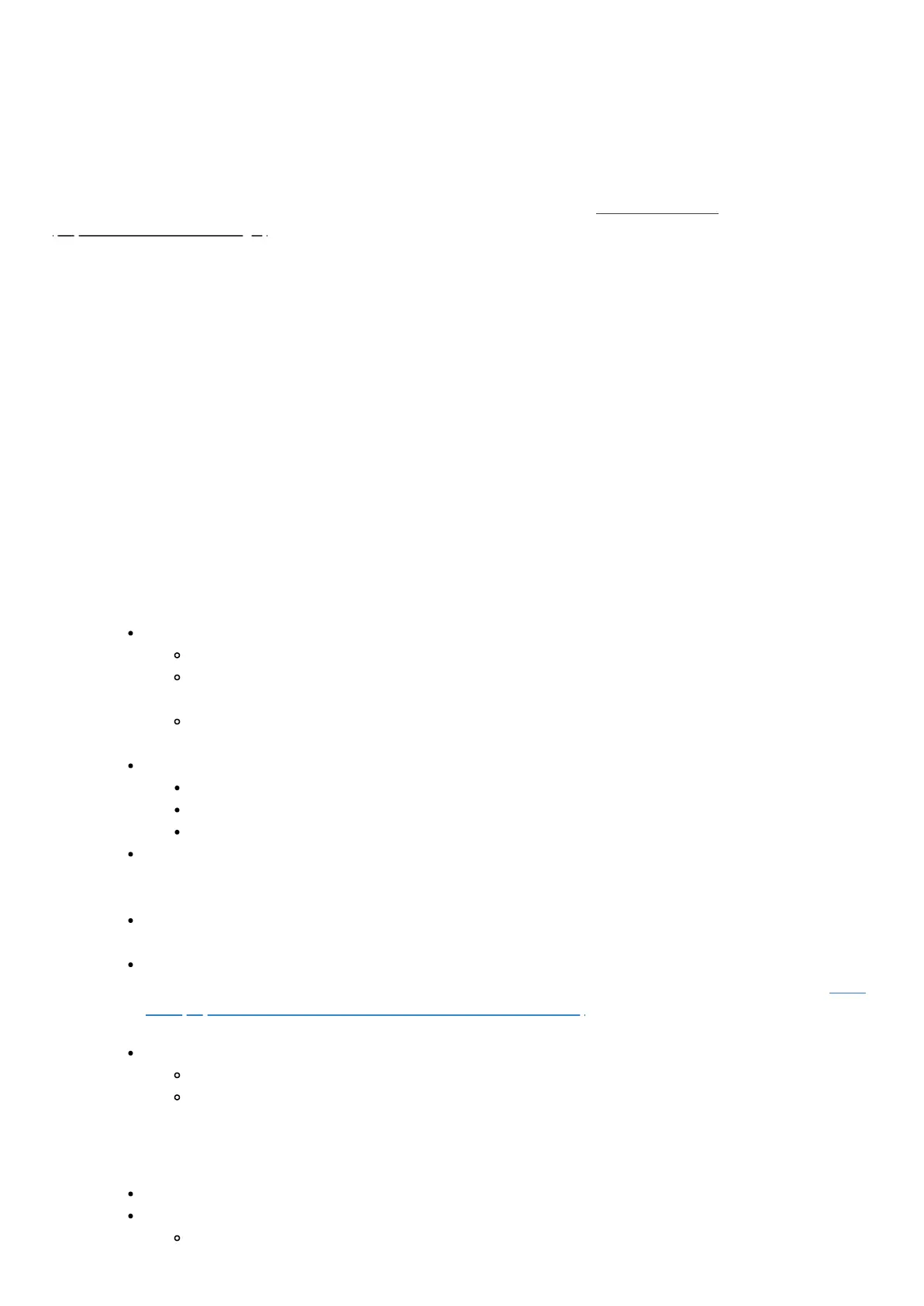Custom automation - Smart Home Hub
Modified on: Sat, 27 Mar, 2021 at 7:04 PM
This solution shows you how to create, edit, and delete custom automation using Smart Home Hub
(https://aeotec.com/smartthings/) with SmartThings Connect app. It forms part of a broader guide on managing and using
Smart Home Hub which can be found here (https://aeotec.freshdesk.com/a/solutions/articles/6000240160).
a.
Add a new custom automation
In the Smart Home Hub app, you can build custom automation to automatically trigger multiple actions, including
notification alerts. You can set up automation to run at certain times on certain days of the week or to trigger when
another device reports a certain condition (such as detecting motion).
Steps in app
1. From the Home screen, tap Plus (+) icon and select Automation
2. Tap Plus (+) icon to add a Condition
Tap Based on the time of day to select a specific time or period for the Automation to run
Tap Specific time to select a single specific time and the days of the week
Tap Period of time to select a time window with a specific start date and end date, or the days of the
week
Tap Sunrise or Sunset to use your Location's geolocation settings to trigger at sunrise or sunset.
(Optional: Set a time offset of up to 60 minutes before or after sunrise or sunset)
Tap Based on a device status and the app will prompt you to choose:
A device
The device capability to use (e.g., motion, open/close, temperature)
The device state to use (e.g., no motion vs. motion, open vs. closed)
Tap Based on a member's location to trigger an Automation when your phone arrives or departs from your
Location's geolocation. Click here (https://support.smartthings.com/hc/articles/115002084986) to learn more about
configuring your geolocation.
Tap Based on this location's mode to trigger the Automation only when the Location's mode is set to
Away, Night, or Home
Tap Based on security mode to trigger the Automation only when Smart Home Monitor's security state is
set to Armed (Away), Armed (Stay), or Disarmed. (https://support.smartthings.com/hc/articles/205380154)Click
here (https://aeotec.freshdesk.com/a/solutions/articles/6000240463) to learn more about Smart Home Monitor
in the Smart Home Hub app
If multiple Device status, Location mode, or Security mode conditions are selected:
Tap All conditions for all conditions to be met before triggering the automation
Tap Any condition to require that only some conditions are met before triggering the automation
3. Tap Next
4. Tap Plus (+) icon to add an Action
Tap Notify members to create a notification for when the Automation runs
Select the device(s) to control
Select the device action (e.g., on, off, dimmer level)
