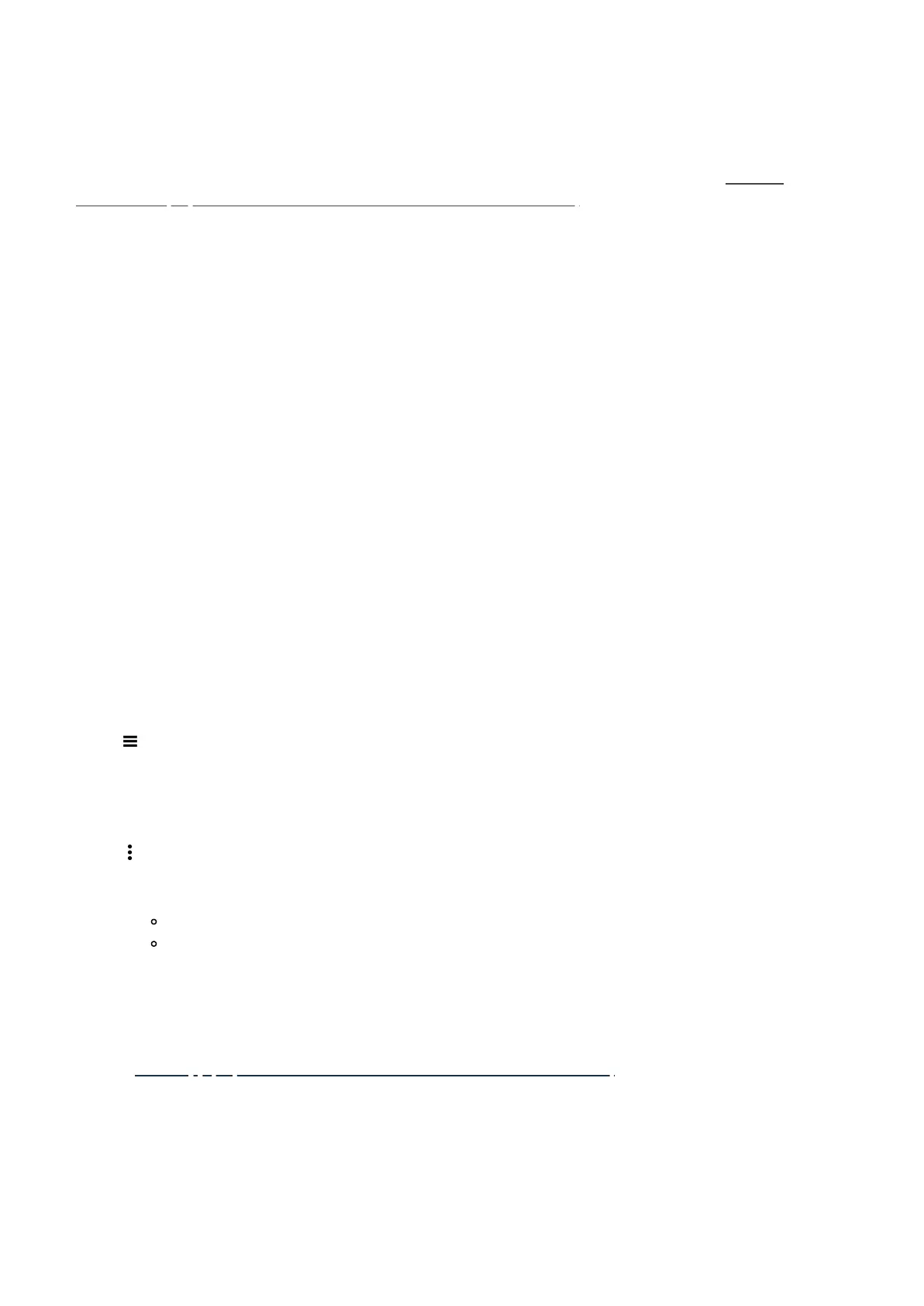c.
Add a Scene to an Automation
You can trigger your Scene automatically through a Custom Automation (refer to this link here: Custom
Automation (https://aeotec.freshdesk.com/a/solutions/articles/6000240462)).
Steps
1. From the Home Screen, tap the Plus (+) icon.
2. Tap Add automation.
3. Select Custom automation.
4. Tap the Plus (+) icon under If to add a condition of your choosing.
5. Tap the Plus (+) icon under Then and select Run a Scene.
6. Select the Scene(s) you want to run.
7. Tap Save.
d.
Edit or delete a Scene
If there are any errors in your scene, or if you want to add more devices to your scene, you may edit the scene at
any point in time or delete it.
Steps
1. From the Home Screen, tap Menu (
) .
2. Tap Scenes.
3. Tapthe Information (i) icon on the Scene you want to edit.
4. Tap More Options (
).
5. Tap Edit or Delete.
Tap the Minus (-) icon to remove an action.
Tap the Plus (+) icon to add an action.
Back to - Table of contents (https://aeotec.freshdesk.com/a/solutions/articles/6000240160)
Next page - SmartApp (https://aeotec.freshdesk.com/a/solutions/articles/6000240599)
