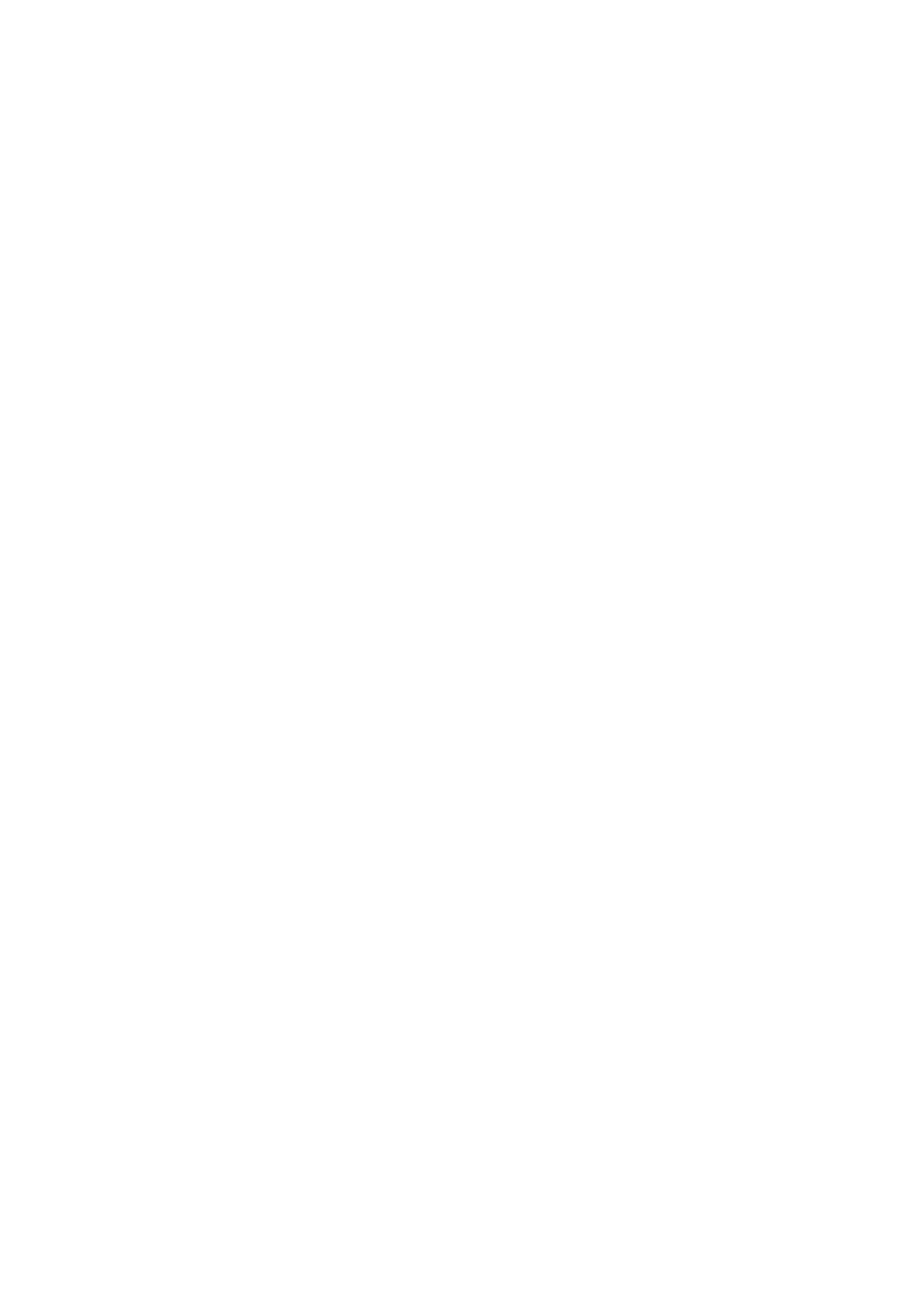c.
How to reset Aeotec Smart Home Hub to factory default
If you find the need to factory reset your Aeotec Smart Home Hub completely, you can follow these steps.
1. Disconnect power from your Aeotec Smart Home Hub
2. Press and hold the recessed reset button in the back of your hub.
3. While holding down the reset button, power up your Aeotec Smart Home Hub.
4. Continue to hold down the reset button until the LED turns solid yellow (about 30 seconds after power).
The LED should be flashing yellow during this time.
5. Release the reset button when LED lights up solid yellow for at least 3 seconds.
6. After about a minute, your LED should flash red/green to indicate it is ready to be setup. You will have 30
minutes to start the setup process.
d.
Firmware / Download process in app is stuck
If you find that your firmware / download process is stuck for more than 30 minutes, there are a few possible options
to troubleshoot and help you get past the firmware update stuck issue.
d.1. General troubleshooting.
1. Force stopped the Smartthings Connect app
2. Cleared cache and data from the Smartthings Connect app
3. Unplugged the ethernet connection from the Smart Home Hub
4. Factory reset the Smart Home Hub.
5. Let the Smart Home Hub sit until the red/green lights were flashing
6. Open SmartThings app and start the pair process for your Smart Home Hub.
d.2. If attempting to pair with Ethernet connection / wired, try using WiFi to directly connect your Smart
Home Hub:
1. Remove Ethernet from your hub
2. Factory Reset your Smart Home Hub
3. Ensure that the LED is flashing red/green after a minute or 2.
4. Start the setup of your Smart Home Hub in SmartThings app
5. Allow this to finish up.
d.3. If attempting to pair with WiFi, try using Ethernet / Wired connection to connect your Smart Home Hub.
1. Connect your Smart Home Hub directly to Ethernet connection to your Router (or if possible your modem)
2. Factory Reset your Smart Home Hub
3. Ensure that the LED is flashing red/green after a minute or 2.
4. Start the setup of your Smart Home Hub in SmartThings app
