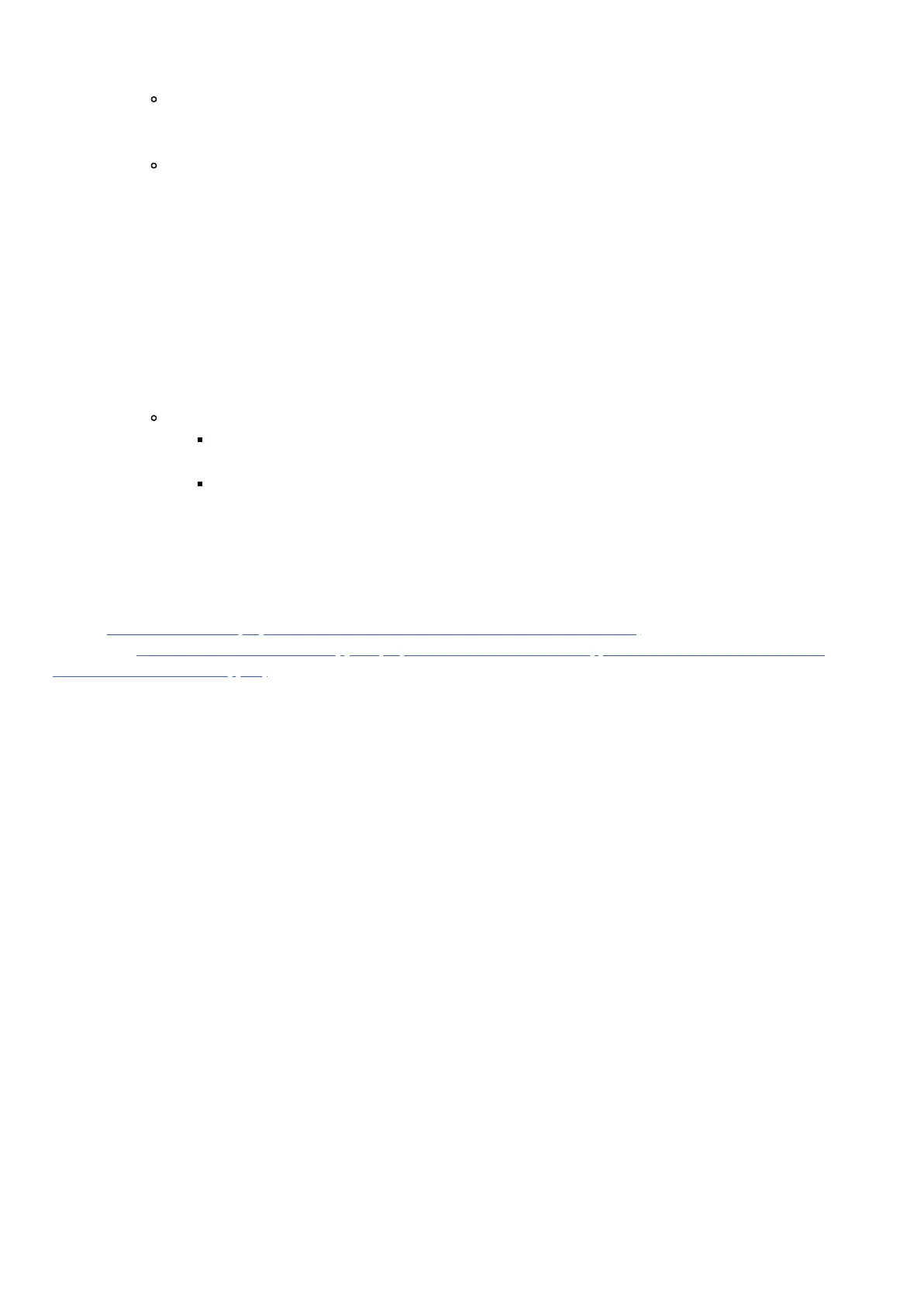2. For any SmartThings or Aeotec Zigbee device, press and hold their button for 5 seconds(then release
when LED flashes red).
The required button press for factory reset will differ between different products and manufacturers.
3. Then release the button. If successful, the LED will blink red/green while it is attempting to connect to a
new hub.
The LED indicator will vary between different products and manufacturers.
How to remove or factory reset Z-Wave Devices.
1. Open SmartThings app.
2. Find your hub in the SmartThings dashboard, and tap it.
3. Tap More Options (3 dot icon)
4. Tap Z-Wave Utilities
5. Tap Generic Exclusion
6. Ensure the LED on your Smart Home Hub is flashing its green LED.
7. Tap the buttonon your Z-Wave device to factory reset it.
Notes
The button press required will vary between different Z-Wave devices. Typically its just a single
tap to the button.
More uncommonly, it is 3x button taps within 2 seconds.
8. If successful, your SmartThings interface should state it has removed a device.
9. Now try connecting/pairing as you usually would.
Back to Table of Contents (https://aeotec.freshdesk.com/a/solutions/articles/6000240160)
Next Page - Aeotec Smart Home Hub support (https://aeotec.freshdesk.com/support/solutions/articles/6000245239-
aeotec-smart-home-hub-support)
