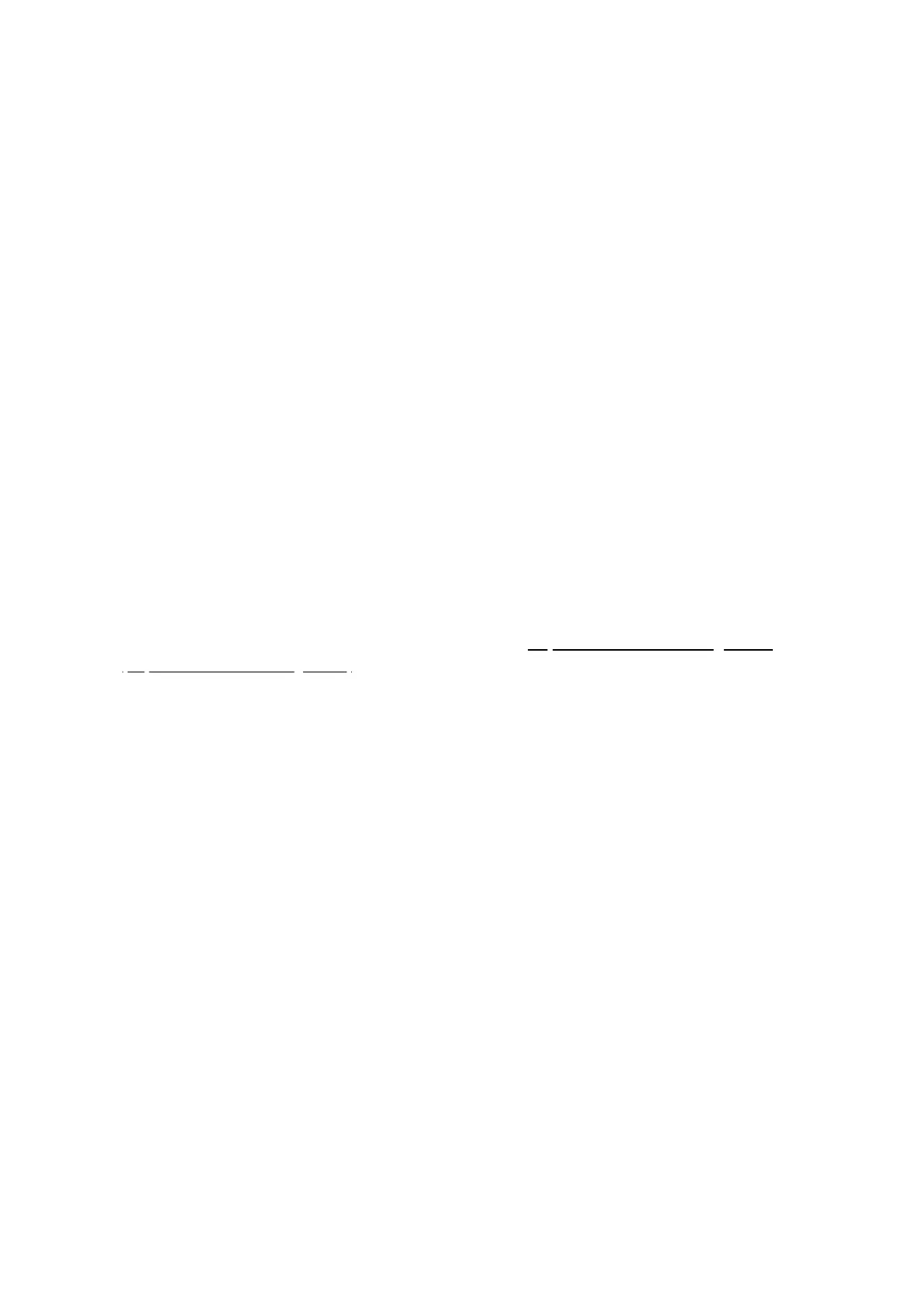5. Now at the top right click on the red button "DELETE"
6. Confirm.
2. Factory reset your Aeotec Smart Home hub afterwards, its should flash red/green afterwards:
1. Disconnect power from your Aeotec Smart Home Hub
2. Press and hold the recessed reset button in the back of your hub.
3. While holding down the reset button, power up your Aeotec Smart Home Hub.
4. Continue to hold down the reset button until the LED turns solid yellow (about 30 seconds after power).
The LED should be flashing yellow during this time.
5. Release the reset button when LED lights up solid yellow for at least 3 seconds.
m.
Older Zigbee sensors can't pair to Smart Home Hub
Older Zigbee sensors that cannot pair with Aeotec Smart Home Hub may require a specific Zigbee channel to be
used. Older Gen1 Zigbee devices may require you to use channel 14, 15, 19, 20, or 24 which can be changed in
SmartThings IDE.
To change the Zigbee channel:
1. Login to your Samsung account through SmartThings IDE: https://account.smartthings.com/
(https://account.smartthings.com/)
2. Click "My Locations" -> Select your location
3. Then click on "My Hubs"
4. Click on View Utilities
5. Under Zigbee Utilities look for "Change Zigbee channel" which you can choose a zigbee channel between
11 - 25, Smart Home Hub defaults to channel 25.
6. When you've got the correct channel, select "Update" underneath.
7. Now try pairing your Zigbee sensor.
n.
Cannot connect Z-Wave or Zigbee devices.
If you are not able to connect Z-Wave or Zigbee devices, those devices may already be connected to another hub.
Any Z-Wave or Zigbee device can only be connected to one up at a time.
To resolve this issue, you must either factory reset, or unpair them. You don't need the older hub, you can use your
new Aeotec Smart Home Hub to perform a reset on them.
How to remove or factory reset Zigbee Devices.
1. Read the instruction manual of your Zigbee device and look for the button press required to manually factory
reset them.
