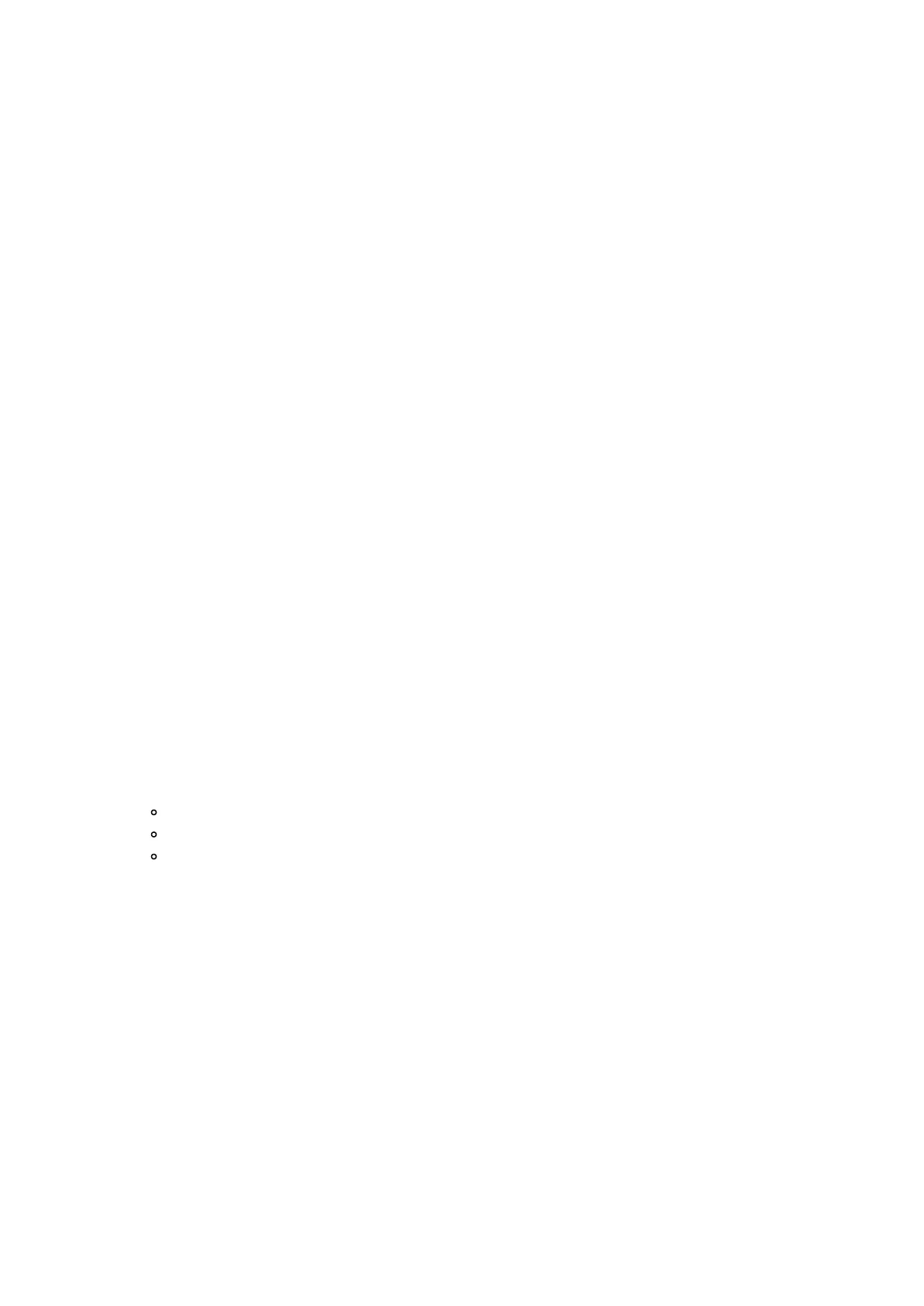b.
View an incident
Any alarm triggers that happen with SmartThings Home Monitor will save incidents and display time-stamped events
depending on your configuration of this SmartApp. This will give you a good idea on what is happening and where in
your home the incident happened.
Steps
1. From the Home screen, tapSmartThings Home Monitor located at the top.
2. Tap the icons to view the incidents
1. Shield icon: Security
2. Fire icon: Smoke
3. Teardrop icon: Water/Leak
c.
Dismiss an incident
Building from the section 'viewing an incident', you can opt to dismiss the incident that happened if you felt that the
incident was accidentally triggered.
Steps
1. From the Home screen, tapSmartThings Home Monitor located at the top.
2. Tap the icons to view the specific incidence
Shield icon: Security
Fire icon: Smoke
Teardrop icon: Water/Leak
3. Tap Dismiss next to alert.
4. Tap Yes to confirm and dismiss the incident.
d.
Incident history
Apart from directly viewing the incident, Smart Home Hub stores all incident into a history repository so that you can
look back at that information.
This will show you which device(s) detected activity, when the incident occurred, and when the incident was
dismissed.
