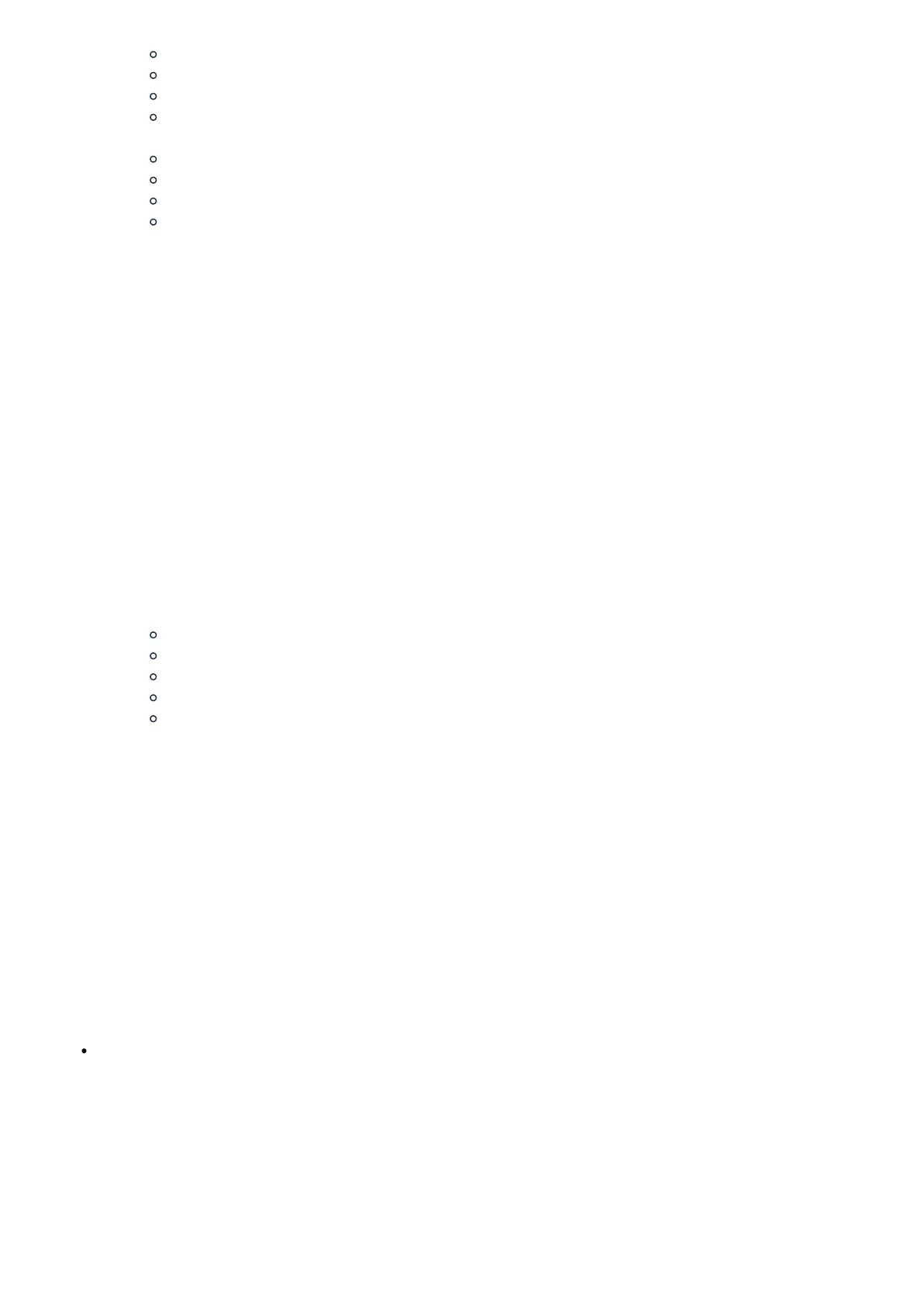Ensure the hub is within range of your WiFi router.
Ensure the WiFi router is powered.
Reboot your Router.
Try Ethernet if WiFi continues to fail.
3. Hub loses Ethernet connection during setup:
Ensure the Ethernet cable is securely plugged into both the hub and router.
Try a new/different Ethernet cable.
Reboot your router, modem, and hub.
Try WiFi if Ethernet continues to fail.
g.
Your hub is offline (Solid or Blinking blue LED)
If you find that your hub went offline and stopped responding (with the LED indicator as a solid or blinking blue color),
follow these troubleshooting steps:
1. Power cycle your Aeotec Smart Home Hub
2. Ensure that WiFi or Ethernet cable is connected and working
3. Reboot your router and modem
4. Confirm and ensure that all these ports are open
11111
9443
443
39500
37
5. Ensure that the WiFi router does not have any special network settings that might restrict the hub.
h.
ERROR 33-504
If you encounter error 33-504, there are a few settings to check to make sure your hub is able to be setup:
Router Settings
Make sure to check if these ports are open on your router.
1. 11111
2. 9443
3. 443
4. 39500
5. 37
iOS Settings for iPhones –
