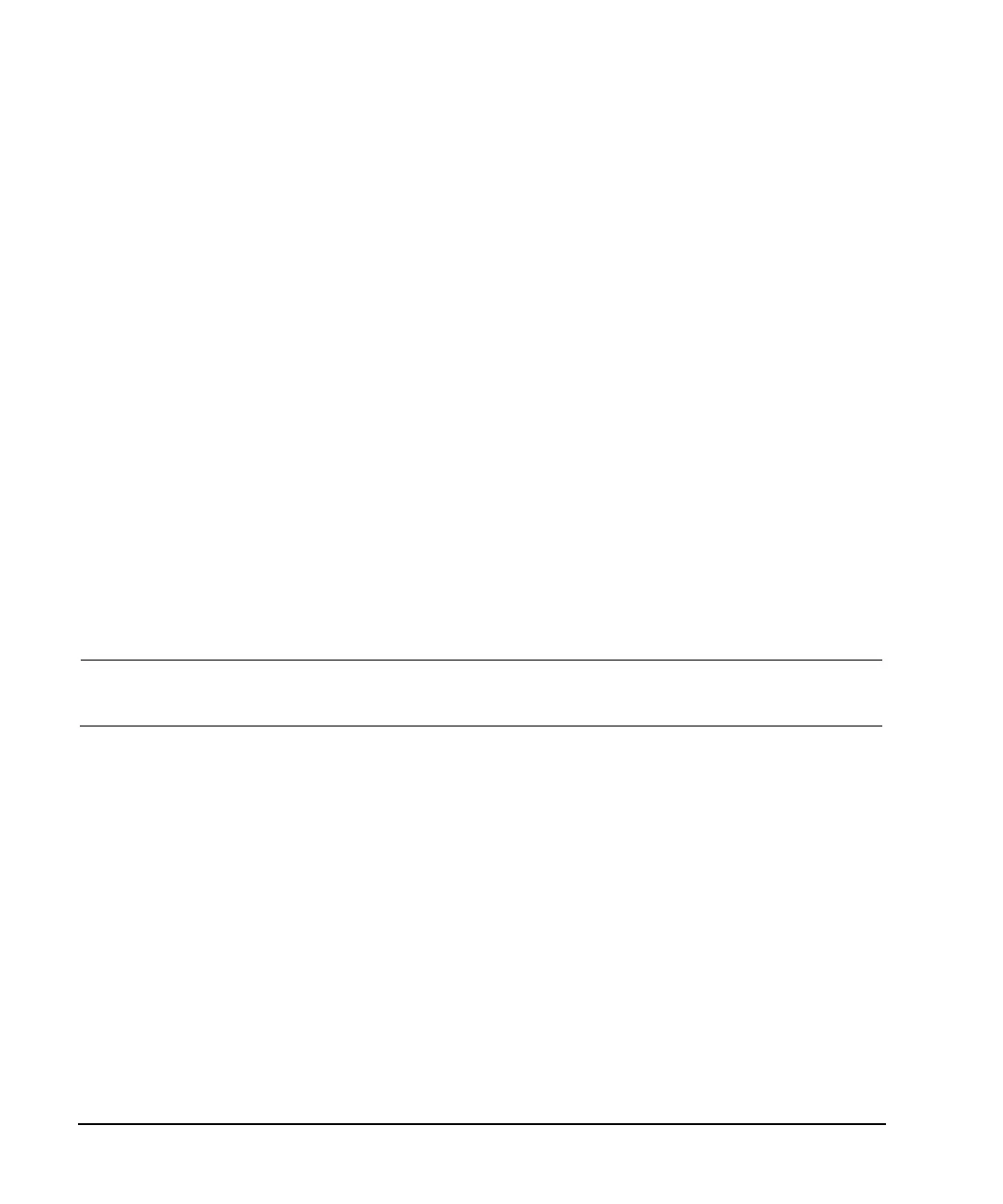76 Agilent N5181A/82A MXG Signal Generators User’s Guide
Basic Digital Operation (Option 651/652/654)
Waveform Sequences
Viewing the Contents of a Sequence
There are two ways to view the contents of a waveform sequence, through the Waveform Sequences
softkey or the Select Waveform softkey:
Waveform Sequences Softkey
1. Press Mode > Dual ARB > More > More > Waveform Sequences.
2. Highlight the desired sequence.
3. Press Show Waveform Sequence Contents.
Waveform Select Softkey
1. Press Mode > Dual ARB > Select Waveform.
2. In the Sequence On column, highlight the desired waveform sequence.
3. Press Show Waveform Sequence Contents.
Editing a Sequence
When editing a waveform sequence, you can:
• change the number of times each segment or nested sequence plays
• delete segments or nested sequences from the sequence
• add segments or nested sequences to the sequence
• toggle markers on and off (described on page 95)
• save changes either to the current waveform sequence or as a new sequence
If you exit the sequence editing menu before saving changes, the changes are lost.
Sequences save to the Seq file catalog.
CAUTION If you edit and resave a segment used in a sequence, the sequence does not
automatically update the RMS value in its header. You must select and update the
sequence header information (page 78).
Use the following steps to edit a sequence that has two different segments so that the first segment
repeats 100 times and the second segment repeats 200 times, then save the changes.
Assumption: A waveform sequence that has two different segments has been created and stored (see
previous example on page 75).
1. Select the sequence:
Press Mode > Dual ARB > More > More > Waveform Sequences > highlight the desired sequence >
Edit Selected Waveform Sequence.
2. Change the first segment so that it repeats 100 times:
Highlight the first segment entry and press Edit Repetitions > 100 > Enter.
The cursor moves to the next entry.
3. Change the repetition for the selected entry to 200:
Press Edit Repetitions > 200 > Enter.
4. Save the changes made in the previous steps:
Press More > Name and Store > Enter.
To save the changes as a new sequence:
