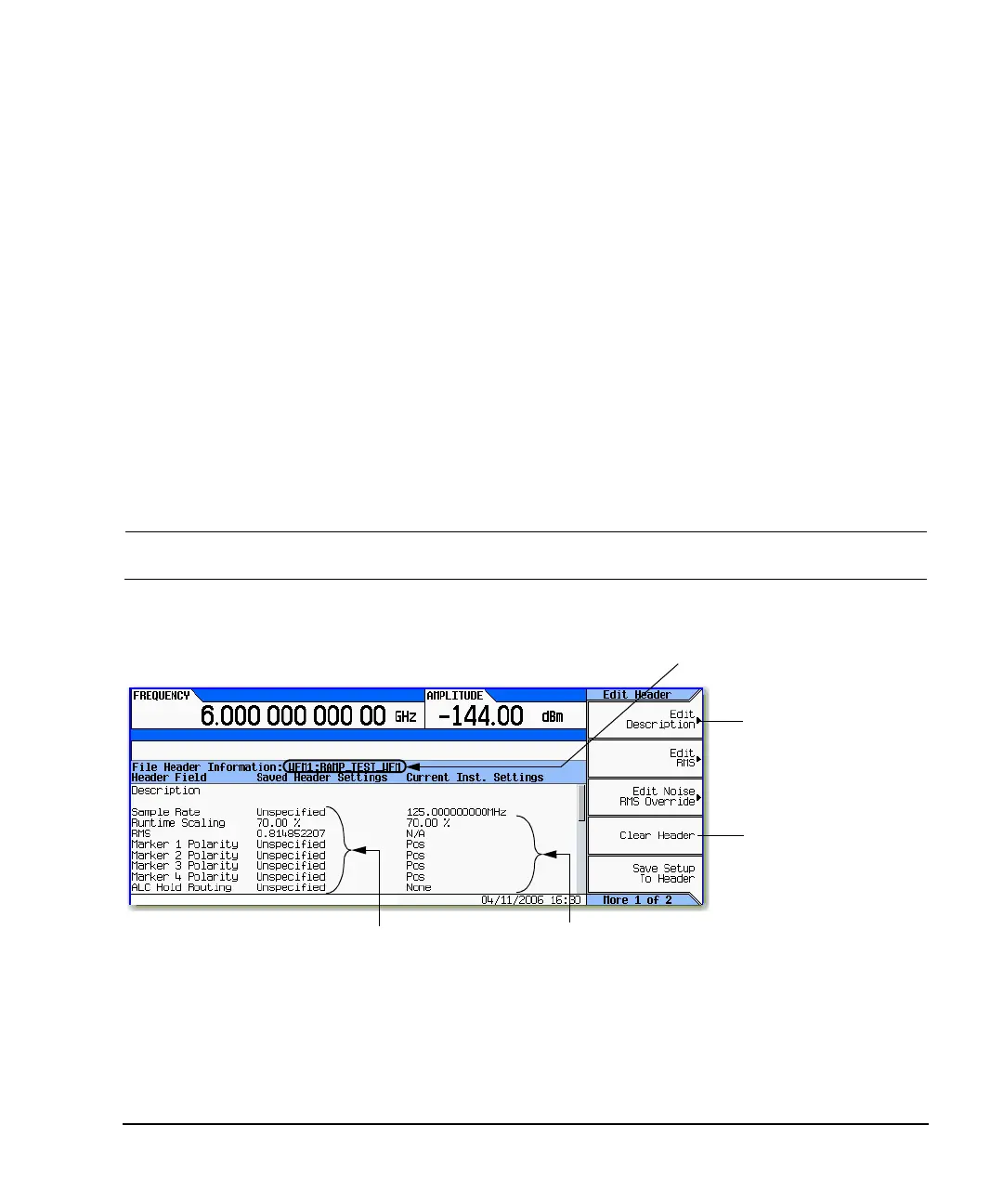Agilent N5181A/82A MXG Signal Generators User’s Guide 79
Basic Digital Operation (Option 651/652/654)
Saving a Waveform’s Settings & Parameters
Viewing and Modifying Header Information
The following example uses the factory- supplied waveform file RAMP_TEST_WFM.
1. From BBG media, select the waveform RAMP_TEST_WFM:
a. Press Mode > Dual ARB > Select Waveform.
b. In the Segment On column, highlight the waveform RAMP_TEST_WFM.
c. Press Select Waveform.
2. Open the Header Utilities menu:
Press More > More > Header Utilities
The Figure 8- 6 shows the default file header for the factory- supplied waveform RAMP_TEST_WFM.
The Header Field column lists the file header parameters; use the Page Down key to see them all.
The Saved Header Settings column shows that most of the settings are Unspecified.
Unspecified means that there is no setting saved for that particular parameter.
The Current Inst. Settings column shows the current signal generator settings. In this
example, these are the settings that you will save to the file header.
NOTE If a setting is unspecified in the file header, the signal generator uses its current value for
that setting when you select and play the waveform.
Figure 8-6 Example File Header
3. Save the information in the Current Inst. Settings column to the file header:
Press Save Setup To Header.
Both the Saved Header Settings column and the Current Inst. Settings column now display
the same values; the Saved Header Settings column lists the settings saved in the file header.
The name of the waveform file.
The description can be up to
32-characters.
Mode > Dual ARB > More > More > Header Utilities >
Default header settings
Current signal generator settings
Resets the saved header settings
entries to default settings
