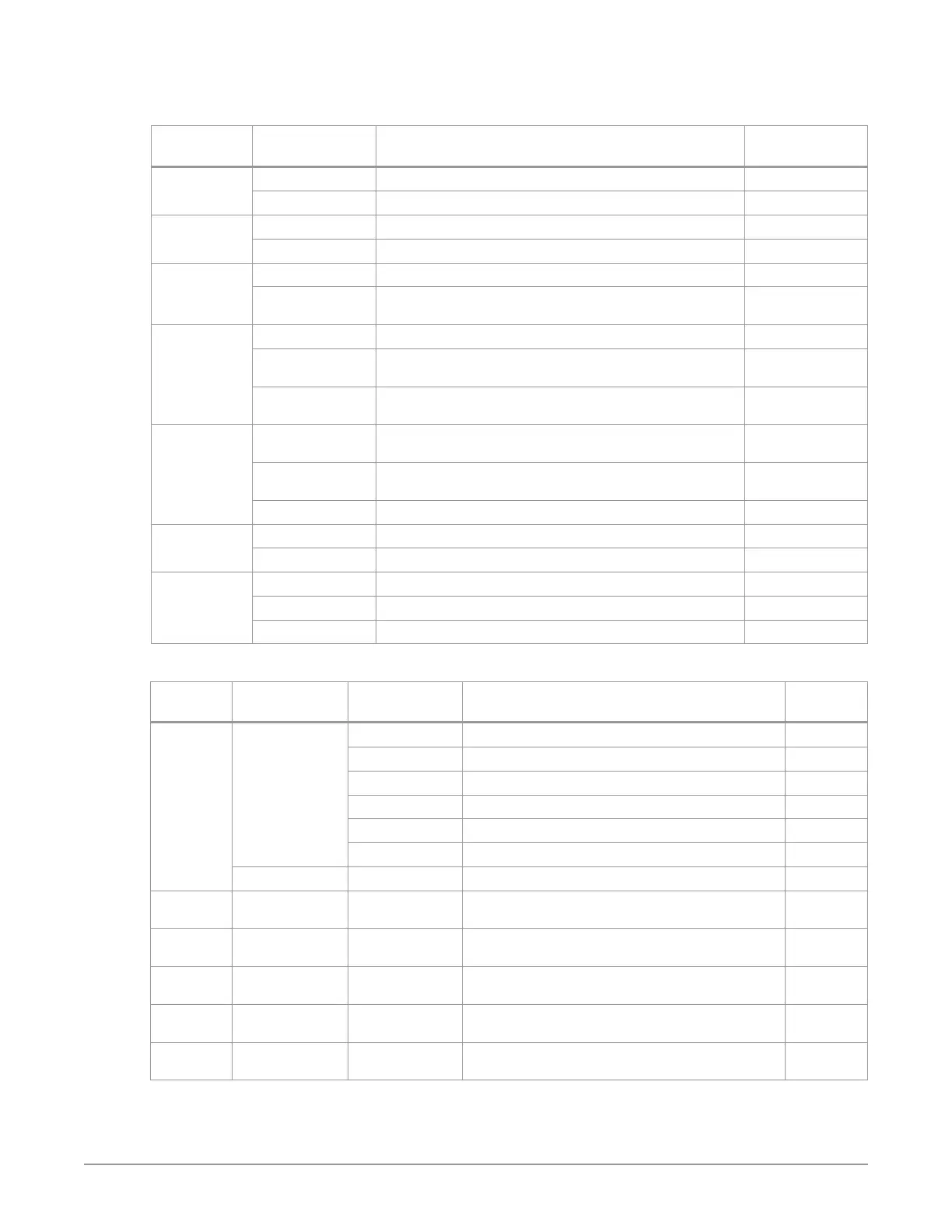HDR Image Analyzer v1.0r3 38 www.aja.com
Table 4. Analyzer Mode > Vectorscope Target, Waveform Graticule, Scope and
Display LUTs, Analyzer Gain, Zoom, Pixels View
Menu Menu Option 1 Description
Keyboard
Shortcut
Vectorscope
Target
75%
100%
Waveform
Graticule
Default
Code Values
Analyzer Scope
LUT
NoLUT No LUT applied to input signal.
(selection list) Optionally apply a variety of LUTs to the input signal being
analyzed.
Analyzer
Display LUT
Display LUT No LUT applied to display signal.
Auto The LUT is automatically selected in a way that the incoming
image looks correct on a 709 SDR monitor.
(selection list) Optionally apply a variety of LUTs to the displayed video image,
analysis is not aected.
Analyzer Gain Increase Gain Simple increase of display gain. CTRL+NumPad
Plus Sign
Decrease Gain Simple decrease of display gain. CTRL+NumPad
Minus Sign
Reset Gain Simple reset of display gain. CTRL+ENTER
Zoom Vectorscope Zoom Apply a 5x magnication to the Vectorscope display. CTRL+v
Waveform Zoom Apply a 4x magnication to the Waveform display. CTRL+w
Pixels View Hexadecimal Color picker displays hexadecimal values
Decimal Color picker displays decimal values
Nits Color picker displays nits (RGB only)
Table 5. Analyzer Mode > Audio, Timecode, SafeArea
Menu Menu Option 1 Menu Option 2 Description
Keyboard
Shortcut
Audio Phase Meter Channel 1-2 Show audio phase between Ch 1& 2
Channel 3-4 Show audio phase between Ch 3&4
Channel 5-6 Show audio phase between Ch 5&6
Channel 7-8 Show audio phase between Ch 7&8
Channel 1-8 Show four phase diagrams of Ch 1&2, thru Ch 7&8
Channel 9-16 Show four phase diagrams of Ch 9&10, thru Ch 15&16
Level Meter Display Level Meter
Timecode
on Image
Enable (on/o) Show Timecode box on the image. CTRL+t
SafeArea on
Image
Enable (on/o) Show framing guides on the image. CTRL+s
System
Shutdown
Closes the application and powers o the system.
System
Restart
Restarts the system and automatically relaunches the
application.
Application
Restart
Restarts the application without shutting down the
system.