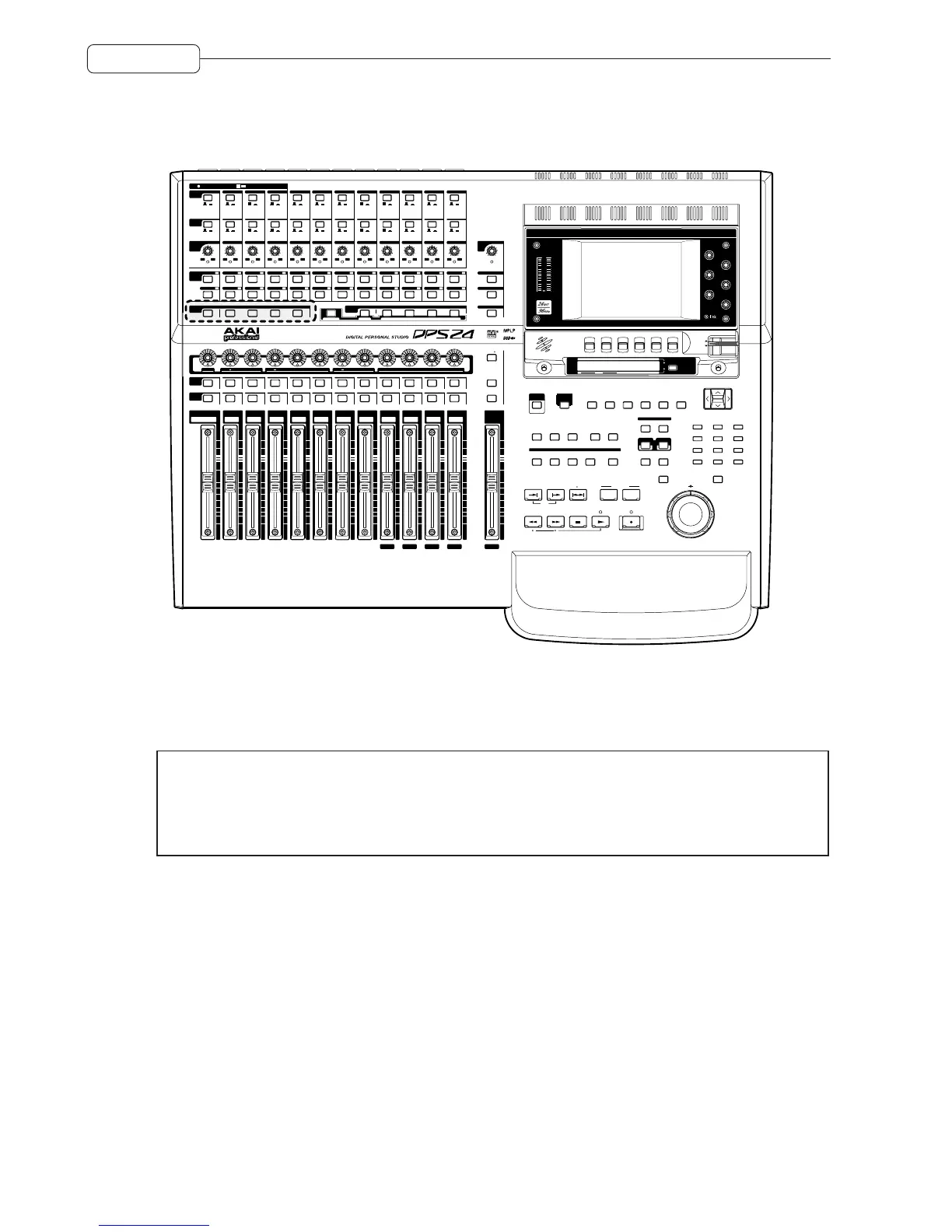6
OVERVIEW
GROUPS
Below the RECORD/EDIT SELECT keys to the left of the panel are the ASSIGN keys:
PRE PRE PRE PRE EQ ON
Q-CHANNEL
A B
LINE MIC
SIGNAL / CLIP
+60
0
!!SOLO!!
MAX
MIN
LINE MICLINE MICLINE MICLINE MICLINE MICLINE MICLINE MICLINE MICLINE MICLINE MICLINE MIC
A BA BA BA BA BA BA BA BA BA BA B
+60
0
+60
0
+60
0
+60
0
+60
0
+60
0
+60
0
+60
0
+60
0
+60
0
+60
0
SIGNAL / CLIP SIGNAL / CLIP SIGNAL / CLIP SIGNAL / CLIP SIGNAL / CLIP SIGNAL / CLIP SIGNAL / CLIP SIGNAL / CLIP SIGNAL / CLIP SIGNAL / CLIP SIGNAL / CLIP
+45
-15
+45
-15
+45
-15
+45
-15
+45
-15
+45
-15
+45
-15
+45
-15
+45
-15
+45
-15
TRIM
A / B
48V
LINE
/ MIC
ON OFF
ASSIGN
RECORD
/EDIT
SELECT
234567891011121
123456789101112
123456789101112
13 14 15 16 17 18 19 20 21 22 23 24
L / R 1 / 2 3 / 4 5 / 6 7 / 8
FX / AUX 1 FX / AUX 2 FX / AUX 3 FX / AUX 4
Q-STRIP
FUNCTION
PAN
MONITOR
LEVEL
2-TRACK
MONO
NEAR
+45
-15
+45
-15
34
78
812
456
4567
8123
23
567
1
TALK BACK
SELECT
STUDIO CR
GROUP 1 GROUP 2 GROUP 3 GROUP 4 GROUP 5 GROUP 6 GROUP 7 GROUP 8
SOLO SOLO SOLO SOLO SOLO SOLO SOLO SOLO SOLO SOLO SOLO SOLO
SELECT
ON
INPUT 1
TRACK 1 / 13
FX RTN 1 FX RTN 2 FX RTN 3 FX RTN 4 L / R
23456789101112
2 / 14 3 / 15 4 / 16 5 / 17 6 / 18 7 / 19 8 / 20 9 / 21 10 / 22 11 / 23 12 / 24
MASTER
PAN
LOW SWEEP
HIGH
EFFECT / AUX SENDS
L R
FX / AUX 1 FX / AUX 2 FX / AUX 3 FX / AUX 4
20Hz
-24dB
+24dB
20kHz
20Hz
-24dB
+24dB
20kHz
Q
20Hz
-24dB
+24dB
20kHz
ZOOM
V
.TRACK CD-RDSP PATCHGRID
SHIFT
OFFSET
ABORT
SET
LOOP
SETUPPROJECTFXAUTOMATEMIXEREDIT
CURSOR
789
456
123
-
+
0
OUT
JOG
@
SHUTTLE
RECALLSTORE
WHEEL
IN
INP MON
INP
1-12
TRACKS
1-12
TRACKS
13-24
GROUP
FX
USER
BANK
UNDO REDO PRE-ROLL AUTO
TO FROM IN OUT
AUTO LOCATE
OVER
REWIND FAST FORWARD STOP
5
5
MIX SCENE
ENTERCANCEL
FADER BANK
EXT
SYNC
MAIN
SCREEN
GO TO
MEMORY
TB
LEVEL
RELEASE
LOCK
CONTRAST
Q 1
Q 3
Q 5
Q 2
Q 4
Q 6
F 1 F 2 F 3 F 4 F 5 F 6
LR
2
0
6
4
10
8
20
15
25
35
30
40
60
50
CLIP
@
DISPLAY
@
SELECT
HOURS MINS SECS FRAMES
BARS BEATS CLOCKS
These allow you to route signals to the groups and also to the stereo L/R bus.
To route any channel to a Group (and hence to the track(s)), press the desired GROUP key. The SELECT keys for any
channels assigned to that group will illuminate whilst those that aren’t assigned will flash. Press the channel SE-
LECT keys for the channels you wish to assign (or press an illuminated key to de-assign a channel).
➸
NOTE 1:
If a channel SELECT key is not lit, it means that the channel in question cannot be routed to that
bus. This applies to GROUP, AUX and MIDI mixer channels.
➸
NOTE 2:
Almost any channel can be assigned to any group. However, it is not possible to assign groups to
groups. Groups can be assigned to the stereo L/R bus, however.
To assign a channel to the stereo L/R bus, press the L/R key. The SELECT keys for any channels assigned to the
stereo L/R bus will illuminate (and those that aren’t will flash). Press the channel SELECT keys for the channels you
wish to assign (or press an illuminated key to de-assign a channel).
SUB-GROUPING CHANNELS TO THE STEREO L/R BUS
Very often (especially during mixdown), it is very useful to be able to sub-group certain channels to the stereo L/R
bus via the Groups. For example, all your drums and percussion channels could be sub-grouped to one group, all
your keyboard parts to another, all your backing vocals to another, etc., so that you have control over these elements
with a single Group fader.
Routing groups to the stereo L/R bus is done simply by pressing the L/R key and, in the GROUPS/FX fader bank,
pressing the group channels’ (1-8) SELECT key(s) as appropriate. This is consistent with assigning other channels
to groups.