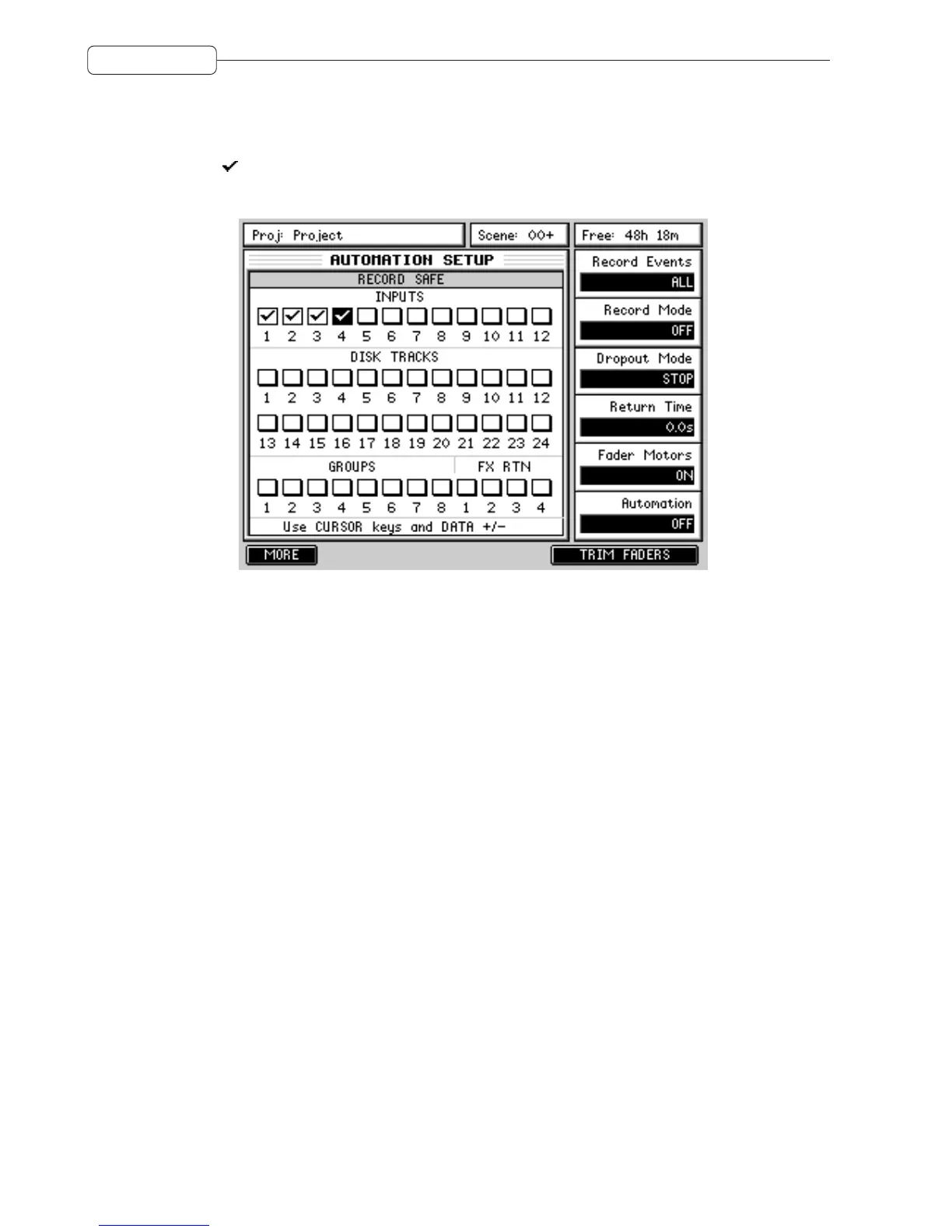76
AUTOMATION
The main panel shows the RECORD SAFE function. Here, you can ‘protect’ channels from being accidentally over-
written when automation data is being recorded. Channels can be protected by moving the cursor to the appropriate
channel(s) and using the DATA +/- keys to switch protection on (+) or off (-). When a channel is protected, it is
‘checked’ ( ):
When a channel is ‘safe’, any control movement or switch action is ignored when automation is being recorded.
ABOUT THE AUTOMATION
To record automation data, the automation must be enabled so set AUTOMATION to ON. Also, use Q2 to select
AUTO DROP or OVERWRITE record modes.
With OVERWRITE, it is necessary to select the channel(s) you wish to record automation data on. When you select
OVERWRITE, the CHANNEL SELECT keys flash (much like the track RECORD SELECT keys flash) - select the
channel(s) for which you wish to record automation passes. As soon as you press PLAY, the DPS24 will start record-
ing automation on the selected channel(s) and when you press STOP, recording stops. As a safety feature, the track(s)
selected for automation recording are automatically de-selected when you press STOP.
You may also use OVERWRITE to drop-in to automation record. In this case, don’t select any channels and press
PLAY - at the required moment, press a CHANNEL SELECT key to drop that channel into automation record.
The OVERWRITE mode is also a useful way of ‘erasing’ automation events. For example, you may have dropped in
a channel mute that you now want to erase. Select OVERWRITE, select the channel you want to overwrite and,
ensuring that the channel is ON, press play and play over the point you muted it. Press STOP. Now when you
playback over that area, the channel will remain on (and the mute will effectively have been erased).
The AUTO DROP selection is probably the easiest mode to use. Because of the touch sensitive faders, when AUTO
DROP is selected, automation recording only starts when you grab a fader. Similarly, the other controls (pan and FX/
Aux sends) only become active when moved.
To record in AUTO DROP mode, select AUTO DROP using Q2, locate to the position where you want automation to
begin and press PLAY on the main transport section of the DPS24. Nothing will be recorded until you move a fader
or, if they are enabled, a pan control or FX/Aux send. If you are happy with the result, rewind and continue recording
fader and control movements for other channels in the same way.