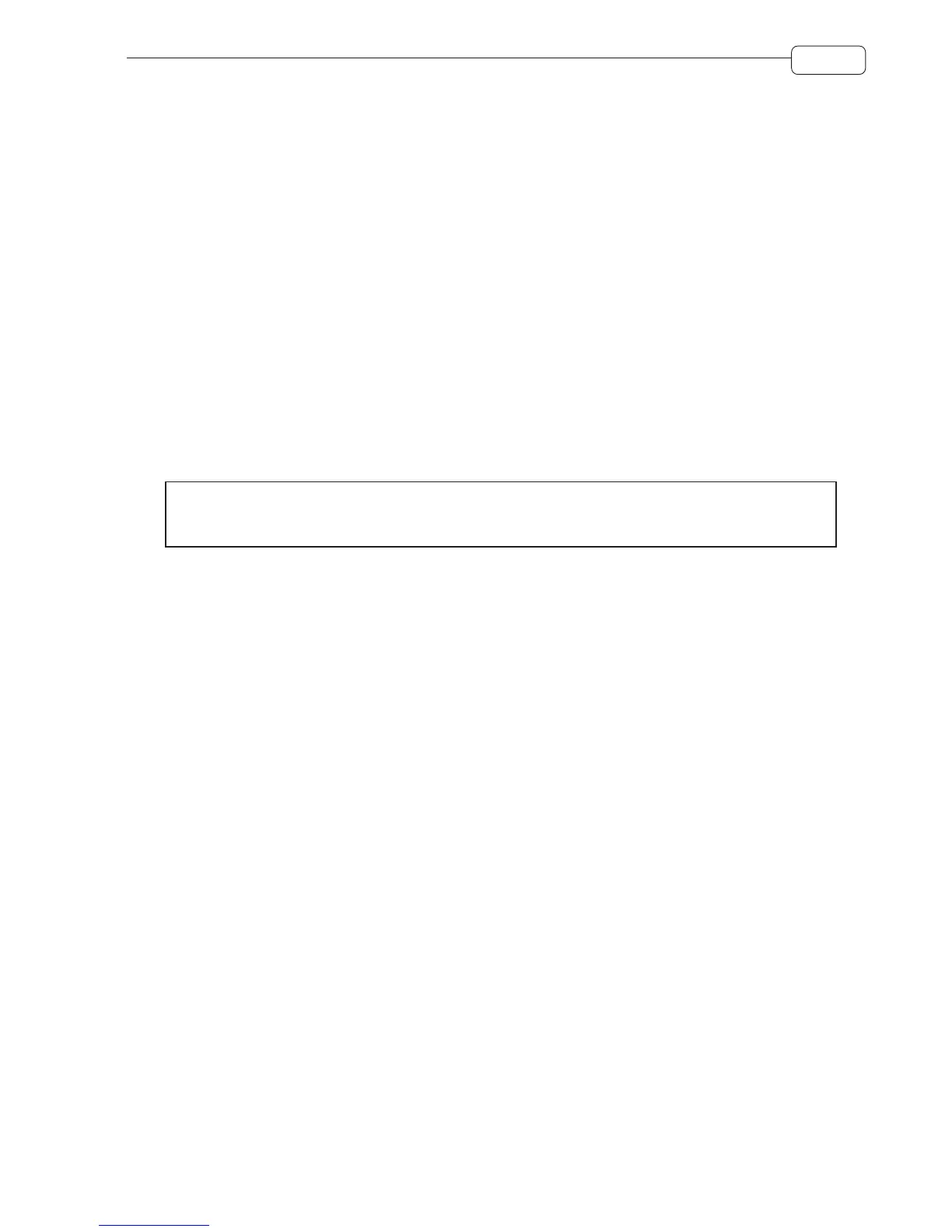91
SETUP
T/C RATE Sets the T/C rate. The options are EBU 24, SMPTE 25, SMPTE 29.97, SMPTE 29.97D,
SMPTE 30 and SMPTE 30D
The T/C RATE should match any incoming external timecode. If it does not, synchroni-
sation will slip.
TIME SYNC This sets how the DPS24 will behave with respect to receiving and/or generating timecode.
The options are:
MTC SLAVE The DPS24 will follow external MIDI timecode allowing it to syn-
chronise to external sequencers, drum machines, etc.
MTC MASTER The DPS24 will generate MIDI timecode allowing sequencers,
drum machines, etc., to follow the DPS24.
MIDI CLK OUT The DPS24 will generate MIDI clock with Song Position Pointer
to act as a master controller for external sequencers, drum ma-
chines, etc.
SMPTE SLAVE The DPS24 will follow external SMPTE timecode via the optional
SMPTE card.
➸
NOTE 1 :
The TIME SYNC options are enabled/disabled using the EXT. SYNC key.
➸
NOTE
2:
The SMPTE board (if installed) always generates SMPTE timecode during playback.
MMC ID This sets the MIDI Machine Control (MMC) ID for the unit. This should match the ID
of your external MIDI device.
The ID of the device that transmits MMC should match the DPS24’s MMC ID so that
you can control the DPS24’s transport via MMC. Please refer to the manual that came
with the external device or software for more information on setting the device ID.
BIT DEPTH The options are 16-bit or 24-bit. This sets the bit-depth for any subsequent recordings
you make. A project can contain recordings made at different bit depths.
These and other SETUP settings are saved to disk as part of the current project and will subsequently be recalled
when that project is loaded.
The soft keys on the main setup page are:
DISK Takes you to pages where you can manage your disk drive(s) with functions such as
formatting, copying, etc.
TEMPO Takes you to a page where you can set tempo maps. This functionality is only really
necessary if you are synchronising an external sequencer to the DPS24 and need to have
tempo changes in the song.
PREFS This takes you to a page where you can set certain preferences.
U-BANK Takes you to a page where you can set up the USER BANK of faders.
OS This takes you to a page where you can update the DPS24’s operating system software.