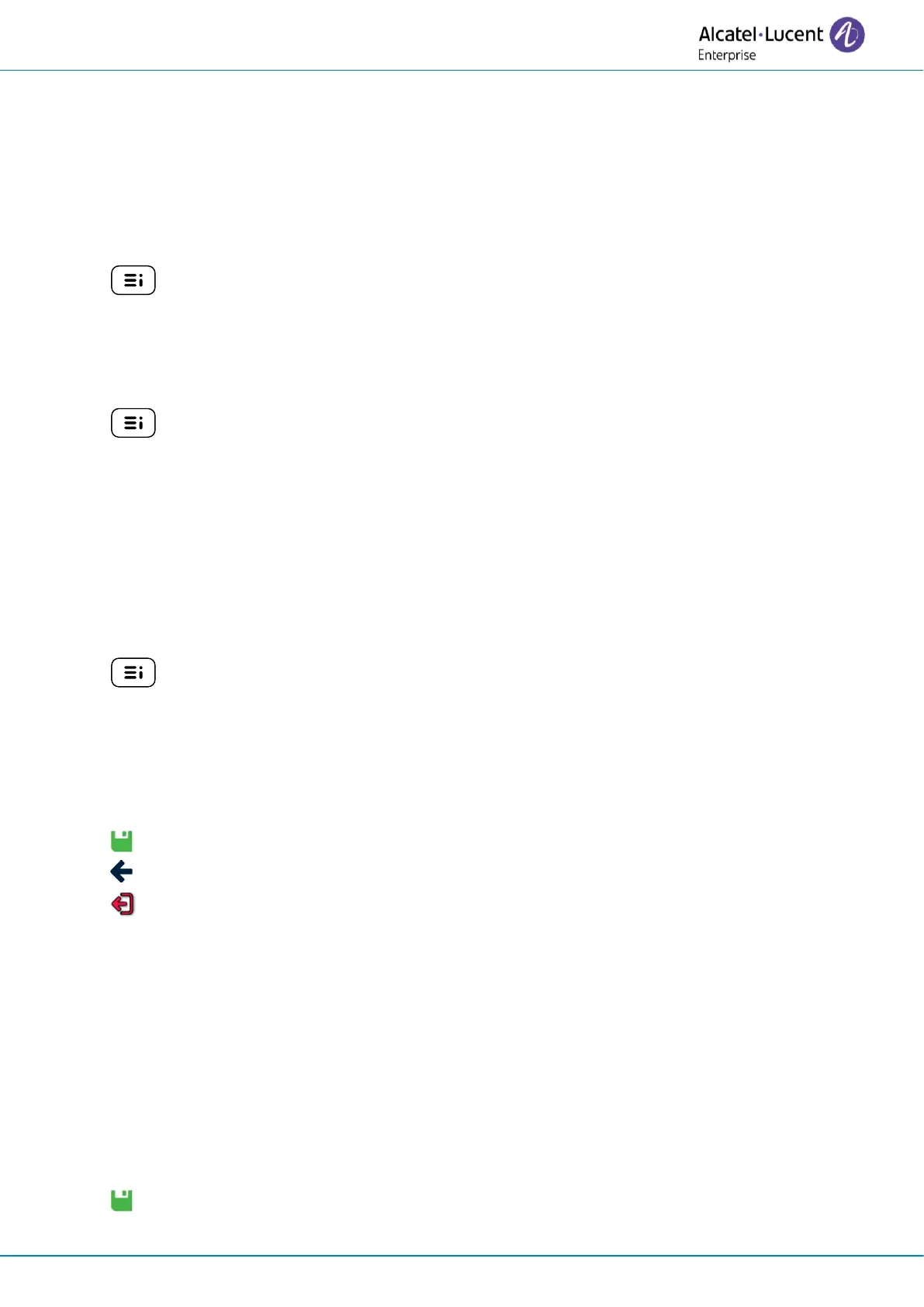Do more with your desk phone
8AL90399ENAD ed01 81/141
3.3.3 Manage wireless network
Several wireless networks can be saved on your desk phone. The Wi-Fi manager allows you manage
all saved wireless network configurations on your phone. If the wireless network is available and
saved on your phone, the connection is automatic. If there are several networks available, the best
signal will be used.
3.3.3.1 Display WLAN information
• : open the user local menu.
• About
→
WLAN Status: display information about the WLAN (access point (SSID), channel,
quality, …).
3.3.3.2 Define the Wi-Fi SSID to be used
• : open the user local menu.
• Config.MMI
(1)
→
Network
o Wireless Network
(2)
→
Config
o Wifi config
(1)
:
▪ Auto only: only the automatically configured access point is used.
▪ User only: only the manually configured access point is used.
▪ Auto & User: all defined access points are used.
3.3.3.3 Define the country where the phone is installed
• : open the user local menu.
• Config.MMI
(1)
→
Network
• Wireless Network
(2)
→
Settings
(1)
• Enable IEEE 802.11d: enable this option to automatically obtain the country code from the
access point beacons. If this option is disabled, the country code must be set manually.
• Enter the two-character country code.
• Validate.
• Select this icon until you see the exit icon.
• Exit the administration menu and the phone will be automatically restarted.
3.3.3.4 Open the Wi-Fi manager
• Access to the administration menu of the desk phone.
• Network
• Wireless Network
(2)
→
Config
• User networks: saved wireless networks are listed.
Add new network
• <<Add new network>>: registering a new user network.
• Enter all SSID information: name, authentication type, ID, password, …).
• Validate.
The new network is added to the network list.