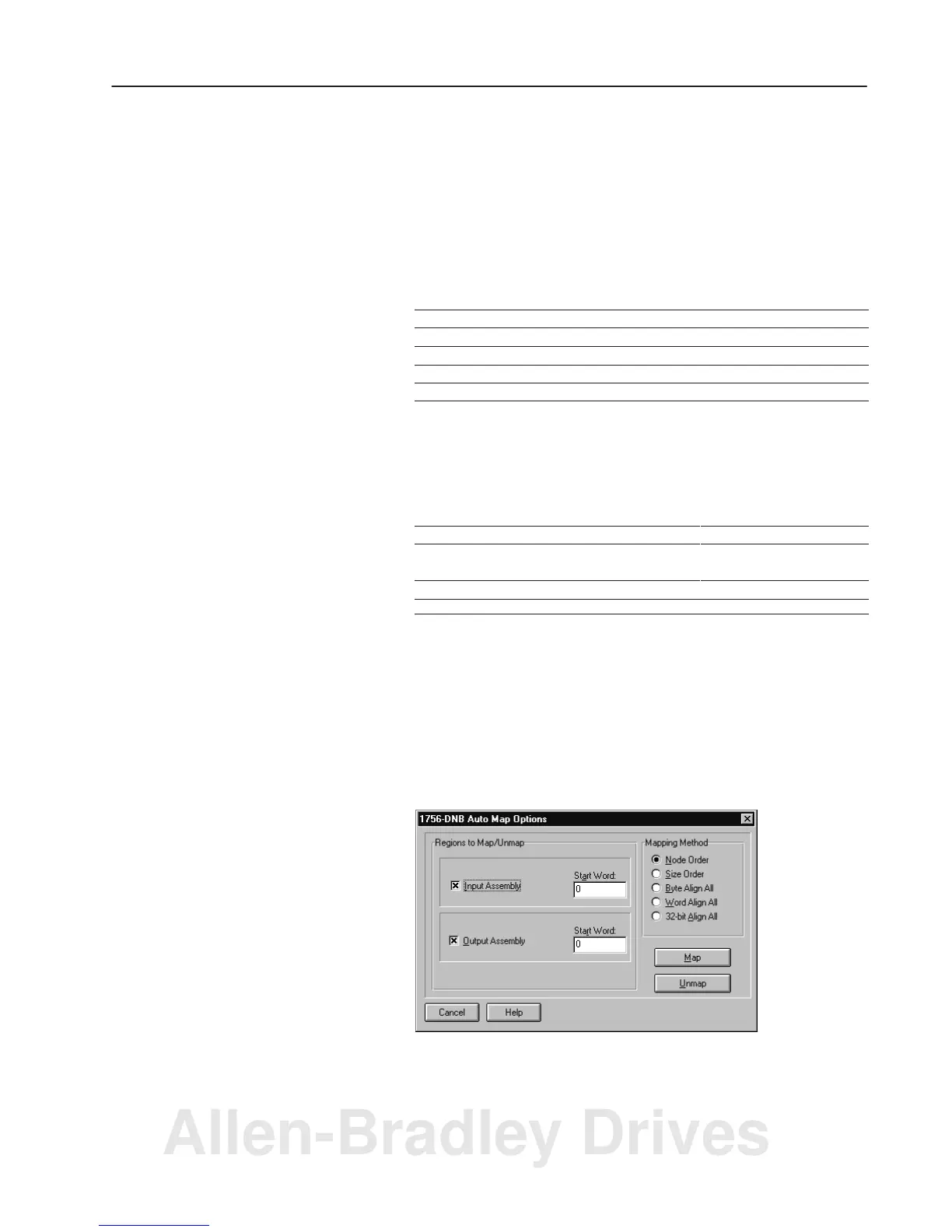3–15Configuring Through DeviceNet Manager Software
Publication
1756–6.5.15 – July 1998
4. Click on the box Enabled check box in the appropriate field,
depending upon whether your communication module will be
strobed, polled, change-of-state, or cyclic.
Important: Once you click on the Enabled check box in the
change-of-state/cyclic field, you must click on
the appropriate radio button next to
change-of-state or cyclic, depending upon your
application.
For this messaging type Enter
Strobed Strobed sizes
Polled Polled sizes and poll rate
Change-of-state I/O size and heartbeat
Cyclic I/O size and send rate
5. Enter the appropriate sizes and choose OK.
You return to the Scan List Editor screen.
6. Save your data:
To In this Field Choose
Save data to your communication module’s
non-volatile memory
1
Save to DNB
Save data to a file in your pc Save to File
1
This
induces a flash-memory update; the communication module must be in idle mode.
Determining Data-Mapping Preferences with Auto Map
1. Select the device(s) you would like to auto map in the scan list so
it is highlighted.
2. Choose Auto Map.
You see this screen.
If you have a device that has already been mapped,
you have the option to reverse the process. Unmap
does not delete the selected device from the scan list,
but only removes any data mapping for the selected
device.
3. Click on the Input Image and/or Output Image check box,
depending upon your device.
Allen-Bradley Drives
