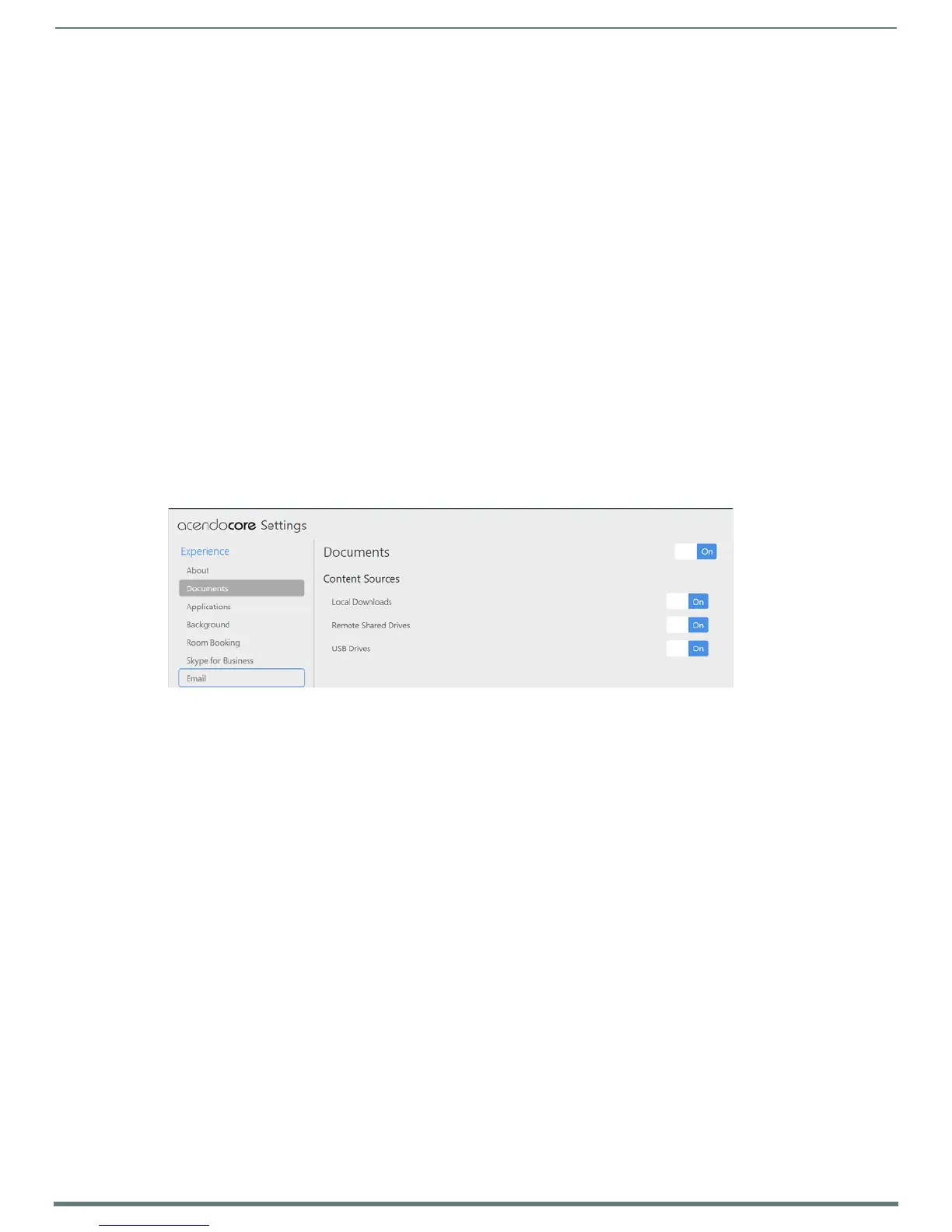Acendo Core System Settings
17
ACR-5100 Acendo Core Administrators Guide
System - Acendo Core Updates on page 45
Import/Export on page 46
System Recovery and Backup on page 48
About
Selecting About (FIG. 25 above) will display this specific Acendo Core unit’s configuration such as:
Room Name - Assign a room name to this unit so it can be uniquely identified.
Product - Static information defining this unit as an Acendo Core
Model - Static information defining this model as ACR-5100
Serial Number - Serial number of this unit. Each Core unit will have a unique number assigned from the factory.
Copyright - AMX copyright protecting interests of the company.
Support Contact Name and Contact Number - Add an AMX or Dealer contact information for easy access to this information
should issues arise.
Export Diagnostics - Selects a folder to save diagnostics to on your local system.
Documents
Select Documents to bring up the following options:
Documents - Enable or disable users ability to access documents for display from Local Downloads, Remote Shared Drives
or USB Drives. Disabling documents will remove the document icon from the left tool panel.
NOTE: The most straightforward method for an Admin to disable USB devices is using group policies. See Wireless Presentation
Issues section on page 63
Local Downloads - Enable or Disable access to this source.
Remote Shared Drives - Enable or Disable access to this source.
USB Drives - Enable or Disable access to this source.
Applications
1. The Applications section enables Admins to turn access to Applications on or off, add more apps to the device, or specify
default Favorites (up to four) that will be displayed on the Home screen,
FIG. 26
Acendo Core Settings - Documents