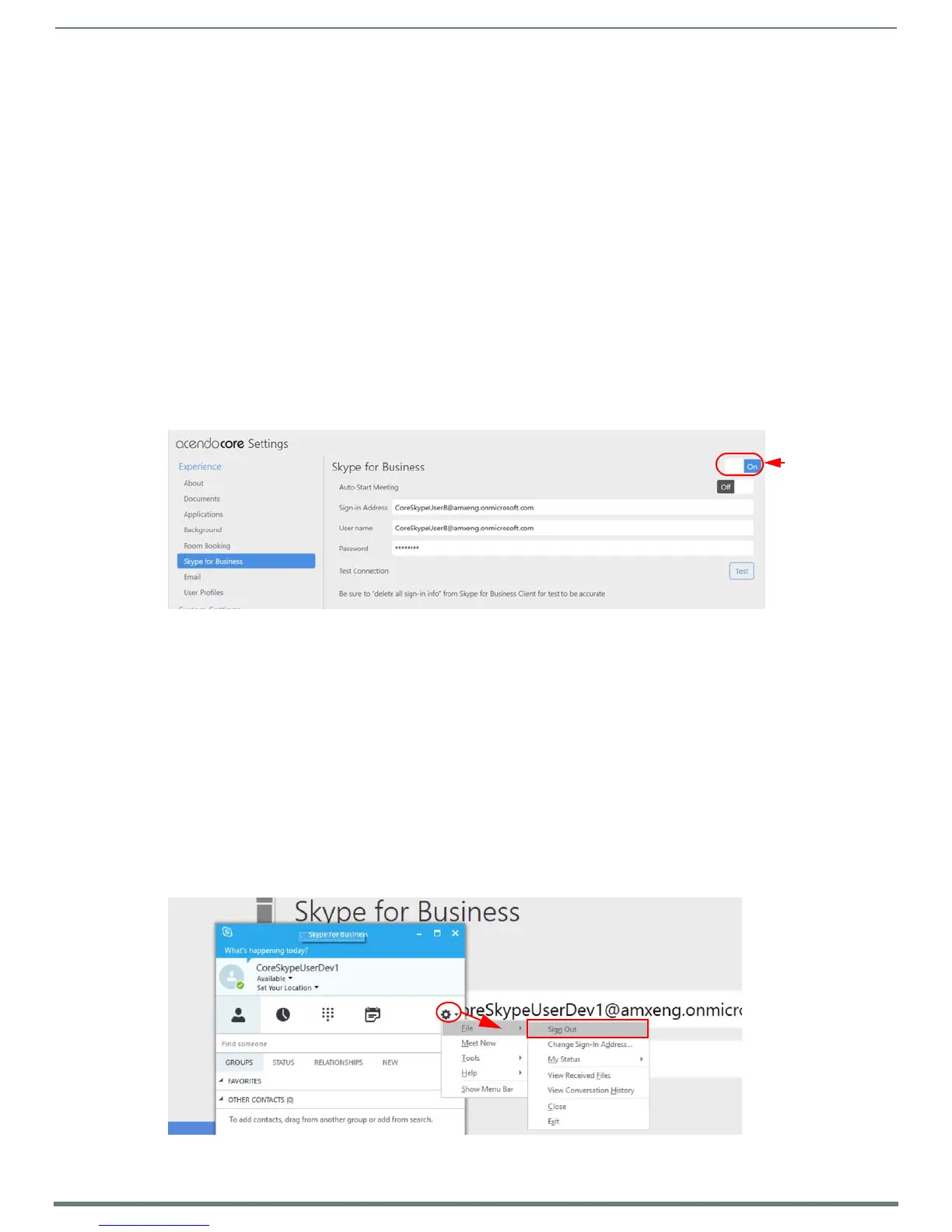Acendo Core System Settings
29
ACR-5100 Acendo Core Administrators Guide
Skype for Business
Use the Skype for Business settings to configure how the meeting room handles Skype calls.
Acendo Core supports One-Click Meeting Start for the following web conferencing systems:
Skype for Business (on-premise where the server is maintained locally by the company using it)
Skype for Business (Office 365, off-premise where the server is maintained off-site by someone the company has
contracted with)
For a list of ports Skype For Business uses, refer to the "client" section of :
https://technet.microsoft.com/en-us/library/gg398833.aspx?f=255&MSPPError=-2147217396
Prerequisites
This procedure assumes that existing Skype account logins exist for the room. Currently the administrator must enter the full
username@domain for Skype for Business to auto discover the SIP address through DNS. It is up to the IT's installation of Skype
for Business for what needs to be entered in these fields. Ensure the accounts are in place as follows:
Office365
Username: [username]@[servername].onmicrosoft.com
Password: [admin def ined]
Exchange
Username: username@domain
Password: [admin def ined]
1. Select the On/Off switch to toggle the Skype feature On.
One-Click Meeting Join
2. Select Auto-Start Meeting to toggle it to On so the booked Skype meeting starts the conference automatically.
Sign-in Address
3. Enter the account email address for this room.
Password
4. Enter the account password for this room.
Test Connection
The Skype for Business "Test" button helps Administrators verify entered settings work in our environment. If the Skype for
Business client is already running in the background, the button's results may not be completely accurate.
NOTE: Be sure to delete all "Sign In Info" from the Skype for Business Client for the test to be accurate.
5. Click on the settings Icon shown circled in FIG. 53 and select File – Sign Out to sign out from Skype for Business.
FIG. 52
Skype for Business Settings
FIG. 53 Skype for Business Test Login Progression