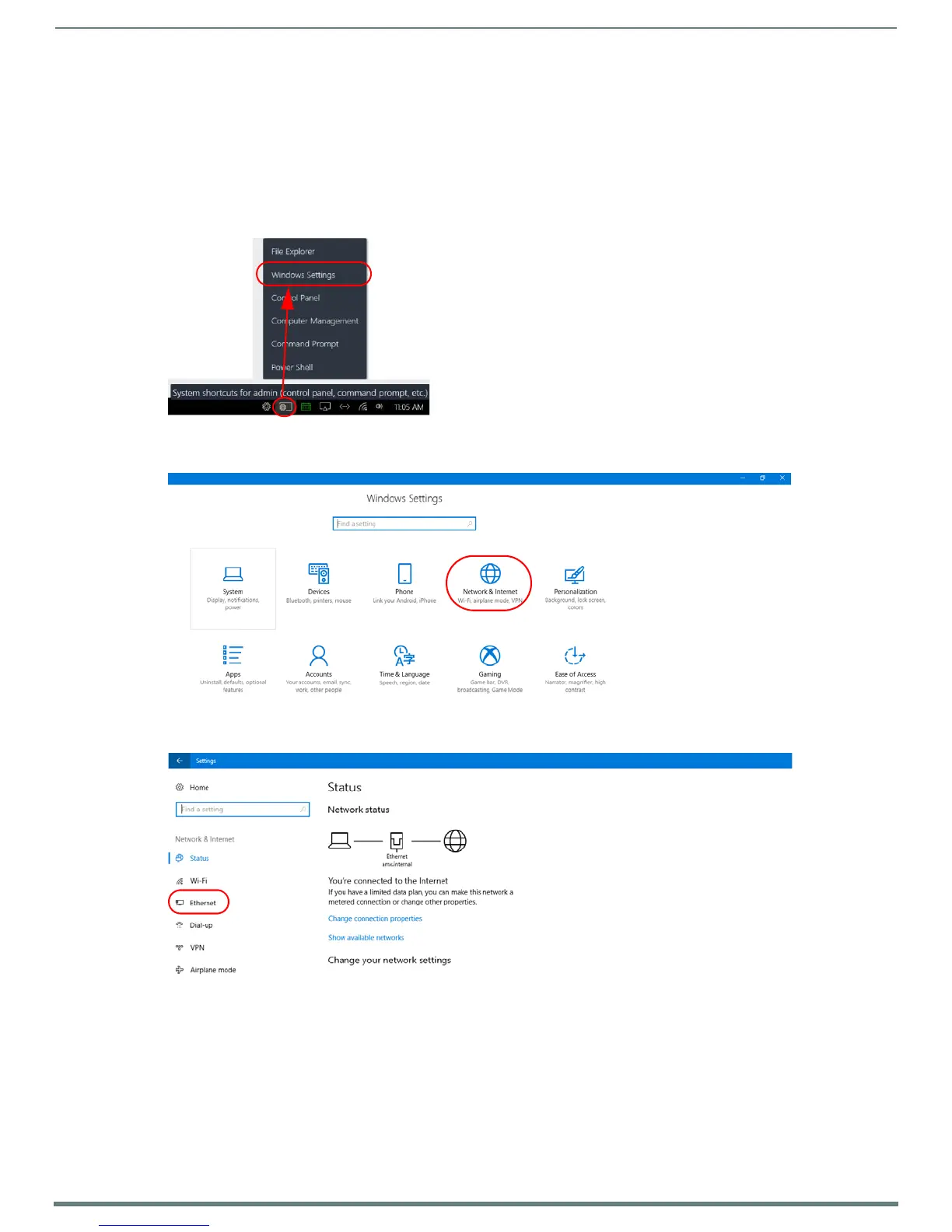Acendo Core System Settings
41
ACR-5100 Acendo Core Administrators Guide
Passcode
1. Click on the Passcode switch to toggle it on. This will require users to enter an on-screen 4-digit Passcode into their device
when connection to Acendo Core during Screen Mirroring sessions. This feature is supported by both AirServer and
Mirrorcast.
Share Internet Connection
To enable Screen Sharing Presenters to access the Internet during their session, Windows must be configured to allow the Active
Port (being used for Screen Sharing) to share the Inactive port.
1. Click on the System Shortcut icon at the bottom right tool bar (FIG. 79) and select Windows Settings.
2. The Windows Settings screen appears. Select Network & Internet (FIG. 80).
3. The Network Status screen appears. Select Ethernet from the left menu panel (FIG. 81).
FIG. 79
Acendo Core System Shortcut
FIG. 80 Windows Settings - Network & Internet
FIG. 81 Network Status Window - Select Ethernet