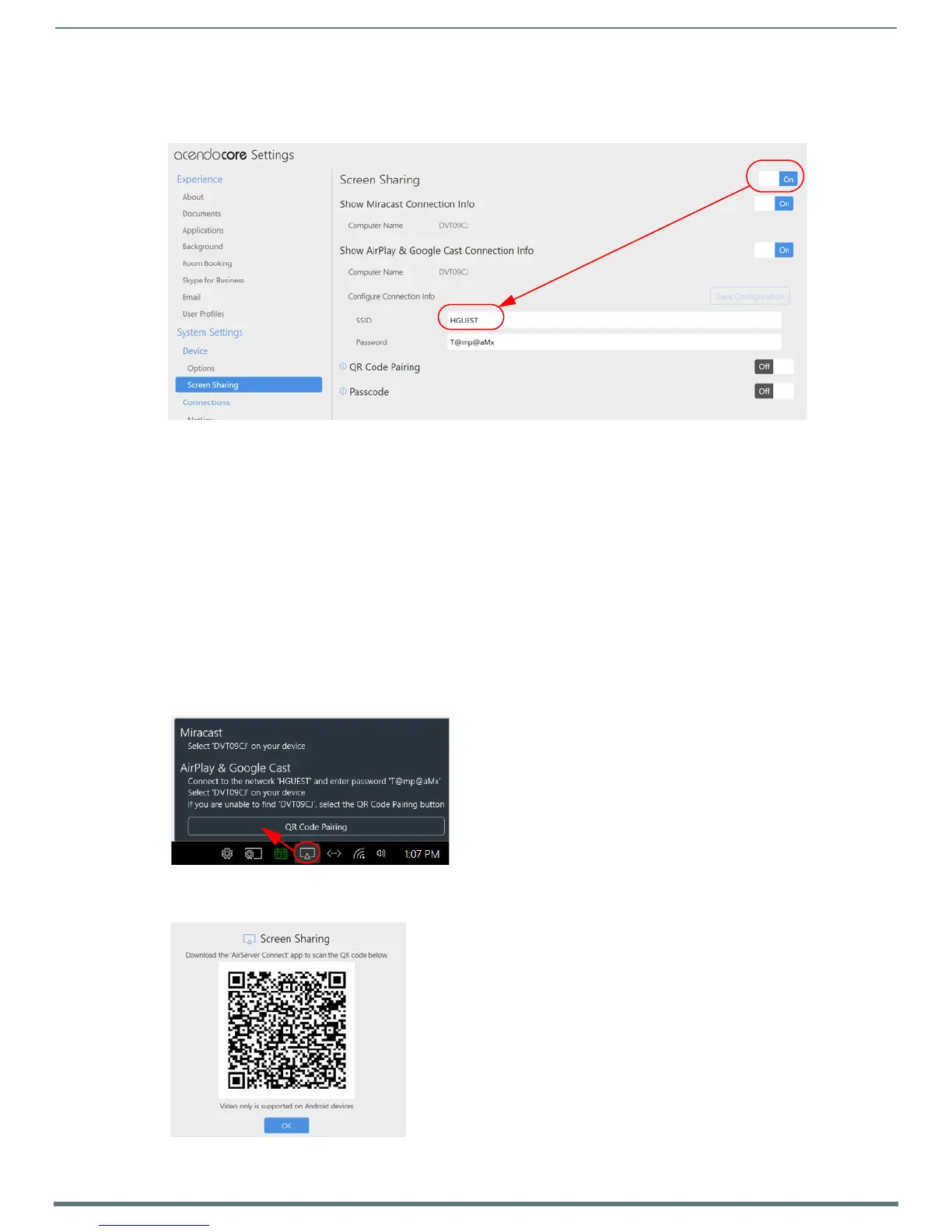Acendo Core System Settings
40
ACR-5100 Acendo Core Administrators Guide
Screen Sharing
The Screen Sharing options turns the Acendo Core into a wireless presentation platform from user devices such as laptops, tablets
and cellphones.
1. Click on the Screen Sharing switch to toggle it to On to make Acendo Core a wireless presentation platform (FIG. 76).
2. Administrators may change the SSID to a custom name that defines the location or room name. Use 32 characters or less.
3. Click in the Password field to change the system generated password that will be displayed on screen for users to enter on
their devices to connect. If setting a password, it must be at least 8 characters long.
NOTE: To enable Screen Sharing Presenters to access the Internet during their session, Windows must be configured to allow the
Active Port (being used for Screen Sharing) to share the Inactive port. This is done through Windows Share Internet Connection
settings outlined in the Share Internet Connection procedure below.
QR Code Pairing
1. Click on the QR Code Pairing switch to toggle it on. This will enable a QR code to be generated for users to scan for connection
between their device and Acendo Core during Screen Mirroring sessions.
NOTE: Using the QR Code Pairing requires users to download the AirServer Connect app to scan the QR code and start presenting.
Video presentation will only be supported on Android devices.
2. When Users click on the Screen Sharing Icon in the System Tools menu, a QR Code Pairing option will now be visible (FIG. 77).
Follow the instructions to connect to the network device.
3. When Users click on the QR Code Pairing option, the following screen appears (FIG. 78).
FIG. 76
Device Options - Screen Sharing
FIG. 77 Screen Sharing and QR Pairing
FIG. 78 Screen Sharing - QR Pairing
QR Code Pairing option appears to Users when
Admin enables in System Settings.
Follow the instructions to download the AirServer app
and use it to scan the QR Code.