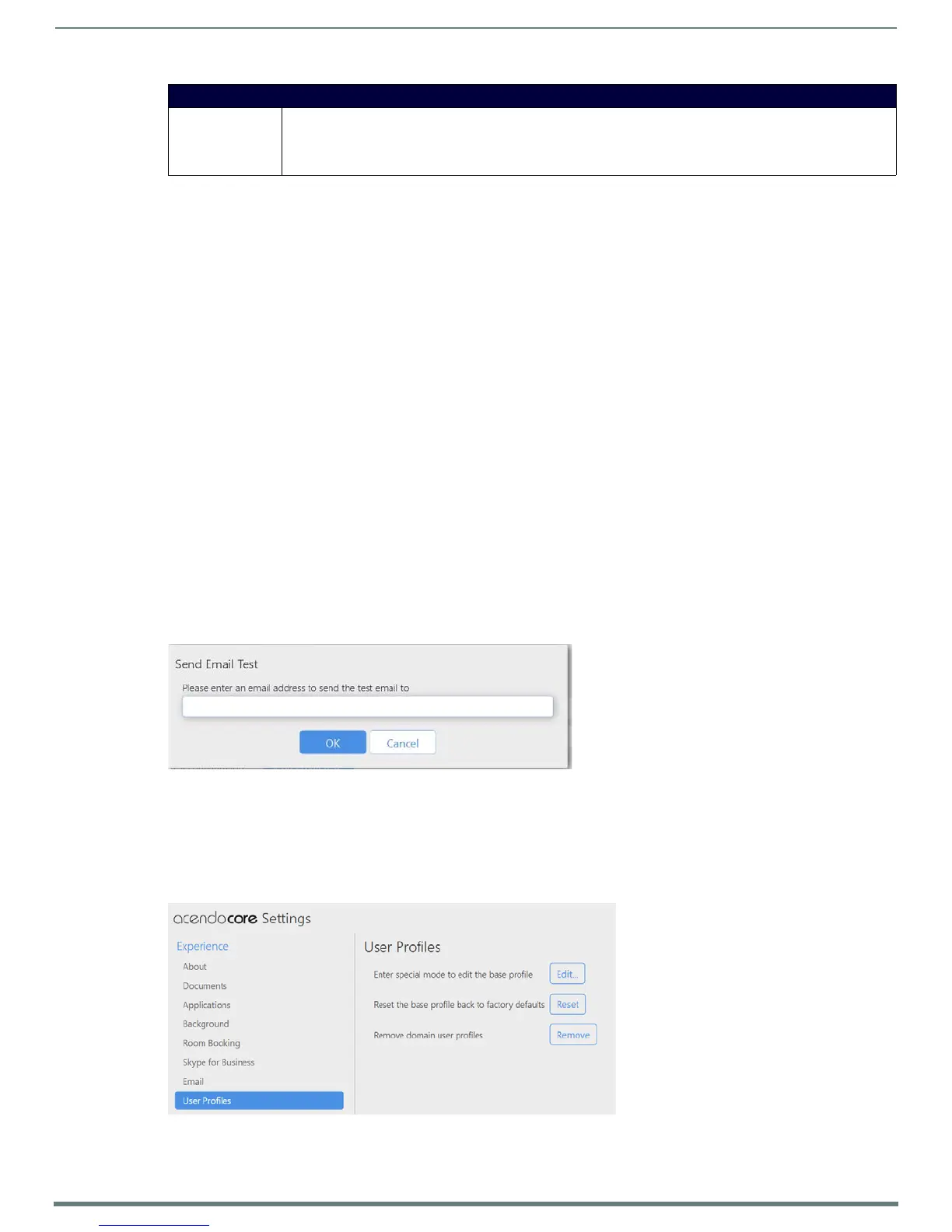Acendo Core System Settings
32
ACR-5100 Acendo Core Administrators Guide
Enabling/Disabling Email Messaging
1. Select Email under System Settings to open the Email settings (FIG. 56).
2. Under Email, select Off to disable Email Messaging.
By default, Email option is On (disabled).
Note that when this option is turned Off, all fields in this page are disabled.
Conf iguring an Email Server
1. Select Email under System Settings to open the Email settings (FIG. 56).
2. Verify that the Email option is On.
3. For Server Host, enter the Address of the SMTP server in the text field and specify the port used for SMTP messaging
This setting is required to send email notifications.
Default = 25
4. For From field, enter the email address for this device in the text field
5. For Encryption, select either No Encryption or SSL/TTS (default = No Encryption).
6. Under Authentication, click in the On box to require user authentication in order to send SMTP Email messages.
If this option is checked, the Username and Password text fields are enabled. Enter the username and password that will be
required to send SMTP Email in these fields.
Default = disabled.
7. Enter any default subject, message and set the maximum f ile size as approved my the network administrator.
Sending a Test SMTP Email Message
The options under Email on this page allow you to send a test SMTP Email message to a specified set of recipients
1. Select Email under System Settings (FIG. 56).
2. Verify that Email is enabled, and that the Names & Addresses are configured correctly.
3. Under Test Conf iguration, click Send Email Test to open the Test Message dialog (FIG. 57).
4. Enter a valid email address for the recipient, and enter the message text.
5. Click Send to send the message.
User Prof iles
User Profiles (FIG. 58) is used to set up the default apps and appearance for guest users that log into the device, and reset or
remove user profiles.
Settings • Default Subject - If desired, enter a subject for the title of messages sent from this device.
• Default Message - If desired, enter a text string that will show up in each message sent from this device.
• Max Attachment Size - If needed, use the drop down options to set a limit on the size of the files that may be sent
over the network. Choose from 1 MB, 2 MB, 5 MB, 8 MB, 10 MB, 25 MB, 50 MB, 100 MB to Unlimited
FIG. 57 SMTP Test Message dialog
FIG. 58 Acendo Core Settings - User Profiles
Email Server Page Options