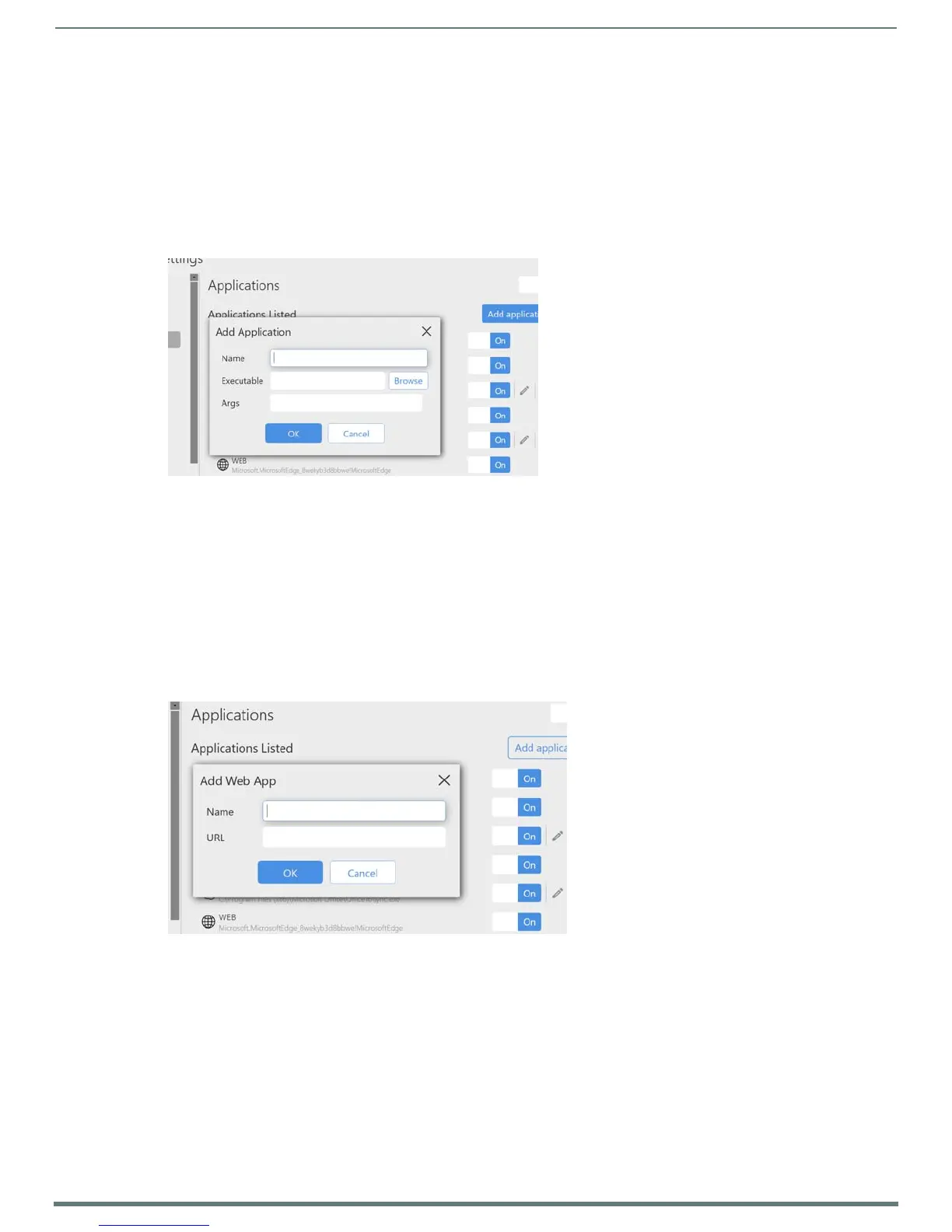Acendo Core System Settings
19
ACR-5100 Acendo Core Administrators Guide
Applications Listed
Applications Listed shows all of the applications that have been added to this device. Default apps are:
Skype for Business
Web Browser
Media Player
Remote Desktop
Calculator
Follow these instructions to add additional applications to this device.
1. Hovering over the Add Application button will highlight it, Select it to add an application. The following dialog pops up.
2. Enter a name for the Application.
3. Click Browse to locate the executable file (.exe) to add the app.
4. This field is for application command line arguments so it's application dependent. If the application supports arguments the
user can use this field to pass them at execution startup (i.e., open a document when launching Word).
Web Apps Listed
Web Apps Listed will display any Web Applications that were added to this device which could consist of corporate programs on
local servers.
1. To add an application from the Internet, Click on the Add Web App button. The pop up shown in FIG. 29 shows a Web App
dialog,
2. Enter a Name and the URL address of the app and click OK.
3. The Web App will now be displayed in the list.
FIG. 28 Acendo Core Settings - Applications - Add Application
FIG. 29 Acendo Core Settings - Applications - Add a Web App