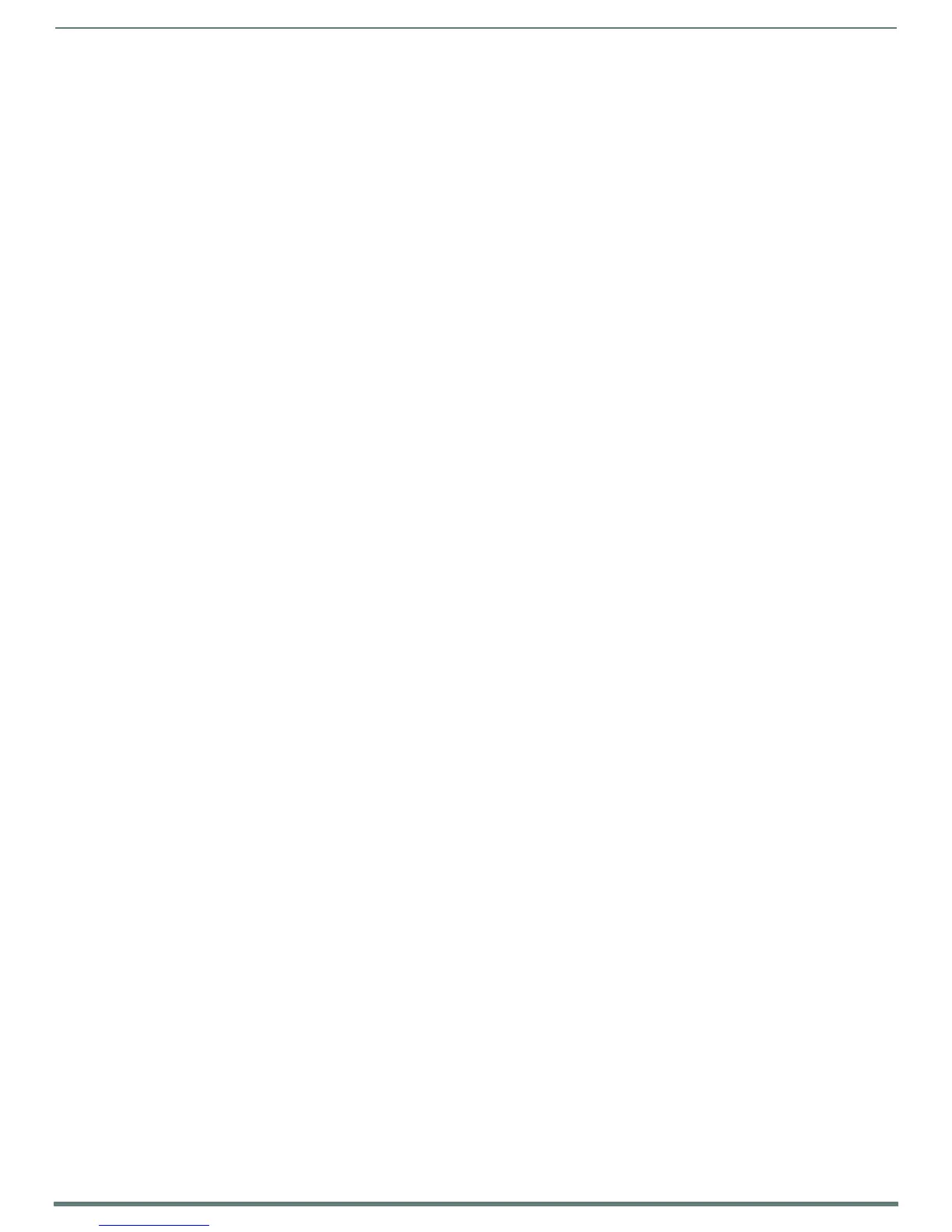Domain Group Policy Definition Requirements
53
ACR-5100 Acendo Core Administrators Guide
3. Local Computer\Non-Administrators Policy->User Configuration->Administrative Templates
a. Control Panel->Personalization
Enable Screen Saver
- Disabled
b. Windows Components->File Explorer
Do not allow Folder Options to be opened from the Options button on the View tab of the ribbon
- Enabled
Do not move deleted items to the recycle bin
- Enabled
Hide these specified drives in My Computer
- Enabled
- Restrict C drive only
Prevent users from adding files to the root of their Users Files folder.
- Enabled
Remove File Explorer's default context menu
- Enabled
Remove File menu from File Explorer
- Enabled
c. Windows Components->File Explorer->Common Open File Dialog
Hide the common dialog back button
- Enabled
Hide the dropdown list of recent files
- Enabled
Hide the common dialog places bar
Enabled
4. Finally, click File->SaveAs, enter the name c:\Enzo\Rome.msc, and click Save.
Going forward, to edit the group policies, use the following process:
1. Open MMC: click Start
2. Click in the Start Search box, type mmc, and then press ENTER.)
3. Click File->Open and select Rome.msc.
4. After making changes, make sure you save the new changes.