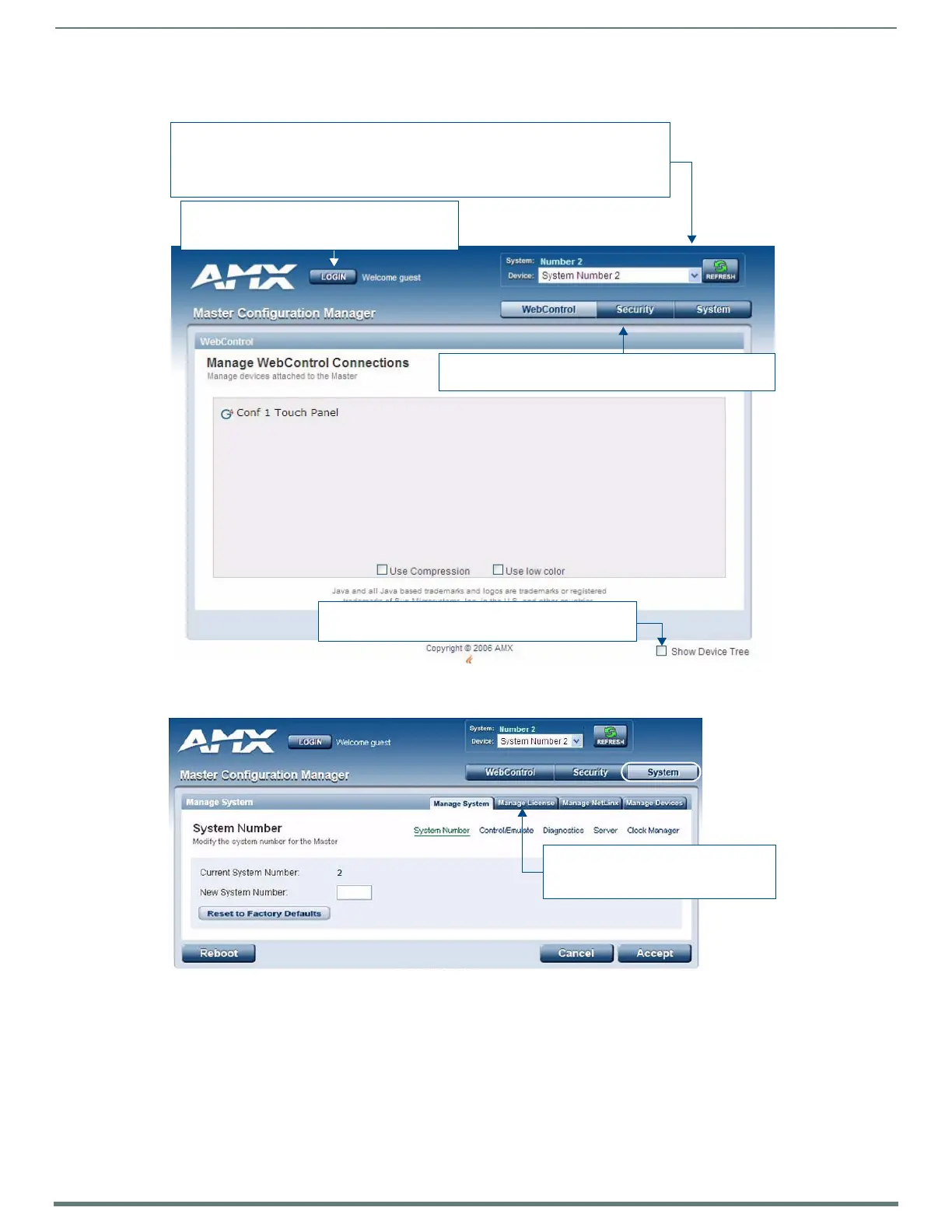Configuring Communication Settings
49
TPI-PRO-DVI - Instruction Manual
c. Press Enter to connect to the Master and open the WebConsole. The initial view is the WebControl page, as shown in
FIG. 48.
4. Click System at the top of the page. The default view for the System option is the Manage System tab (FIG. 49).
5. Open the Manage NetLinx tab. This tab displays a list of NetLinx devices connected to the Master, and indicates device status
for each (FIG. 50).
FIG. 48
Master Configuration Manager - WebControl Page (initial view)
FIG. 49 Manage System (System Number)
Select this option to show/hide the Online Device Tree
(showing all devices currently connected to this Master)
Click to Login (only required if Master Security
and HTTP Access security options are enabled
on the target Master)
System/Device info:
System (read-only): indicates the name of the System currently connected
Device: click the down-arrow to select from a list of all devices connected to this Master
Refresh: Click to refresh the Device list.
Click to access the three main sections of the WebConsole
(initial view = WebControl)
These tabs provide access to the various
System Management features
(default view = Manage System)
