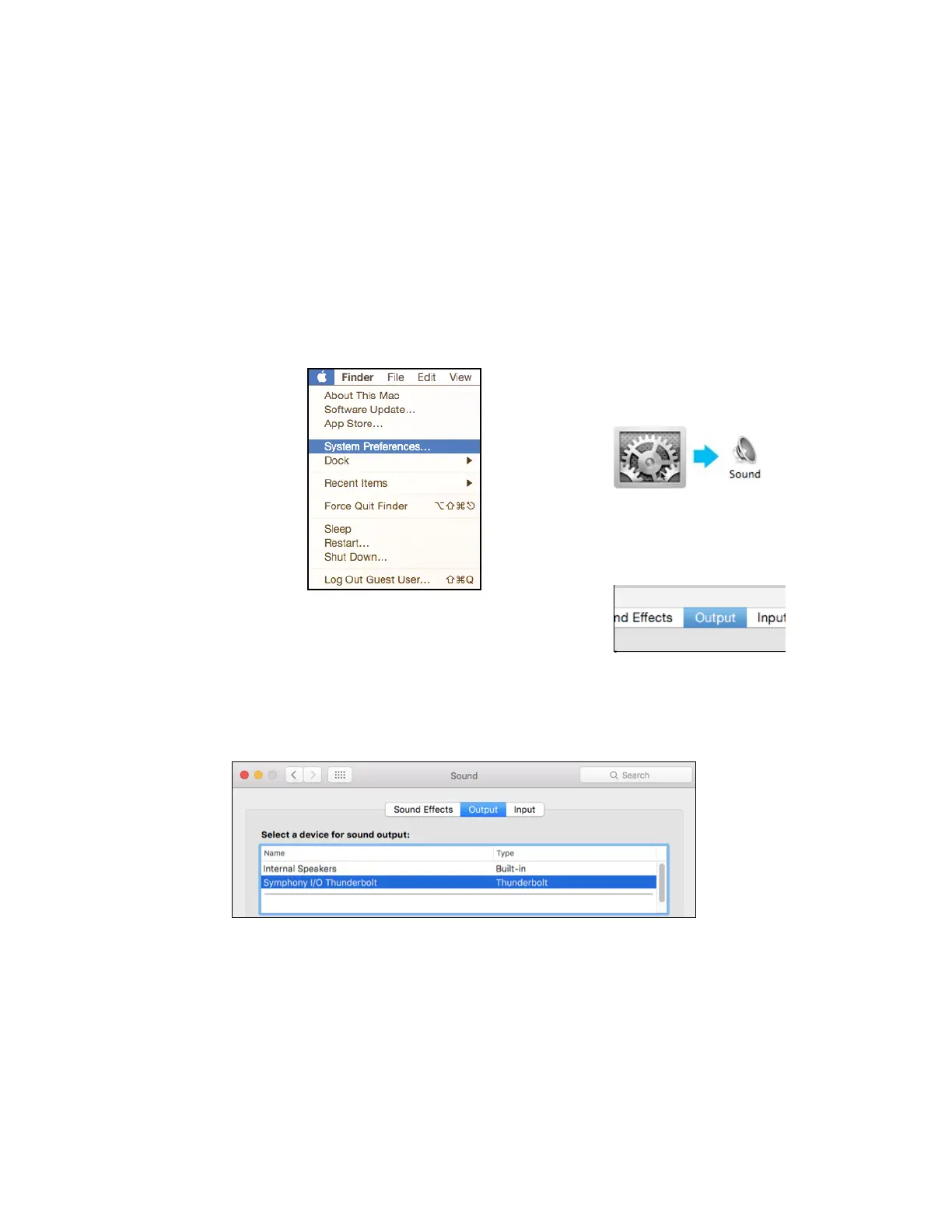Getting Started with Audio Software
Select Symphony for Mac System Sound Output
To ro ut e a u di o f ro m g en e ra l a u dio a pp l icat i on s suc h a s iTu ne s a n d S afar i t h ro ug h Sym p ho n y I/ O , i t mu s t b e se l ec t ed
as the output device in Mac System Preferences.
Make sure you have already installed the most recent Symphony I/O Mk II Software from the Apogee website before
proceeding.
1.
Click the icon in the
upper-left corner of your
Mac’s display.
2.
From the drop-down
menu, select “System
Preferences…”
3.
In the System Preferences control
panel, select “Sound”
#
4.
At the top of the Sound Preferences
panel, select the “Output” tab
#
5.
Under “Select a device for sound output:” click Symphony I/O Thunderbolt!
