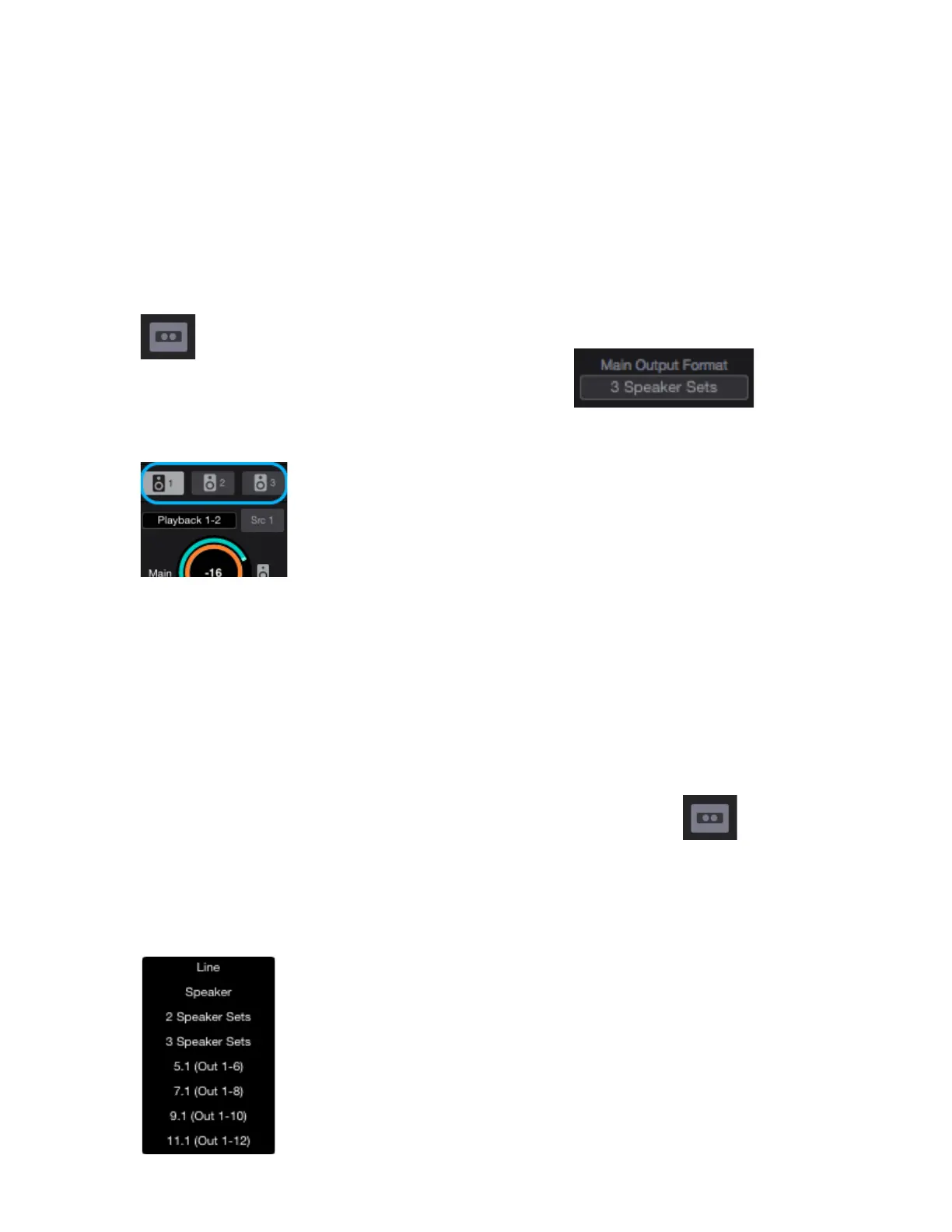How to setup and use Multiple Speaker Sets
It is possible to connect up to three pairs of speaker monitors and toggle between them. This is very useful to check
how a mix sounds through different speakers and systems.
1.
Connect the first pair of speakers to Analog Out 1/2, the second pair to Analog Out 3/4, and if desired a third pair
to Analog Out 5/6
2.
Open Symphony Control and click the Device
button to reveal the Device Sidebar
3.
From the Speaker Output Select drop-down
box, select “2 Speaker Sets” or “3 Speaker
Sets”.
4.
Click the Speaker Set 1, 2, or 3 button to select which speaker
set is active.
Note: To activate multiple speaker sets simultaneously, hold down
[command ⌘] and select another speaker set button.
How to connect and configure a Surround Speaker Setup
When using Symphony with a surround speaker setup, the first set of outputs can be configured as speaker outputs
suitable for connection to a 5.1, 7.1, or 9.1, or 11.1 speaker system depending on analog outputs you have available.
With this configuration, turning the Output Controller knob will adjust all applicable line-outputs simultaneously.
1.
Connect your speakers to Symphony’s analog outputs.
A standard 5.1 surround setup is routed as follows:
•
Output 1: Front Left
•
Output 2: Front Right
•
Output 3: Center
•
Output 4: Sub-woofer
•
Output 5: Left Surround
•
Output 6: Right Surround
2.
Open Symphony Control and click the Device
button to reveal the Device Sidebar
3.
From the Main Output Format drop-down box, select your desired surround
configuration.
Note:
-
Must have at least 8 analog outputs for the 7.1 option to become available
-
Requires at least 10 analog outputs for 9.1 option to become available
-
Requires at least 12 analog outputs for 11.1 option to become available!
