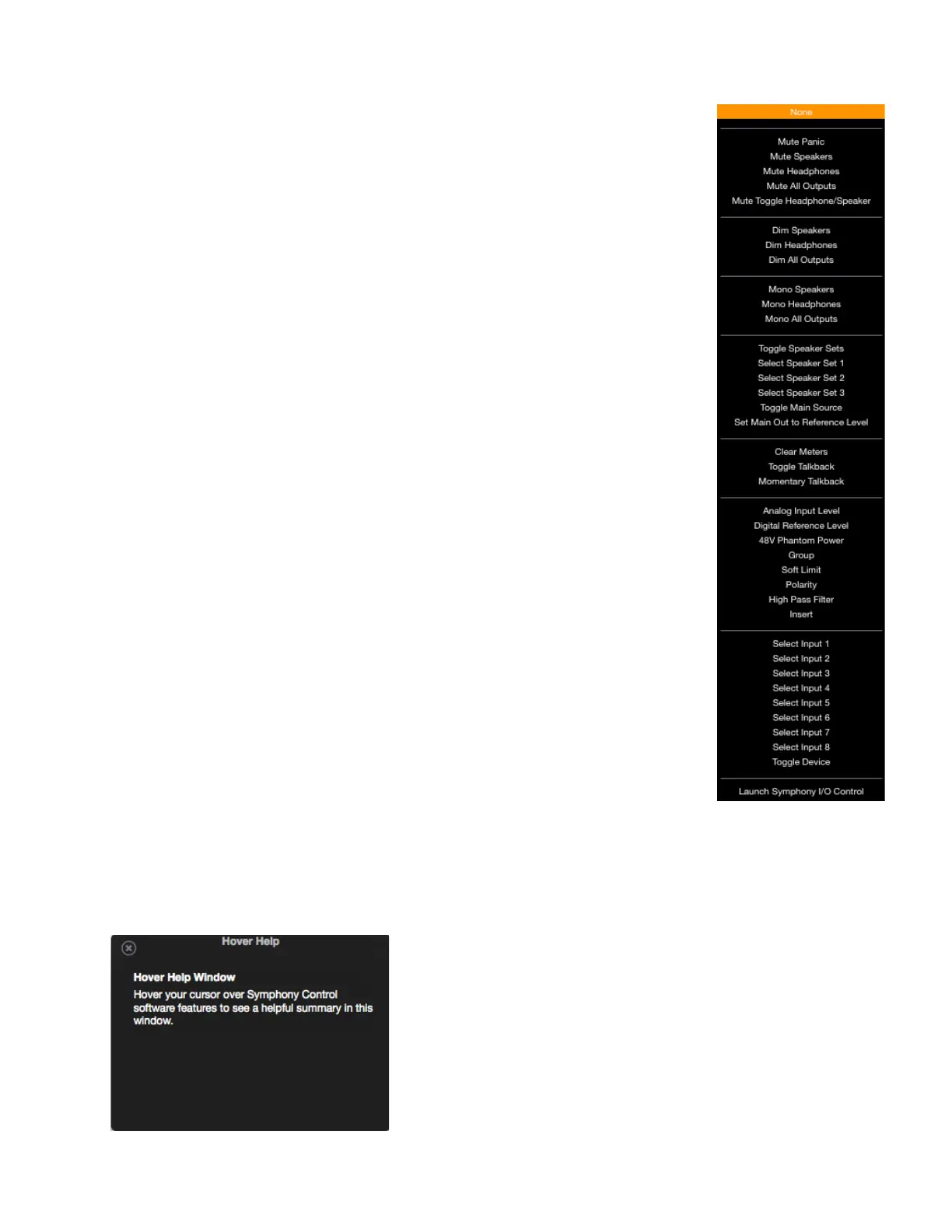-
To determine the re f e re nce level, use an exter nal audio measure m e n t t o o l a n d s e t
the Main Out control to generate the desired SPL level. Once Main Out is set, then
assign a Function button to “Set Main Out to Reference Level”. Now, when that
button is pushed, Main Out jumps to the saved level.
Clear Meters - Clear held peak and overs from Symphony Control software level meters.
Toggle Talkback!- Turn the Talkback function on indefinitely until the button is tapped a second
time to turn it off.
Momentary Talkback - Turn the Talkback function on only when the button is held down.
Releasing the button turns Talkback off.
Analog Input Level - Toggle through an input’s Analog Level settings (+4 dBu, -10 dBV, Mic,
Instrument) when that input is selected for control. If the Headphone or Speaker
output is selected for control and a button assigned to Analog Input Level is
tapped, all LEDs flash for a moment to indicate an invalid operation.
Digital Reference Level - Toggle through the Digital Reference Levels (-16dBfs, -18dBfs, etc.)
when the input is selected for control and the Analog Input Level is set to +4dBu or
-10dBV.
*48V Phantom Power - Toggle 48V Phantom Power on/off for the input selected for control
*Group!- Toggle Group on/off for the input selected for control
Soft Limit!- Toggle Soft Limit on/off for the input selected for control
Polarity!- Toggle Polarity Inversion on/off for the input selected for control
*High Pass Filter - Toggle a 80Hz, 12dB/octave high-pass filter for the input selected for control
*Insert - Toggle insert for the input selected for control (8 Mic Pre card only).
Select Input 1..8!- Select the designated input (1-8) for control. When two interfaces are
connected, use the Toggle Device setting to toggle between Interface A 1-8 and
Interface B 1-8.
Toggle Device - Toggle the interface selected for control when two interfaces are connected. By
setting the 8 Function buttons to Select Input 1, Select Input 2, etc and setting the
Control Knob to Toggle Device, it’s possible to access both interfaces’ mic pre gain
setting with only a few button taps.
Launch Symphony Control - Launch Symphony Control software or, if software is already
launched, bring the app into keyboard focus.
* Only available if have 8 Mic Pre card installed
Hover Help Window
For specific information about Symphony Control’s features, open the Help window and hover your Mac’s pointer
above each setting to see a helpful summary.
