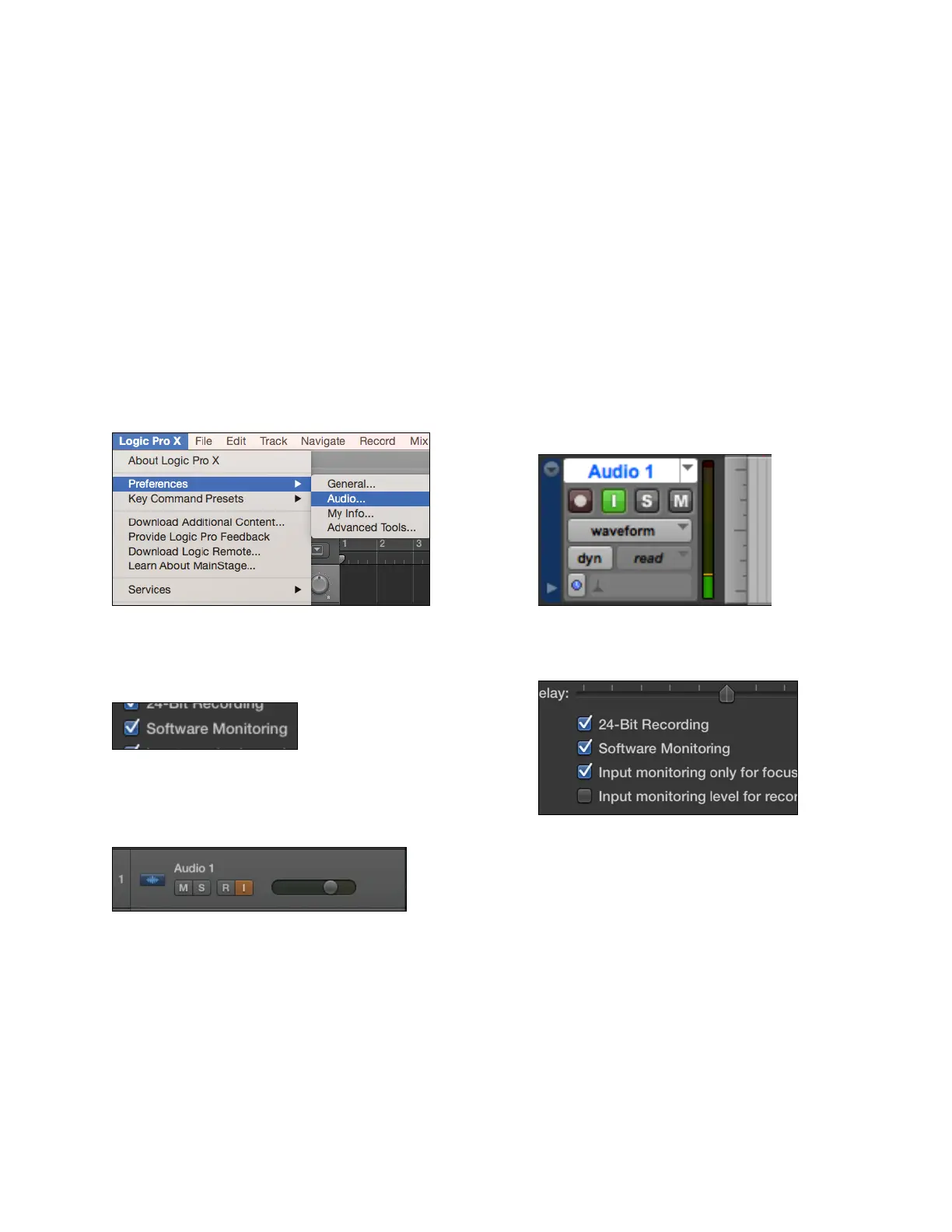Monitoring the Input Signal
Using your DAW to Monitor
By default, Symphony is configured for your recording software or DAW to perform the monitoring duty of passing
your input signal on to your output.
Enable Input Monitor in Logic Pro X
1.
Open Logic Pro X > Preferences > Audio
# "
2.
Make sure the box next to “Software Monitoring” is
checked."
"
#
3.
Select the “ I ” button in each track you’d like to
input monitor."
"
#
Enable Input Monitor in Pro Tools
•
In Pro Tools Native, the “ I ” button enables input
monitoring.
#
•
Also make sure the Software Monitoring is checked
in the Preferences > Audio > Devices menu.
#
