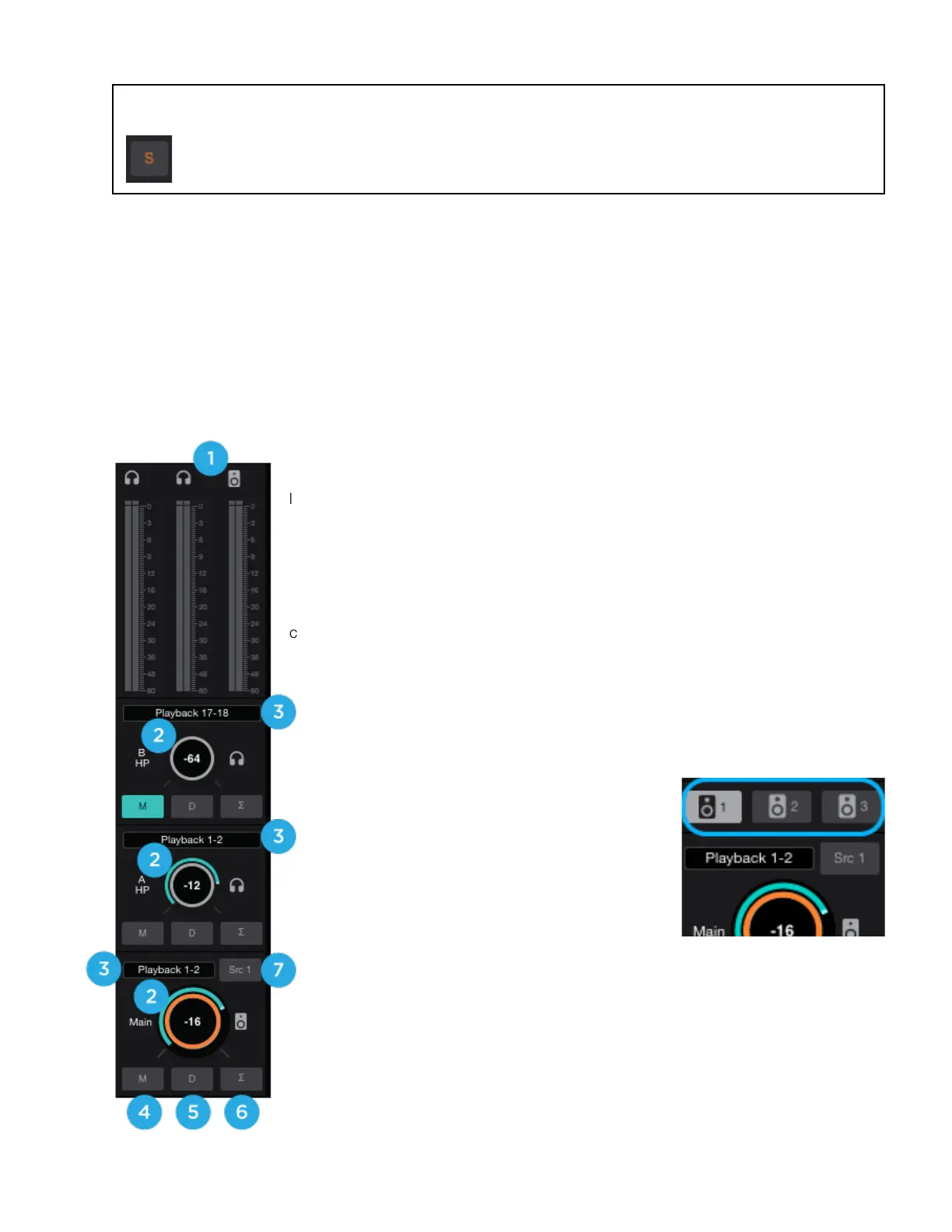13.
Channel Mono/Stereo button - Set the channel for a mono or stereo signal path. When set to stereo, odd-even
adjacent channels are combined.
14.
Channel Aux Label - This secondary label is a convenient way to enter session-specific information, such as the
performer whose input appears on the channel. This label is not transmitted to the audio software (DAW).
Monitor/Output Section
The Monitor/Output Section is where you select what you hear in the outputs, and control the volume of the various
outputs. The Output Level Meters are also a useful diagnostic tool to see if signal should be present at the various
outputs.
1.
Output Level Meters - Displayed the output level. Is not affected by the output
level control.
2.
Output Level Control - Set the the output level. Is not affected by the output level
3.
Output Source Selector - Selects the sound source for each output.
4.
Output Mute Button - Mutes the output
5.
Output Dim Button - Reduces the output listening level by -15dB
6.
Sum-to-Mono button - Collapse left and right signals to mono at the output. This
combined signal is sent through both Left and Right Outputs and is useful for verifying the
mono-compatibility of a stereo mix.
7.
Main Source Toggle Button- Toggle between two different Main Source settings.
Tog g le to S rc 1 ( So urc e 1) an d s e le c t t he fi rs t s o urce in t h e M ai n S o urc e D ro p do wn;
toggle to Src 2 (Source 2) and select a second source. Useful for comparing different
mixes or to playback from iTunes.
8.
Speaker Set Select Button - Only shown when
the the Devices Sidebar > Main Output Format is
set to “2 Speaker Sets” or “3 Speaker Sets”.
•
Click one button to activate that set
•
Command+Click to activate multiple sets
simultaneously.
