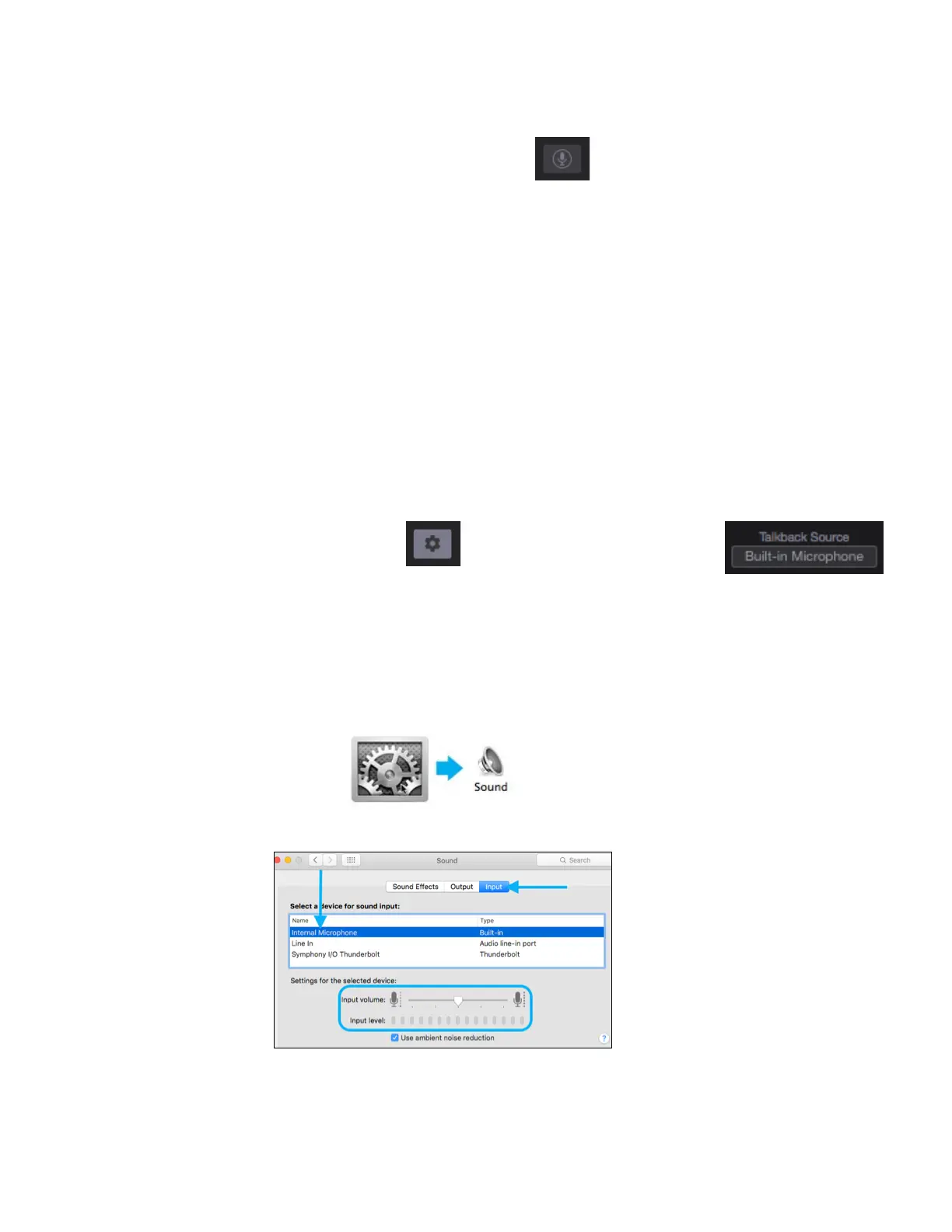Talkback
- The talkback feature is activated by holding down the Talkback # button in the Symphony Control Toolbar.
- It can also be activated by an assignable button on the optional Control hardware remote (pg 39)
- When talkback is activated, the monitor outputs are automatically dimmed (-15dB).
Selecting the Talkback Source
There are two major sources you can use for Talkback:
-
Symphony Input 1
-
Any CoreAudio input device on your Mac.
•
If the device appears on the INPUT list of Mac Sound Preferences, it can be used as the talkback source.
Examples of such devices are your Mac’s built-in mic, a USB mic, an Apogee Duet, the line-input jack on the
Mac, etc.
*Note, if using multi-channel CoreAudio device such as Duet, Talkback will always use input 1 of that device.
To s el e ct t h e t al k ba c k s ou rc e :
1.
Open Symphony Control and click the
System button to reveal the system
sidebar.
2.
Under Talkback Source,
select your device.
If choosing a device such as Apogee Mic or Duet, the talkback mic’s gain is controlled on that device.
If choosing the Mac’s built-in mic or line-in, the input gain is controlled through the Mac Sound Preferences:
1.
To a dj u st t h e M ac ’s b u il t -i n m ic ro p ho n e’s g a in , o p en Ma c s ys t em Pref e re nc es > S ou n d.
2.
In the INPUT tab, select Internal Microphone from the list, then use the Input Volume Slider to adjust the mic’s gain.
