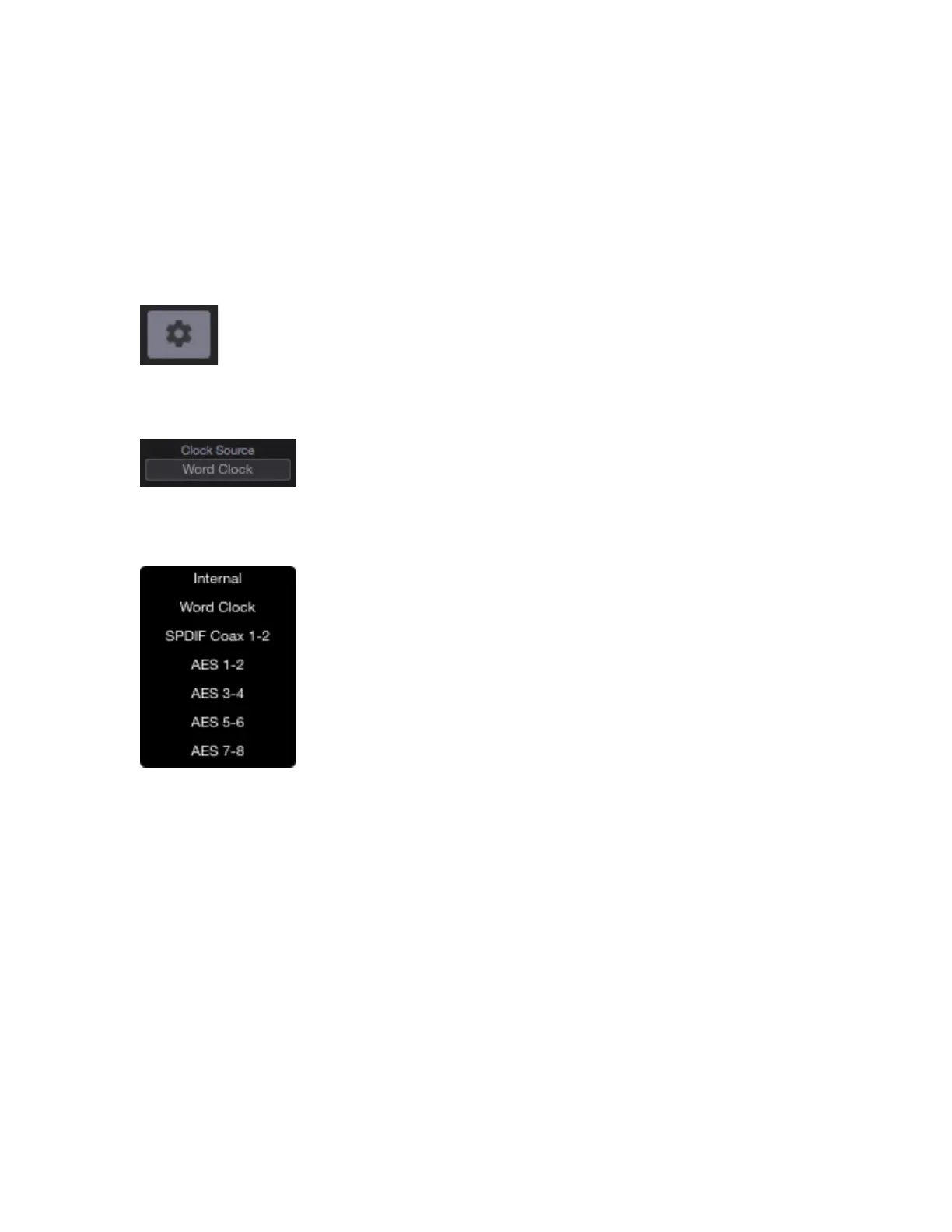Configure Symphony as Clock Slave
1.
Set the external device as the clock master.
2.
Connect a digital audio cable (optical or coaxial) out of the external device and into Symphony. Or connect a BNC
Word Clock* cable out of the external gear to Symphony’s BNC IN port.
3.
Open Symphony Control and select the System Sidebar button.
4.
In the Clocking Section, set Clock Source to the appropriate external connection.
•
Set the Clock Source to “Word Clock” when using a BNC word clock cable.
Symphony’s front panel will also reflect the source.
* BNC is the preferred method of transferring digital clock. Use this connection whenever possible and make sure to
follow appropriate termination practices.
•
Set the Clock Source to “ADAT”, “SMUX”, “AES”, “SPDIF Optical”, or whatever
digital inputs are available on the module card(s) installed in your Symphony I/O Mk
II. Symphony’s front panel will also reflect the source.
If Symphony doesn’t receive or is unable to lock to a external clock source, the display’s sample rate will blink.
When this happens, check your connections for a bad or misconfigured cable, and make sure the sample rate of the
master and slave devices are set to the same value.
