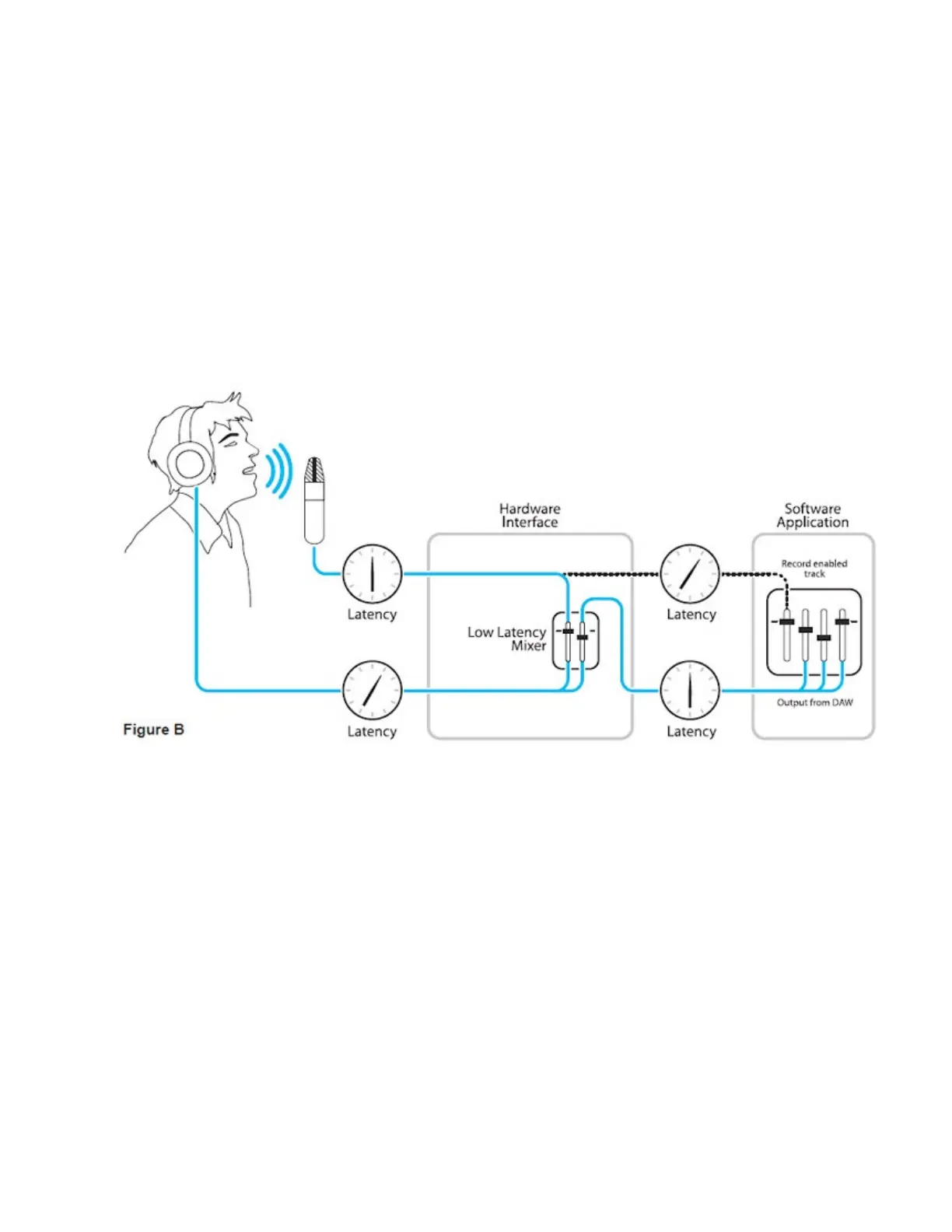How does Symphony Control resolve latency?
By routing the hardware input directly to the hardware output and mixing in playback as shown in Figure B, it’s
possible to create a headphone listening signal with a much shorter delay.
"
First, the signal being recorded (in this case, a vocal mic) is split in the hardware interface and routed to both the
software application for recording and directly back to the hardware outputs without going through the latency-
inducing software; this creates a low latency path from mic to headphones. Next, a stereo mix of playback tracks is
routed to the low latency mixer and combined with the hardware input(s). This allows the performer to hear both
himself without a confusing delay plus the playback needed for overdubbing.
"
Note that the software application’s mixer is used to set a stereo mix of playback tracks while the low latency mixer is
used to set the balance between the stereo playback mix and the hardware inputs."
Do I need the Symphony Control Mixer?
The Symphony Control mixers serves to provide a low latency listening mix while recording. Therefore if you’re using
Symphony to listen to iTunes or audio from another program, there’s no need to use the mixer. "
It’s also possible that the latency of your particular recording system is low enough to be unnoticeable by you or other
performers, especially since Symphony uses the very efficient Thunderbolt™ 2 Technology. If you’ve set your audio
software’s input/output buffers according to the guidelines below and latency doesn’t bother you or other performers,
there’s no need to use the Symphony Control mixers.
How do I set my software’s I/O Buffer?
The I/O Buffer setting found in most audio software is one of the most crucial, but often ignored, settings in a Mac-
based recording system. When choosing a buffer setting, a compromise between the latency through the application
and the amount of computer processor power accessible to the application must be made.
