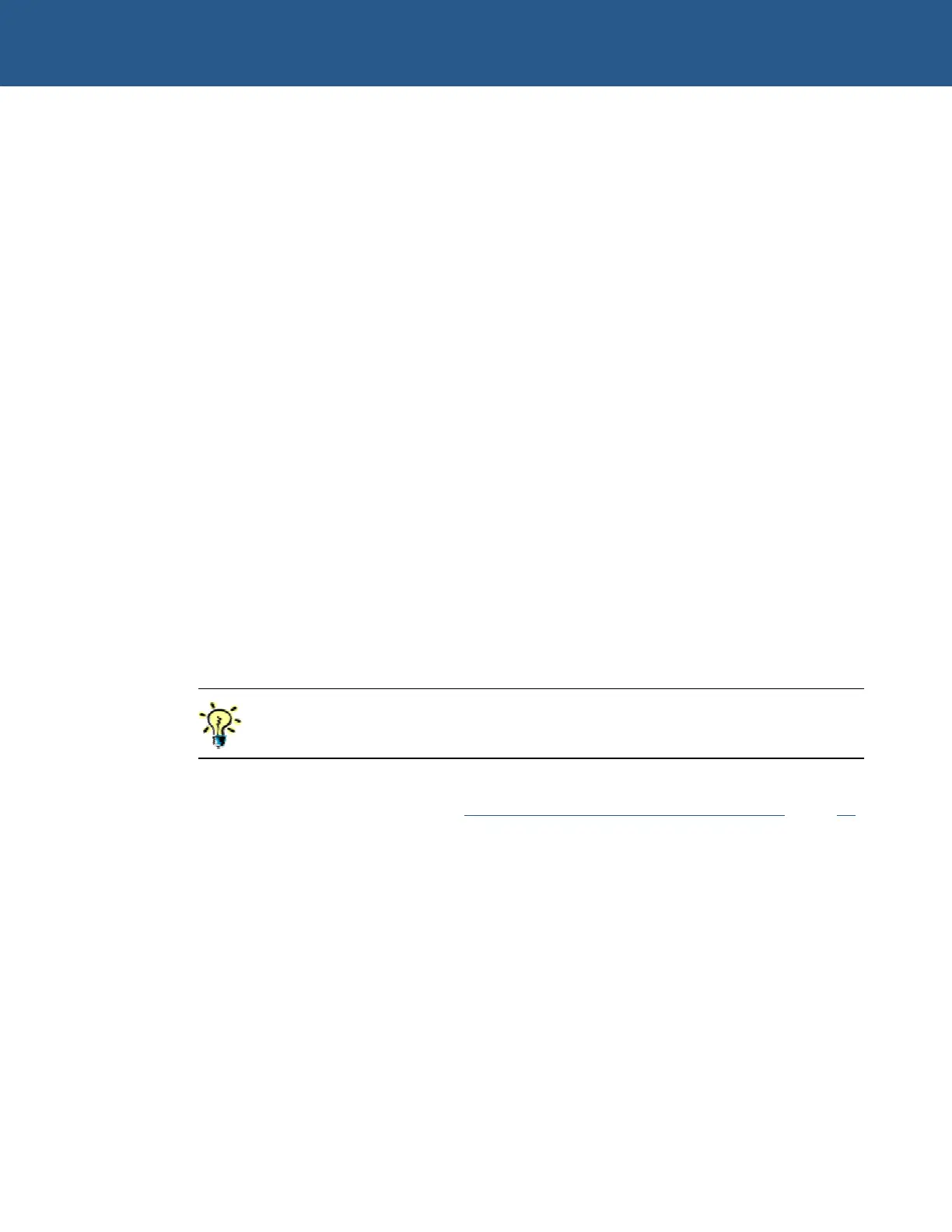SBC-GX1 Windows XP Embedded Quickstart Setting up Windows Embedded Studio
Configuration information
Once all the components have been imported to the component database, you can
open the specific configuration in Target Designer. For example, to select the Standard
XPe configuration, open the file StandardXPe.slx located in the following folder:
\Arcom\XPEmbedded\SBC_GX1\TDExtensions\Configuration
To view target device settings, follow these steps:
1 Open Target Designer.
2 Click on Settings, under StandardXPe.slx in Target Designer.
3 Click on How, under Target Device Settings.
The target device settings shown suggest that images created using these
settings must be run from drive C, with a boot partition size of 512MB. These are
the settings used to create all the images shipped with this SBC-GX1 Windows
XP Embedded Development Kit.
If you want to use CompactFlash with a boot partition size other than 512MB, change
the Boot Partition Size settings under Target Device Settings.
If you want to use a boot drive other than the C drive, you must change the target
device settings as appropriate. The settings you need to change may include the boot
drive, Windows folder, program files folder, documents and settings folder and the boot
ARC path.
To view information about any of these settings, click on (more info) next to the
name of the setting.
Create a new XP Embedded image with these target device settings, copy the new
image to the drive (as explained in Transferring a new image to the SBC-GX1
, page 39)
and then boot the system.
© 2004 Arcom Issue D 38
