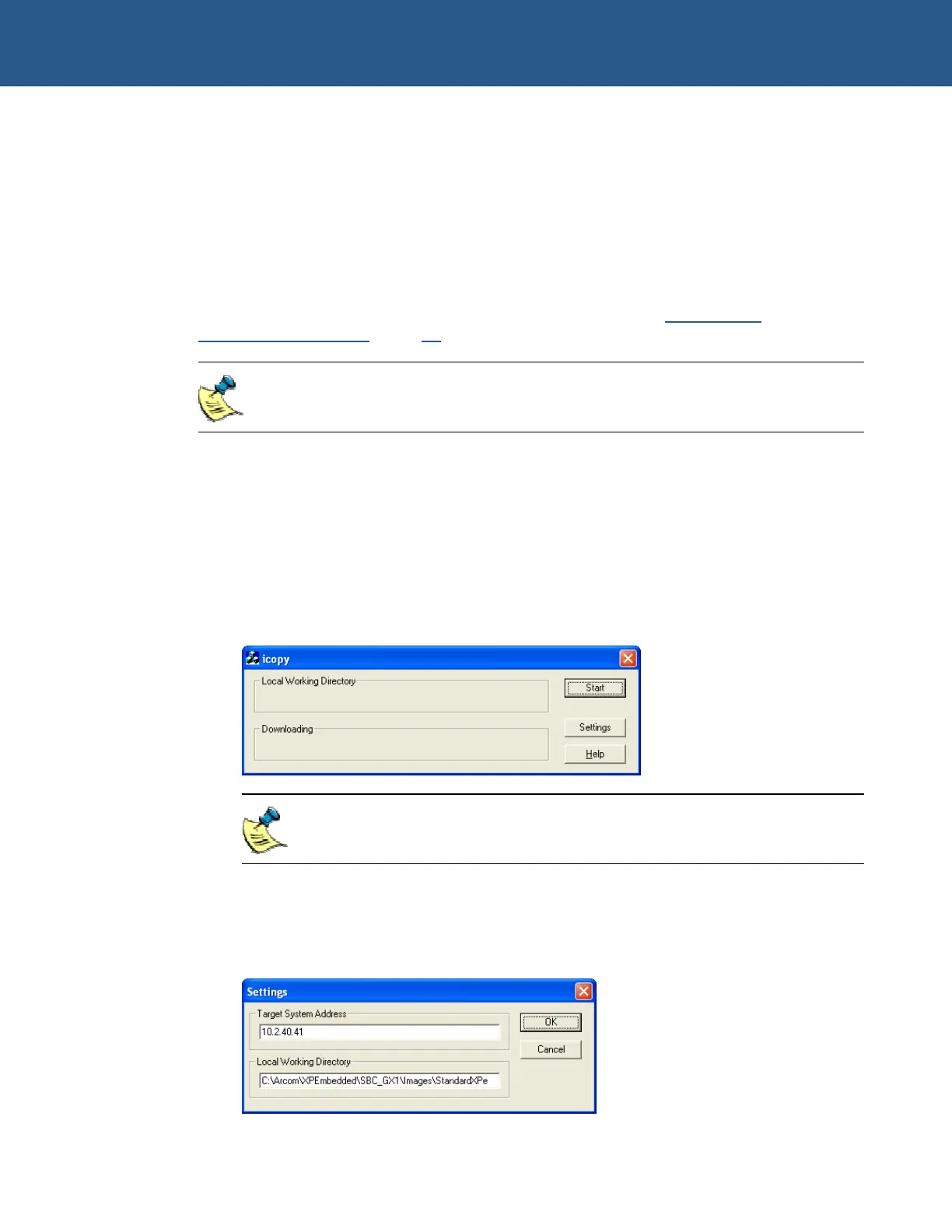SBC-GX1 Windows XP Embedded Quickstart Transferring a new image to the SBC-GX1
An alternative method of transferring the image
If you do not have access to a CompactFlash adapter on your development system,
you can transfer the files to the SBC-GX1 via a network connection. In order to
download an image, the CompactFlash module must be completely blank. If you are
using an image with EWF included and the CompactFlash module has previously had a
Windows XP Embedded installation on it, it is important to ensure that all partitions are
removed beforehand and a new partition is created. The easiest way to wipe a
CompactFlash module is to run FDISK from the bootable floppy disk to remove all
partitions, create a new partition and format it as described in Formatting a
CompactFlash module
, page 42.
Both the Standard XPe and Minimal XPe images supplied include EWF.
To download an image, follow these steps:
1 Start the SBC-GX1 download utility by typing ftpd.
2 Move to the development system and open the download utility from the Start
menu by selecting All Programs → Arcom XP Embedded → SBC-GX1 →
Tools → Icopy.
The icopy dialog box is displayed:
Icopy.exe is in the \Arcom\XPEmbedded\SBC_GX1\Tools\Icopy folder.
3 Click on Settings to display the Settings dialog box.
4 Enter the IP address of the target system and the location of the folder containing
the required Windows XP Embedded image, as shown:
© 2004 Arcom Issue D 44
