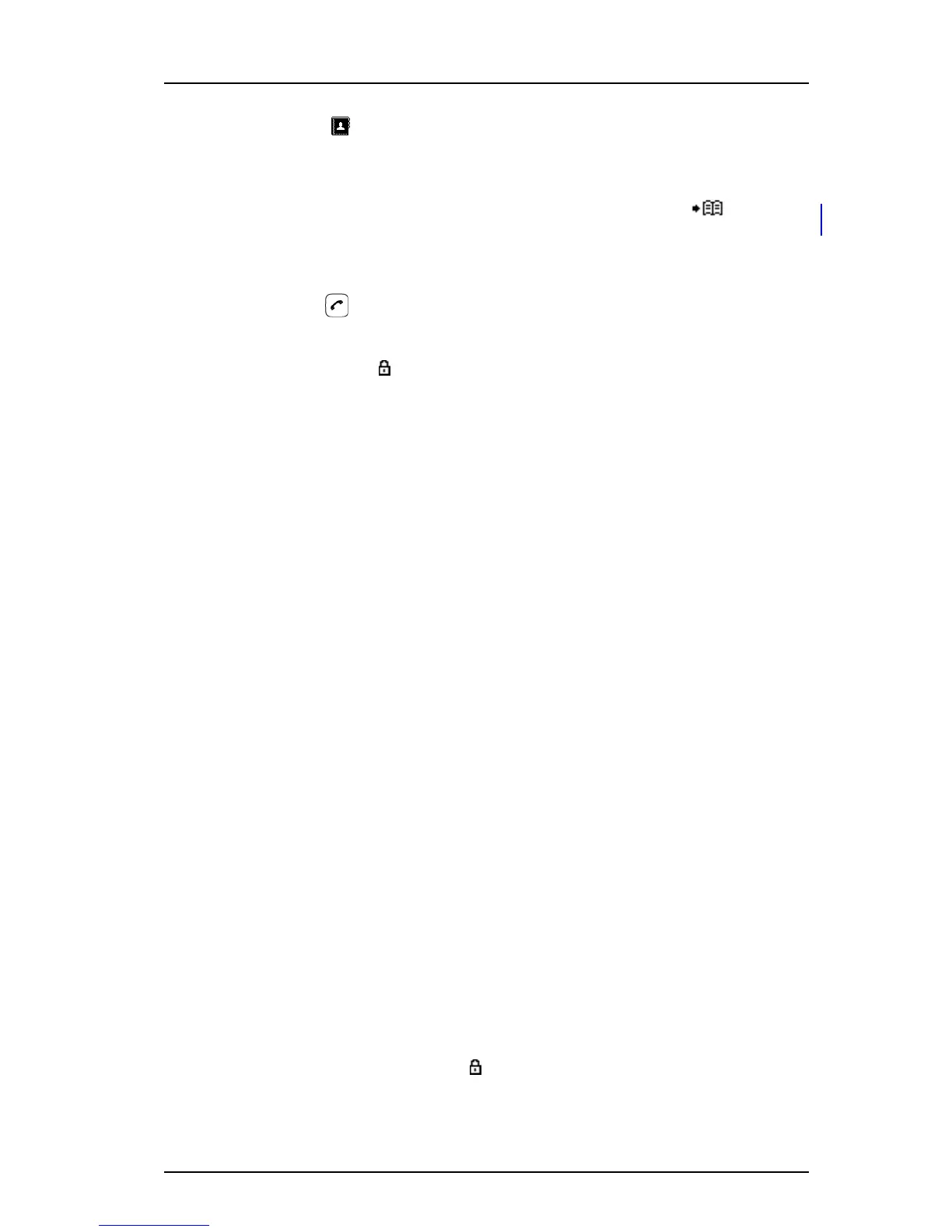TD 92582GB
2009-12-15/ Ver. C
User Manual
Ascom d41 DECT Handset
32
2 Select in the menu.
9.2.1 Call Contact
Note: Is it also possible to access Call contact by pressing the soft key in idle
mode.
1 Select "Call contact".
2 Select contact from the list, or enter name or number in the search field.
3 Press , or "Call".
It is also possible to edit the contact by selecting "View" > "More". Note that it is not
possible to edit a company phonebook contact. The company contacts are indicated by a
“Locked entry” icon in front of the name.
Add Contact
1 Select "Add contact".
Add New Contact
1 Select "New".
2 Select "Add", and enter the name of the contact, see 3.4.8 Alphanumeric Keys on
page 13.
3Press "OK".
4 Select "Work number", "Mobile number", or "Other number".
5 Press "Add".
6 Enter the numbers. It is possible to add tone "T" or paus "P" in phone numbers by
pressing the Space key 5 times or 7 times, respectively.
7Press "OK".
8 Press "Save" and then "Back".
Add from Call List
1 Select "From call list".
2 Select number.
3 Press "Add".
4 Select "Work number", "Mobile number", or "Other number".
5 Press "Select".
6 Press "Add", and enter name for the contact, see 3.4.8 Alphanumeric Keys on
page 13.
7Press "OK".
8 Press "Save".
9.2.2 Edit Contact
Note: It is not possible to edit a company phonebook contact. The company contacts are
indicated by a “Locked entry” icon in front of the name.
1 Select "Edit contact".
2 Select contact, and press "Edit" twice.