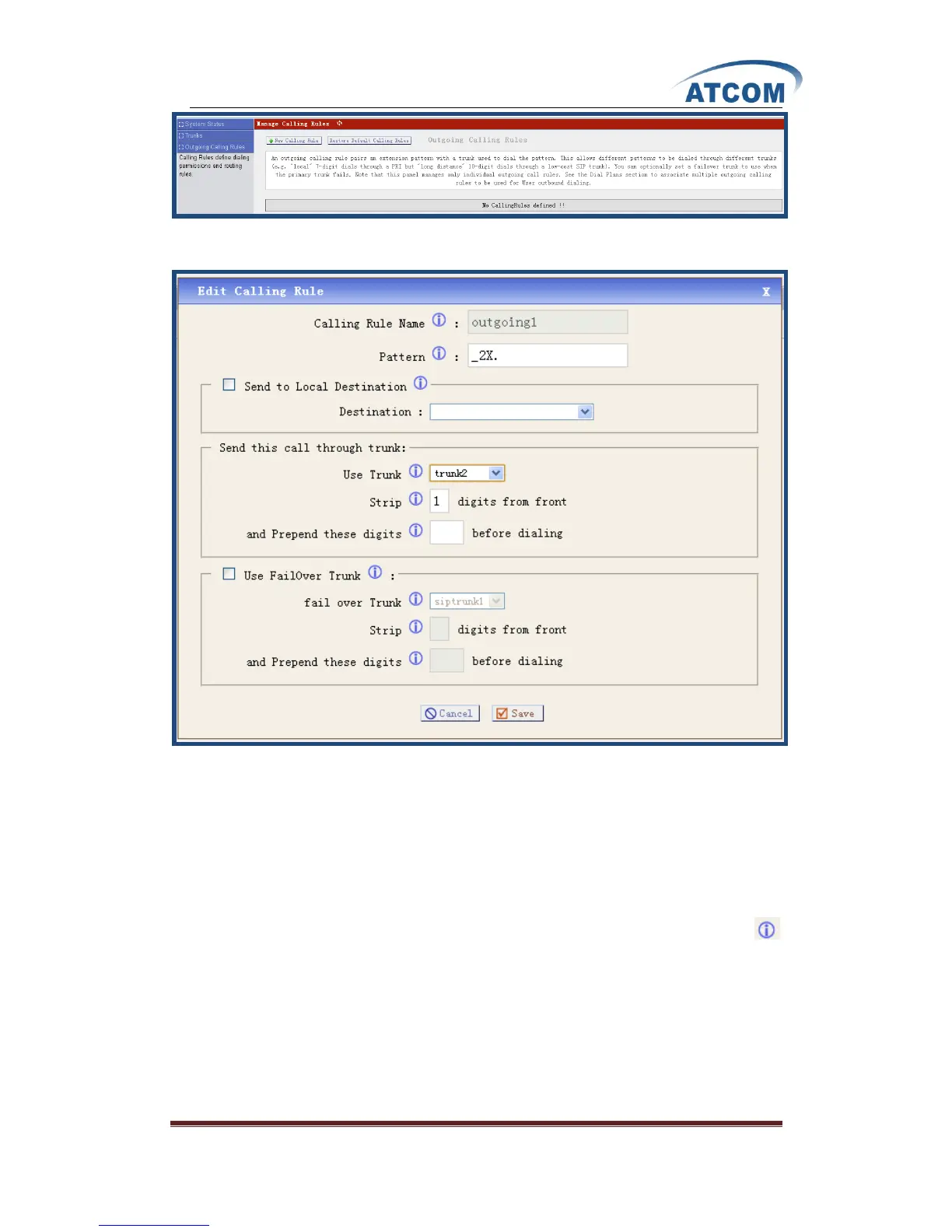www.atcom.cn 15
Click on New Calling Rule button on the illustration above, the following screen is where you
create and set up outgoing calling rule:
The important parameters I configured are below:
Calling Rule Name: a unique label to help you identify the outgoing calling rule when listed in
dial plans, I use outgoing1 as the calling rule name here.
Pattern: it acts like a filter for marching numbers you dialed, here I set up _2X., it means any
number you dial out with prefix 2 will use this outgoing call rule.
Use Trunk: select the trunk for outgoing calling rule, here I select the trunk2 I set up before.
Strip: I press 1 here, it will strip the first number of the number string you dialed.
You can get the detail information about every single parameter by putting your cursor on the
label.
At last, please click on Save button, and click on Apply Changes button in up right corner of the
main page.
The way of outgoing calling rules works:
Every time you dial a number, asterisk will do the following in strict order:
• Examine the number you dialed.
• Compare the number with the pattern that you have defined in your first outgoing rule and if