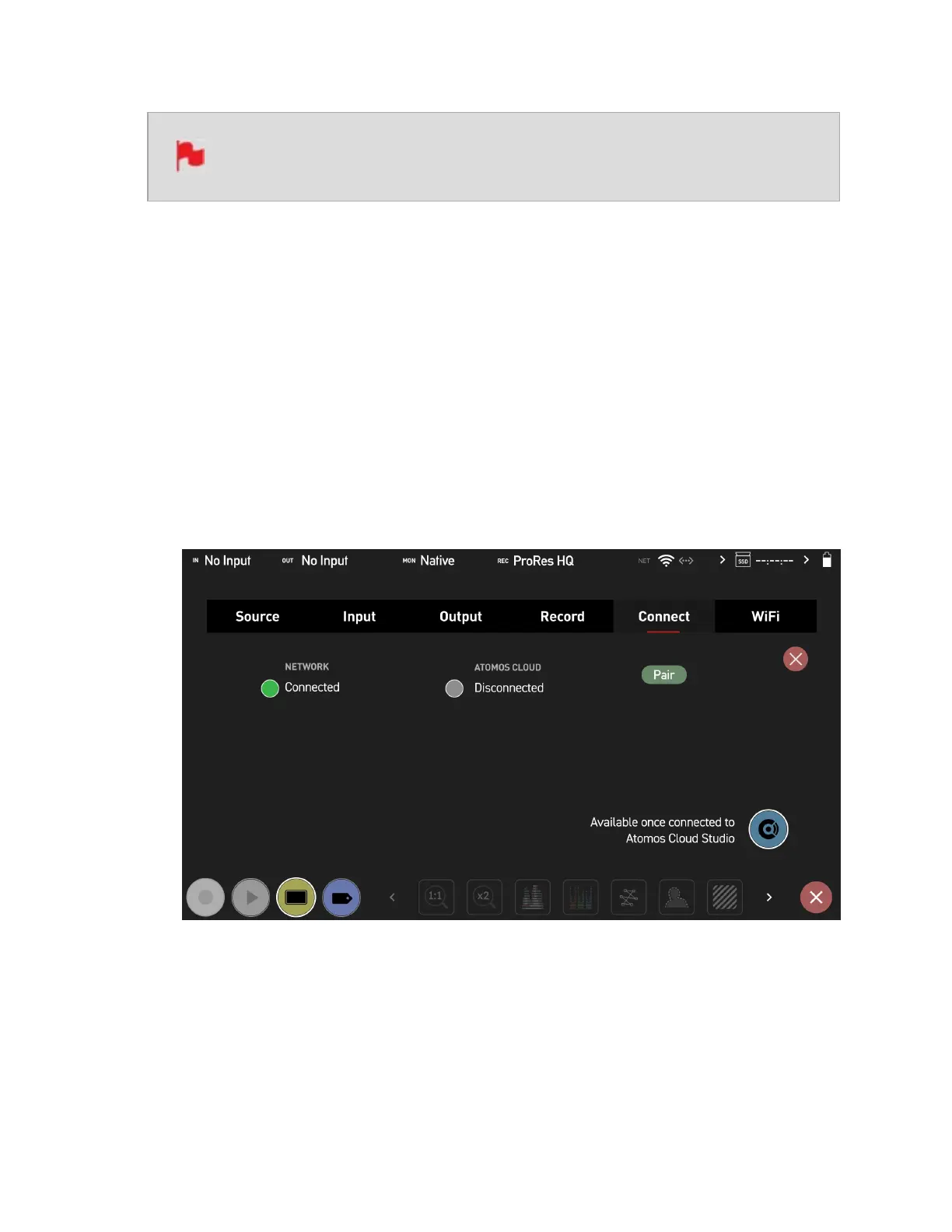Whilst in Connect mode, tapping the connect button will allow you to manu-
ally turn the connection to Atomos Cloud Studio on or off.
Connecting to the Atomos Cloud
Before connecting to the Atomos Cloud, your device must first be connected to a network.
Refer to the "Wi-Fi Menu" on page 124 and "Ethernet Menu" on page 129 pages for fur-
ther information on how to connect to a network. When connected to a Wi-Fi or Ethernet
network, the corresponding icon will appear white in the information bar under Network.
Once you have successfully connected to a network, you can follow the steps below to
pair the device to the Atomos Cloud from the Connect Menu.
How to Pair your device to the Atomos Cloud
1. Confirm that your device is connected to a network. The network connection status is
displayed under Network as either Connected or Disconnected, with a green or grey
circle to indicate the status visually.
2. Tap on Pair.
3. The device communicates with Atomos Cloud Studio and is assigned a unique three-
word combination, which is displayed on your NINJA V+ screen with a QR code.
