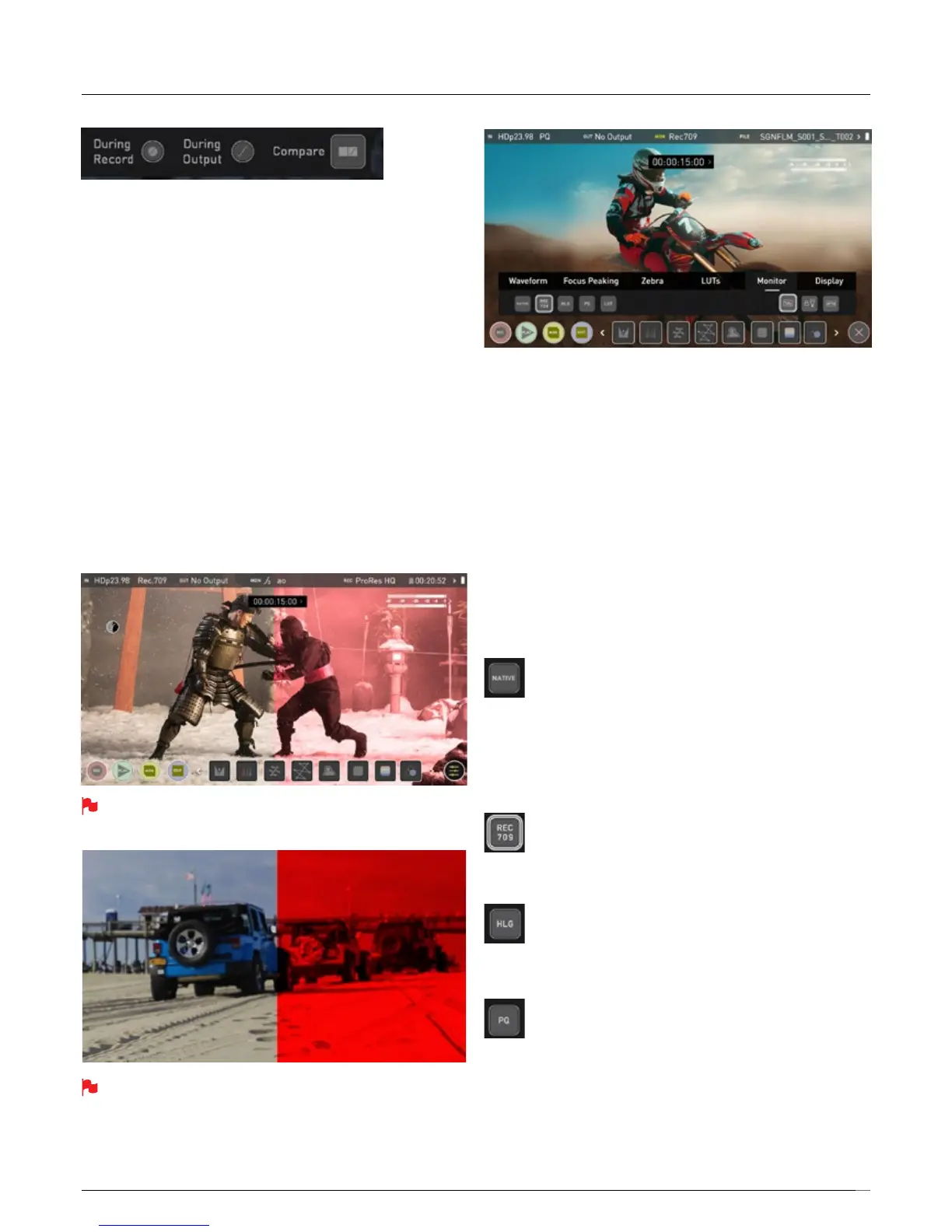31
3 options that relate to the processing of the LUT:
During Record
If this option is selected to the recording it will bake the LUT look into the
recording and this is a non-reversible process. It cannot be undone in
Postsoweadviseyouconsideryourworkowbeforetheuseofthis
option.Whenenabled,aCUSTOMLOOKiconwillashinthetopcorner
of the monitor and the LUT cannot be activated during recording to avoid
any potential issues with the recorded content.
During Output
OUTPUT LOOK – With this option the selected LOOK is also applied to the
HDMI loop out of the Ninja V. This will allow for instant preview on a larger
monitor or to be used with a wireless sender. This function can also be
combined with the down convert option that can be found in the input menu.
Compare
During color management it’s likely that you may want to review a number
of LOOKs and even compare them to the Native Video Source. Tapping
the Compare option will apply a 50/50 vertical screen split that will show
both the Natural Source Video and the selected LOOK of the LUT.
Please note that activating the 50/50 preview will also be applied to
the Loop out and is not available when LUT is set to record.
Remember by simply tapping the center of the screen you can
remove all overlays. Tap again to reveal controls.
Monitor
Before entering into the operation of HDR monitoring it is important to
understand the background of HDR. We advise that you read the Atomos
HDR Guide to familiarise yourself with the key terms and differences
between the existing Rec.709 standard dynamic range (SDR) and the
future way we will view images in High Dynamic Range (HDR).
Using Standards - Native / Rec.709 / HLG / PQ
AtomOS10usespredenedsettingstodisplayyourvideowhenviewing
in HDR. This is similar to the HDR slider in previous Atomos Operating
Systems, except instead of a variable slider control, we have now buttons
that correspond with Rec.709 (SDR), HLG and PQ (HDR) levels.
Activating these buttons will display your video according to the levels
indicated below, allowing you to adjust your exposure accordingly and
take the guess work out of exposing correctly for HDR.
Native Video Source
This option will display the video source without any processing and
the Ninja V will behave as expected for a standard broadcast
monitor. When connected to a camera this means the image you are
viewing is the untouched camera output eg. a standard Rec.709
image or a Log image etc. A standard Rec.709 image will look
correctandaLogimagewilllookat.
Rec.709
With this mode selected the Ninja V will map from the camera
gamma/gamut so that 100% linear IRE maps the panel’s white
(1000nits). Everything above is clipped.
HLG (Hybrid Log Gamma)
With this mode selected the Ninja V will map from the camera
gamma/gamut so that 1200% linear IRE maps the panel’s white
(1000nits). Highlights are slightly compressed.
PQ
With PQ mode selected the Ninja V will map from the camera
gamma/gamut so that 2000% linear IRE maps the panel’s white
(1000nits). Highlights have more compression and look similar
to HLG, but closer inspection will reveal more detail is visible in
specular highlights.
Your camera’s dynamic range will determine how much more detail is
visible between HLG and PQ modes.
8. Monitoring & Recording
