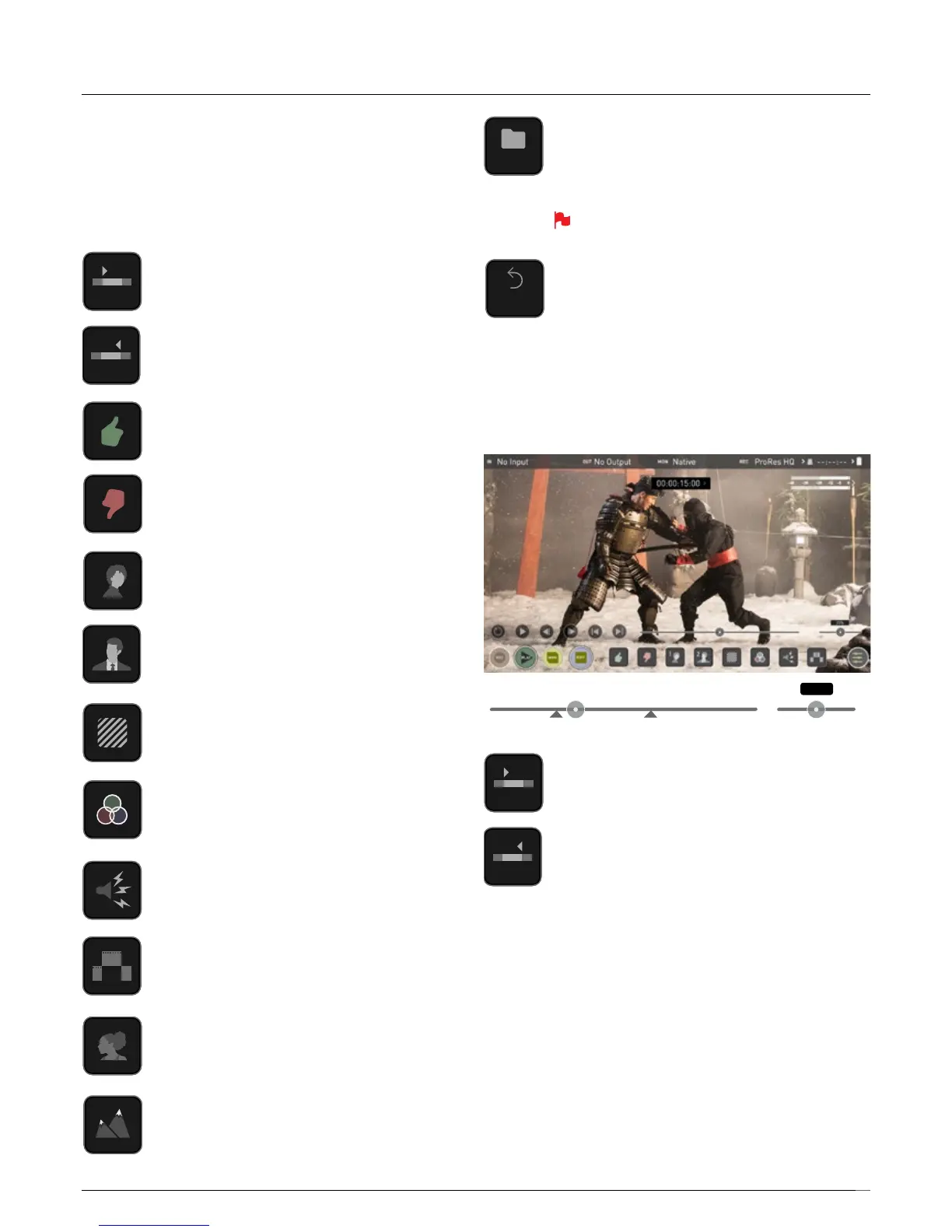38
Using Edit tools during recording, playback and monitoring
To access edit tools simply tap the Edit icon during record or monitoring.
10. Edit
Markers and Tagging Icons (SmartLog)
Using Markers and Tags you can quickly start the editing and review
process right here on your Ninja V, avoiding delays incurred when
importing inferior and unwanted footage. You can review and tag
immediately on-set with your client or director, or work through your takes
withouthavingtodumptherecordedlestoanotherworkstation/NLE.
In-Point
Set the in-point by touching the button at desired point.
Simply touch on to indicate in-point. Press a second time
to reset in-point
Out-Point
Out-point can be set by simply tapping at desired out-point.
To remove, tap again
Favorite
Mark the entire take as a favorite, or you can mark the parts
of the take you wish to use. Apply multiple markers within
one take if required
Reject
Mark the take/section as a reject
Talent 1
Tag talent or assign another meaning
Talent 2
Tag talent or assign another meaning, event etc.
Over Exposed
Tag clip as over exposed or out of focus
Noise
Tag clip as containing background noise or interference
Cut Away
Tag clip as a cut away scene
Close Up
Tag clip as close up for use in edit and post
Wide Shot
Tag clip as wide shot
Color Correction
Tag clip as ‘color’. Use tag to indicate a problematic image
or even use for another purpose
EXPORT XML
Once you clips have been tagged you can capture all the
information and utilise the XML data to speed you edit and
post production time.
SmartLog is compatible with FCPX XML (.fcpxml).
RESET
Pressing the reset button will remove all tags and XML data
from a clip. This can be useful when dealing with multiple
takes or if a clip is tagged incorrectly. Reset will not remove
or change in-point and out-point settings. To remove markers
you will need to reset the in and out-points
In and Out points
Set in and out points easily during playback. Use the scrub
controltoaccuratelyndthecorrectmomentwhilethe
footage is paused.
Once markers are set, the footage will be clipped and only
the enclosed footage will play. Reset markers to resume
normal playback.
