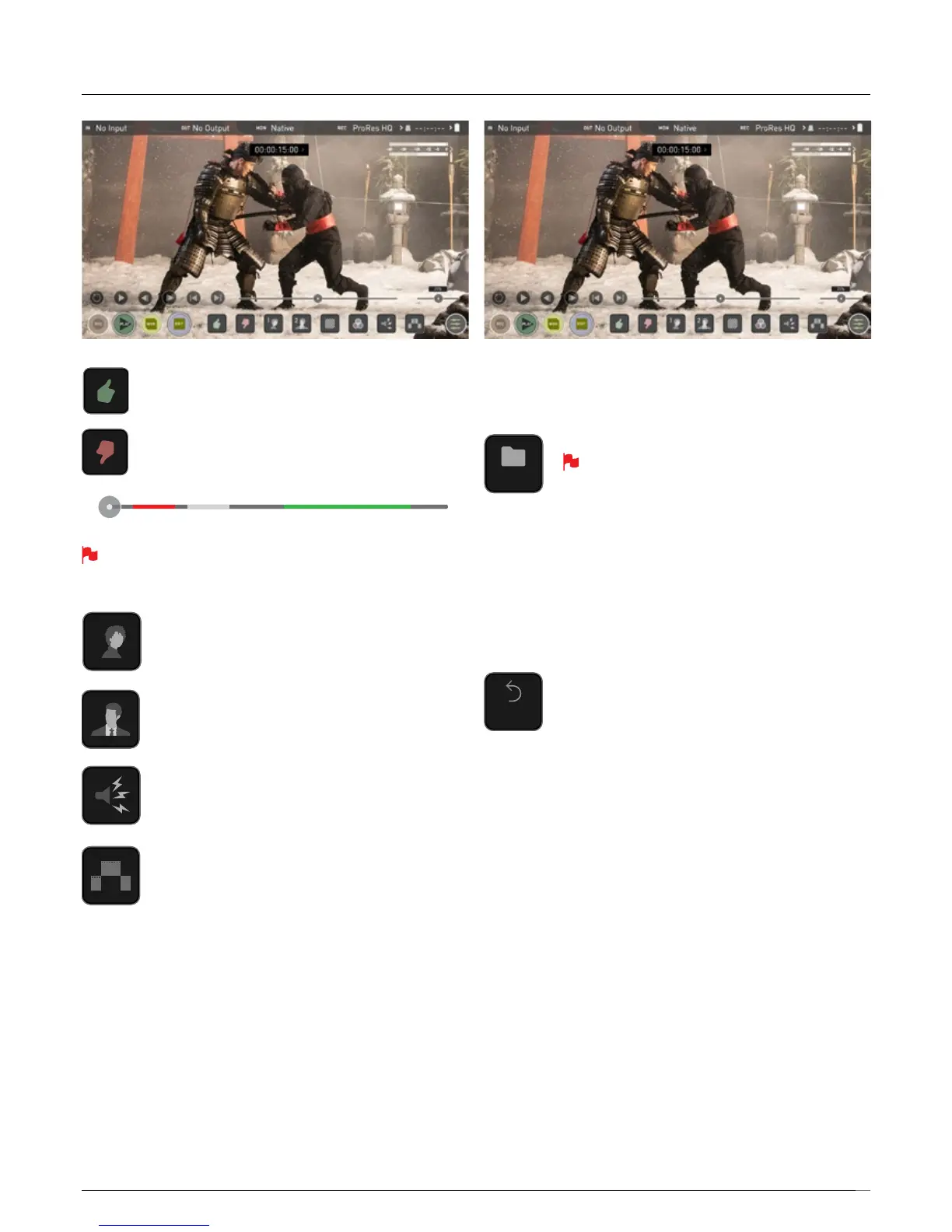39
Favorite/Reject
Press Play and when you see the section of the footage you
would like to mark as good or bad, press Favorite or Reject
and then press again to stop marking that section. Multiple
tags can be applied to your clips to provide Timecode
accurate meta tags that can be exported to Apple FCPX XML.
A green or red line will appear in the timeline scrubbing bar so you
can identify the region that has been selected.
Using Extended Tags
Aside from Favorite and Reject tagging options, AtomOS10
includes extended tags that will greatly assist your edit and
workowprocesses.Carefulconsiderationanduseoftags
duringmonitoringandreviewcanbehighlybenecialwhen
you are ready to begin post production.
ThetagswillbeavailableuponimportoftheXMLleand
canbeusedtolteranddisplaydifferentpartsofyour
recordings, depending on how you have used the tags to
mark and edit the footage. More information about using
tags and XML import can be found on pages 45.
Tags are also useful during playback and allow you to create
Playlists featuring only selected recordings from your disk.
More information about Playlists can be found on page 37.
A full list extended tagging options appears on page 38.
Your nal stage is to Export the tags to a FCPX XML le:
• Press the EXPORT button
• You will be shown a please wait screen (the length of time will vary
dependingonyourrecordingtimeandamountofagsapplied)
• Then it will return you to the previous screen.
AXMLlehasbeencreatedonyouSSD/HDDandcanbeinstantly
accessed by FCPX when the disc is connected to a computer using a
compatible dock. See page 43 for more info.
RESET
Pressing the reset button will removed all tags and XML data
from a clip. This can be useful when dealing with multiple
takes or if a clip is tagged incorrectly. Reset will not remove
or affect in-point and out-point settings. To removed markers
you will need to reset the in and out-points
