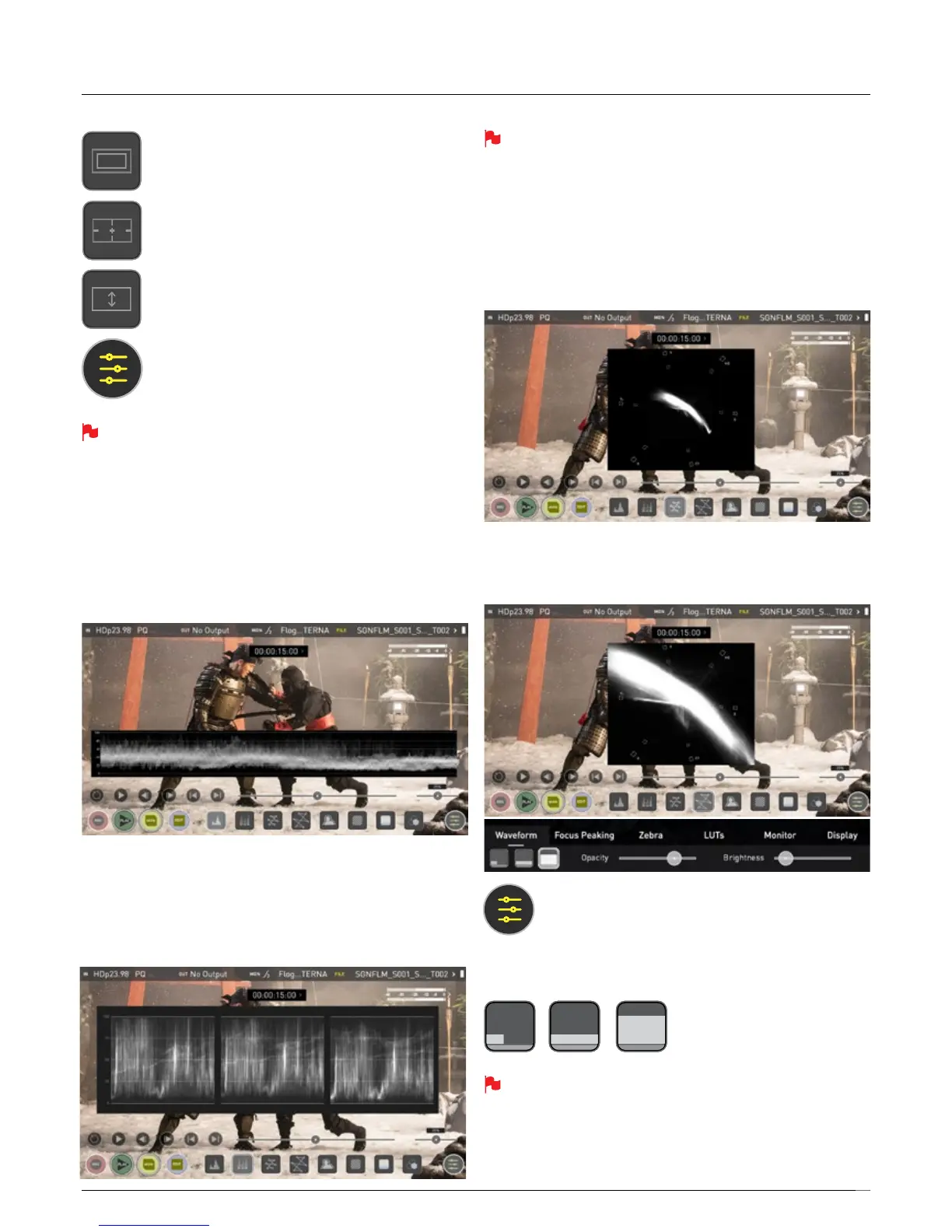27
The Monitor Features will only be illuminated and available if there is
an input signal detected.
Using Waveform Monitoring tools (WFM)
Luma Waveform
The Luma or Luminance Waveform is a great way to visualize the dynamic
range of your image, allowing you to protect exposure of both your highlights
and shadow detail. It’s particularly useful when shooting with a low contrast
LOG curve and works in perfect partnership with HDR to illustrate the
highlight clipping point to allow you to correctly expose you image.
RGB Waveform
RGB Waveform will monitor the level of Red, Green and Blue from an input
source. The RGB channels are displayed side by side and each channel color is
shown under the corresponding waveform. This can be used to check to the
whitebalance.JustpointthecameraatsomethingwhiteandtheRed,Green
and Blue levels should match if white balance is setup correctly on the camera.
The Waveform Monitor will remain on screen when hiding the overlays
ensuring the focus remains on calibrating your image. If the MON
button is pressed the WFM will move in to the bottom icon line up.
Vectorscope
The Vectorscope display shows color information of hue (shown as a
phase vector), and saturation (measured by outward distance from the
center). This is useful for checking if an image is under or over saturated
and for calibrating multiple cameras to ensure greater consistency
between shots.
Vectorscope Zoom
The Vectorscope Zoom shows a scaled up view (x8) of the center of the
vectorscope.
Waveform Monitor Settings
To access Waveform Monitoring settings simply touch on the
Settings icon and select the Waveform Tab.
To change the size of the waveform, press on the 1/4, 1/3 or Full Screen
icons and the display will update immediately.
Waveform Size settings
To toggle between Waveform Monitor sizes of 1/4, 1/3 and Full Screen
during monitoring, recording and playback, tap in the bottom left
corner of the screen. You can also adjust the brightness and opacity of
the waveform display whilst recording, monitoring or during playback.
Cinema Guides
Cine or TV frame guides.
Safe Areas
Action area and title safe areas displayed.
Anamorphic Desqueeze
Allows you to see a correctly squeezed image when using
anamorphic lenses
Settings
Press to access settings for monitoring tools
8. Monitoring & Recording
