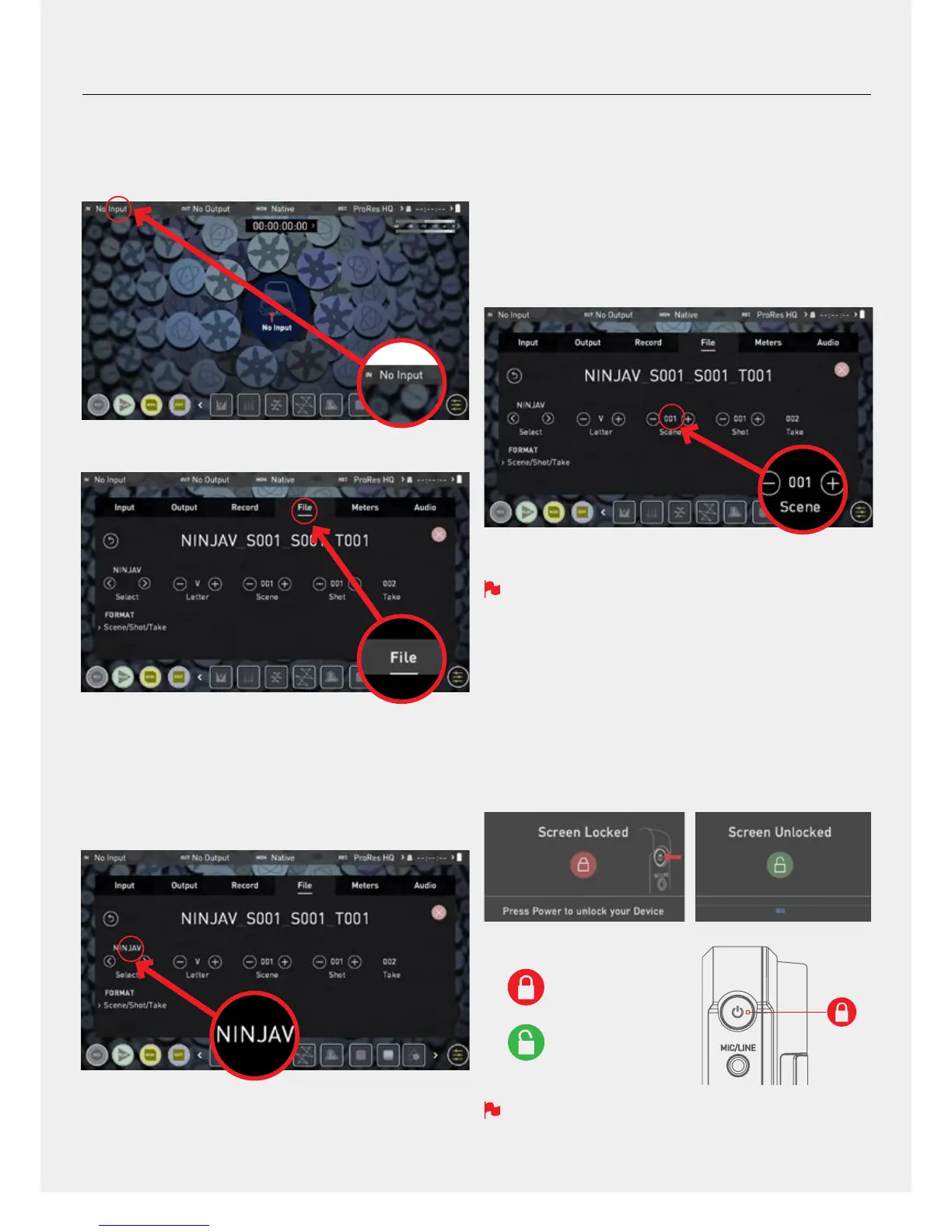13
b. Unit Name
To access the unit name tap the input indicator from the home screen
Information bar.
Then navigate to the FILE TAB
The unit name serves two main purposes:
• Drive Naming:Givingtheunitauniquenameaidswithidentication.
Once you have given it a name all drives subsequently formatted in the
NinjaVwillbearthisnameasaprex.
• File Naming: File name is the current unit name as the start of the
recorded clip name; NINJAV_S001_S001_T001
c. File naming
Toaccesstheunitnameandlenamingscreensimplyfollowthesteps
listed previously in ‘b. Unit Name’. Create your own unit name by
pressing the arrow to change and enter the letters in. Pressing OK will
allocate the new unit name and return you to the menu screen.
This process can be very useful when using multiple devices or with
multicamshoots.Goodlemanagementnowwillsaveyouvaluabletime
in post production.
When changing the drive please ensure that you take note of the
last scene and take number so you can append this as formatting a
drive will reset the scene and take counter to 001,001,001.
d. Screen Lock
Lock the Display Screen
You can lock the display of the Ninja V by tapping the power button. This
will ensure no changes can be made by mistakenly touching the screen.
The screen lock function will simultaneously lock or unlock both Channels
of the Ninja V.
Short tap the power button again to unlock the unit.
The lock screen can be combined with the display off function so
that when lock is engaged the display is turned off. The Tally light on
the front of the unit will still display Rec (Red) or idle (green) status.
Locking of the display can be found in the Monitor Mode.
7. Using the Ninja V - Best Practice
• Using the Select < > choose the letter to update.
The character you are updating will display in the Letter indicator.
• Use the Letter - + to change the character. When the correct letter
is displayed, use the select control to move to the next character.
• Scene and shot can also be set using the + - controls. Take is automated.
UNLOCKED
