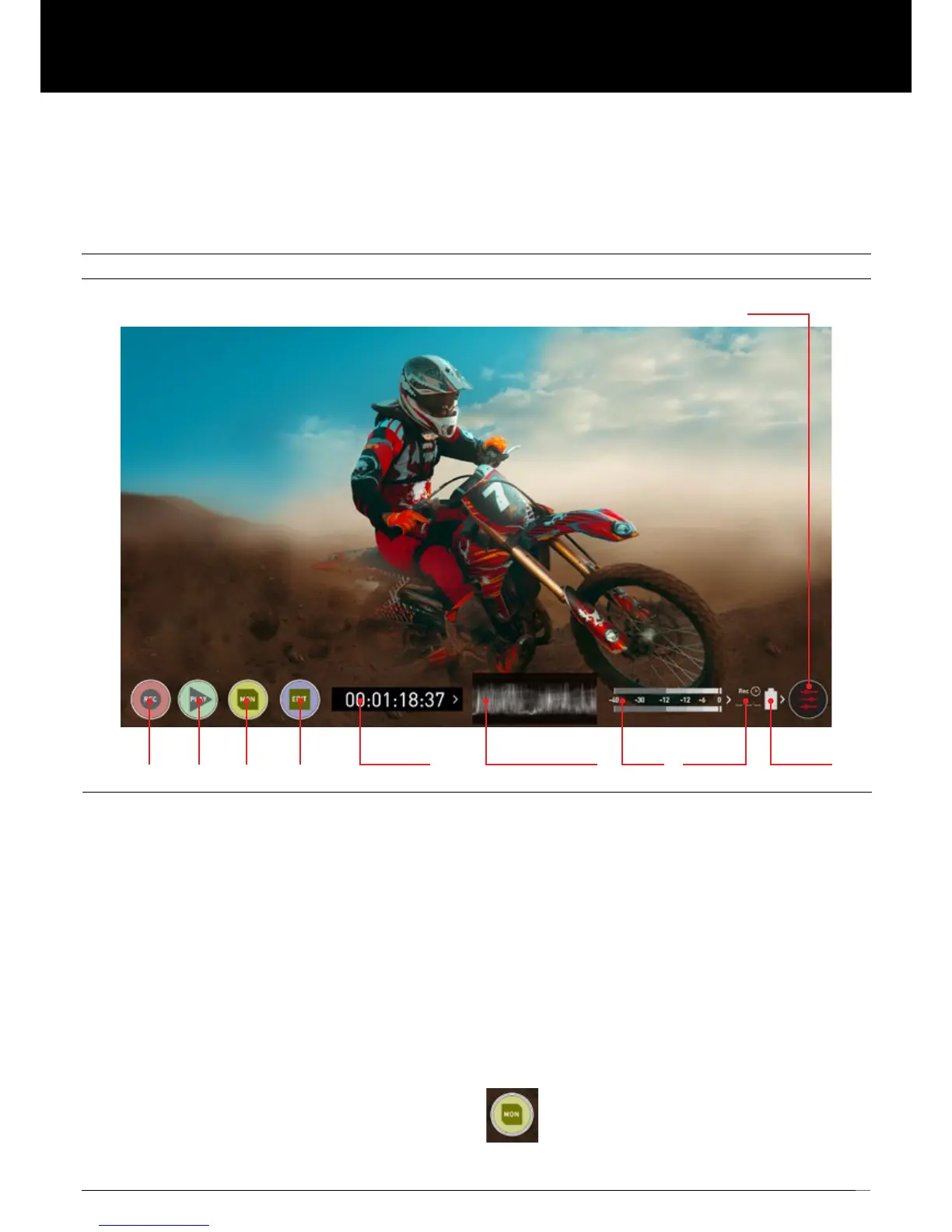15
REC PLAY MON EDIT TIMECODE LUMA WAVEFORM TIME REM.AUDIO BATTERY
SETTINGS
The Main Screen - Home Screen
The new AtomOS10 homescreen is designed for unobstructed monitoring at
all times. The clean and uncluttered design of AtomOS10 concentrates the
attention on the image, not on the device’s operation. From the muted main
buttoncontrolsthroughtoexiblehistogramsizeandpositioning,allonscreen
controls are non-obtrusive and incredibly intuitive to use. Monitoring tools
are only one-touch away, and now allow for a better view of your subject while
adjusting monitor-assist functions such as focus peaking and false color.
Record, Playback, Monitoring and Edit features are easier than ever to use.
REC (Record):
Presstobeginrecording.JumptoRecordHomeScreen.
PLAY:
JumptothemostrecentlyrecordedcliponthePlaybackHomeScreen.
MON (Monitor):
Press once to show Monitoring Features and Information Bar.
See next page for activating Monitoring features.
Press again to return to home.
EDIT:
Press to show Editing Features and Information Bar.
Press again to return.
TIMECODE:
Shows the selected time code such as embedded, time of day or rec run.
LUMA WAVEFORM:
Luma Waveform is now a constant on your homescreen. Allows for greater
control over monitoring without compromising the subject.
AUDIO:
Audio Meters. Touching the Audio meter will open the Audio Menu.
TIME REMAINING:
Time Remaining on Disk (at current record settings). Changing Recording
Format will change Time Remaining.
BATTERY:
Touch to access Power Menu. Battery Indicator shows power level and
ashesredwhenpowerisrunninglow.
SETTINGS (red):
TouchtoaccessallRecordingsettings,includinginput,output,le,media,
gamma, gamut, and more.
+ Remove overlays by touching the center of the screen. Touch again to return.
Touch Monitor (MON) to reveal Monitoring Features and
Information Bar. When activated the Monitor button will have
two surrounding rings. See next page.
Monitor Mode / Home
7. Using the Ninja V
