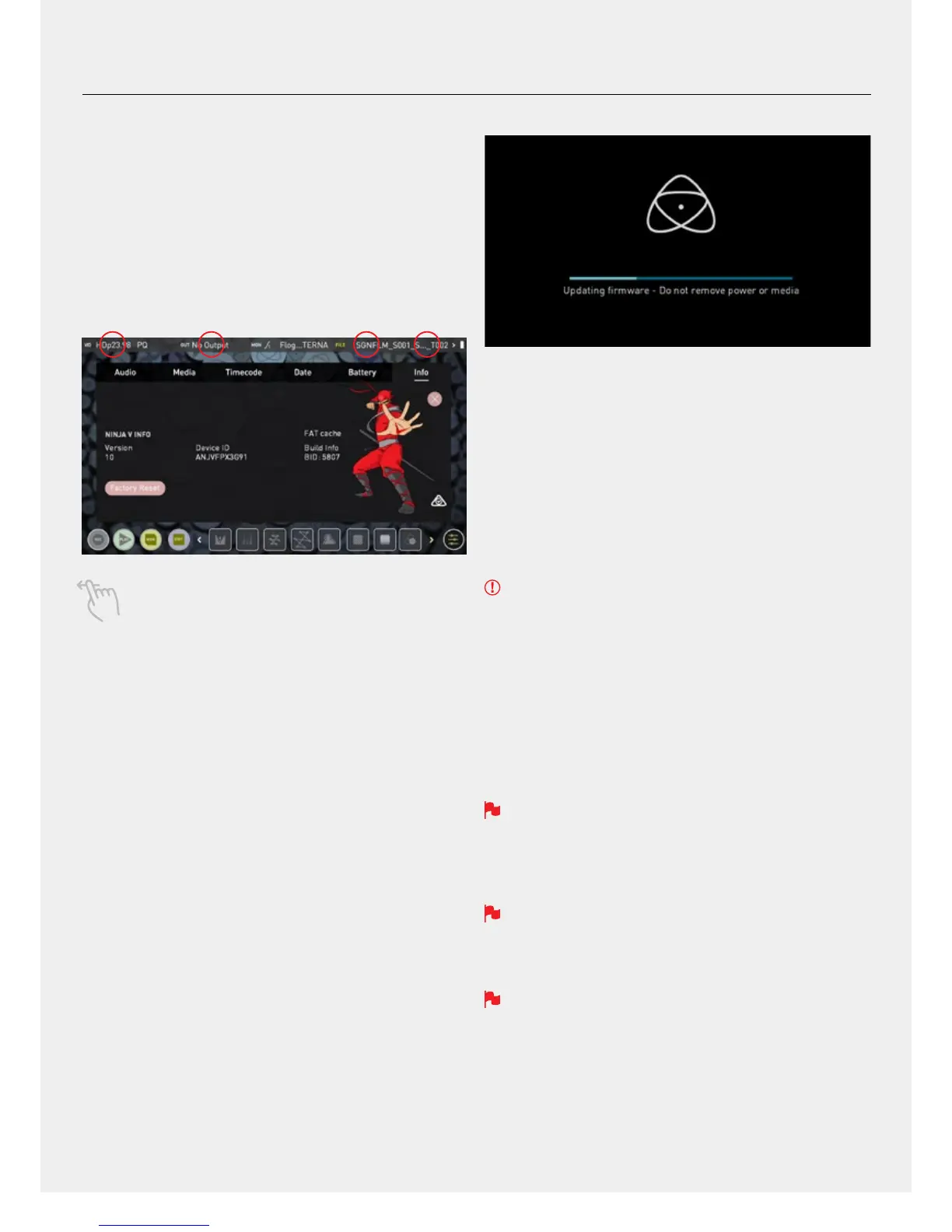14
e. Firmware Updates (AtomOS)
From time to time we will issue software updates for your Ninja V.
Toupdatethermware(that’sthesoftwarethatrunsinsideyourNinjaV),
there is a simple procedure you have to follow.
• Check your current Firmware version
NavigatetotheInfotabbyrstpressingeithertheinput,output,codec
ormediaindicatorsandthennavigatingthroughthemenu.Ifatrstyou
do not see the info tab, swipe the tabs bar to the left to reveal more
menus and settings.
Swiping left to reveal more tabs, more icons, and more
settings is a new feature of AtomOS10. If you cannot nd the
menu you are looking for, swipe left or right.
Theinfoscreencontainsthermwareversionnumberandother
important information about your Ninja V. To determine if you device is
up-to-dateorifarmwareupdateisrequired.
• Go to www.atomos.com/support
•Locateanddownloadthermwareupgrade
1. ExtracttheleATOMNJV.FWfromthermwareziple.
2. CopyATOMNJV.FWontoadriveinaMasterCaddy.
a. Atomos recommends you use a freshly formatted
compatible drive.
b.AlwaysformatyourdrivesintheNinjaVrst.TheNinjaV
formats the drive for optimal performance for video.
c.Ensurethatthermwareupdateleisontherootofthedrive,
and not in a folder on the drive.
3. Use a freshly charged battery on your Ninja V or connect to mains
power. It is very important that your Ninja V does not lose power
duringarmwareupgrade.
4. Power down your Ninja V.
5. InserttheMasterCaddywiththeATOMNJV.FWle.
6. Power up your Ninja V with a short press of the Power Button.
7. Watch the screen. The Atomos logo will appear, and then be
replaced with a Please Wait message and after a few seconds the
rmwareupgradewillstart.
8. Whilethermwareupgradeishappening,an‘updatingrmware’
screen will appear.
9. Thermwareupgradewilltakeuptoafewminutes.
10.Whenthermwareupgradeisnished,theNinjaVwill:
a.DeleteATOMNJV.FWlefromyourdrive.
b. Power itself down.
11. Turn on your Ninja V again with a short press of the Power Button
located on the side.
12. When the Ninja V has booted, Press the Settings Button and then
select the Info tab and check that the version number is the version
expected.
IMPORTANT: Problems when installing AtomOS
Veryrarely,thermwareupdateprocesscangowrong.Thismightbe
because of an incomplete or corrupted download.
In the unlikely event of your Ninja V becoming unresponsive, there is a
built-in recovery mechanism.
All you have to do is press and hold the on/off button for 10 seconds. If
you do this your Ninja V will revert to its factory condition, and you will be
abletoretrythermwareupdatelater(takingdueprecautionstoidentify
and remove possible reasons for the failure of the previous attempt).
Please ensure your batteries have plenty of charge and that you do
not interrupt your Ninja V while its rmware is upgrading. You will see
a progress bar to the lower half of the screen. When it is nished, the
Ninja V will restart and you will be able to use the device as normal.
This process can take up to 5 minutes.
Please make sure that the rmware le is not renamed when you
computer unpacks the ZIP le. If you have other rmware in the
same folder, the le may become renamed to ATOMNJV-1.FW when
unzipping and the update will not work.
If you place the .FW le on the drive and insert this in to the Ninja V
whilst it is turned on, the device will recognise the rmware update
and ask if you’d like to apply the update. If you select “ok” the device
will shut down and begin the update process.
7. Using the Ninja V - Best Practice
